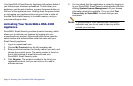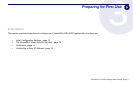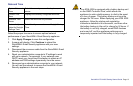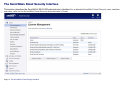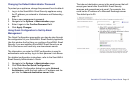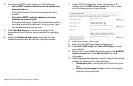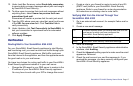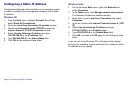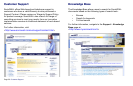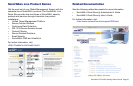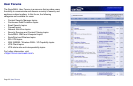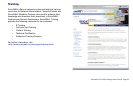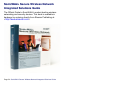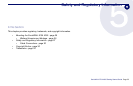Page 18 Configuring a Static IP Address
Configuring a Static IP Address
Complete the following section based on your operating system
in order to configure your management computer with a static
IP address:
Windows XP
1. From the Start menu, highlight Connect To and then
select Show All Connections.
2. Open the Local Area Connection Properties window.
3. Double-click Internet Protocol (TCP/IP) to open the
Internet Protocol (TCP/IP) Properties window.
4. Select Use the following IP address and type
192.168.168.50 in the IP address field.
5. Type 255.255.255.0 in the Subnet Mask field.
6. Click OK for the settings to take effect.
Windows Vista
1. On the Windows Start menu, right-click Network and
select Properties.
2. In the Tasks menu, click Manage network connections.
The Network Connections window displays.
3. Right-click on your Local Area Connection and select
Properties.
4. In the list, double-click Internet Protocol Version 4 (TCP/
IP)
5. Select Use the following IP address and type
192.168.168.50 in the IP address field.
6. Type 255.255.255.0 in the Subnet Mask field.
7. Click OK, and then click OK again for the settings to take
effect.
If you are not using Windows XP or Windows Vista, please
consult your operating system instructions to configure a static
IP address for your system.