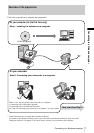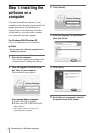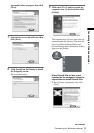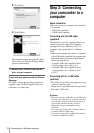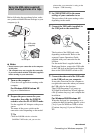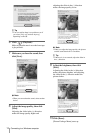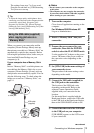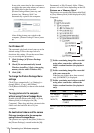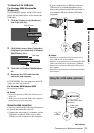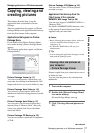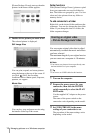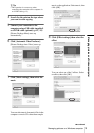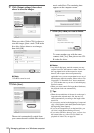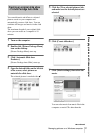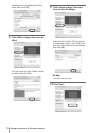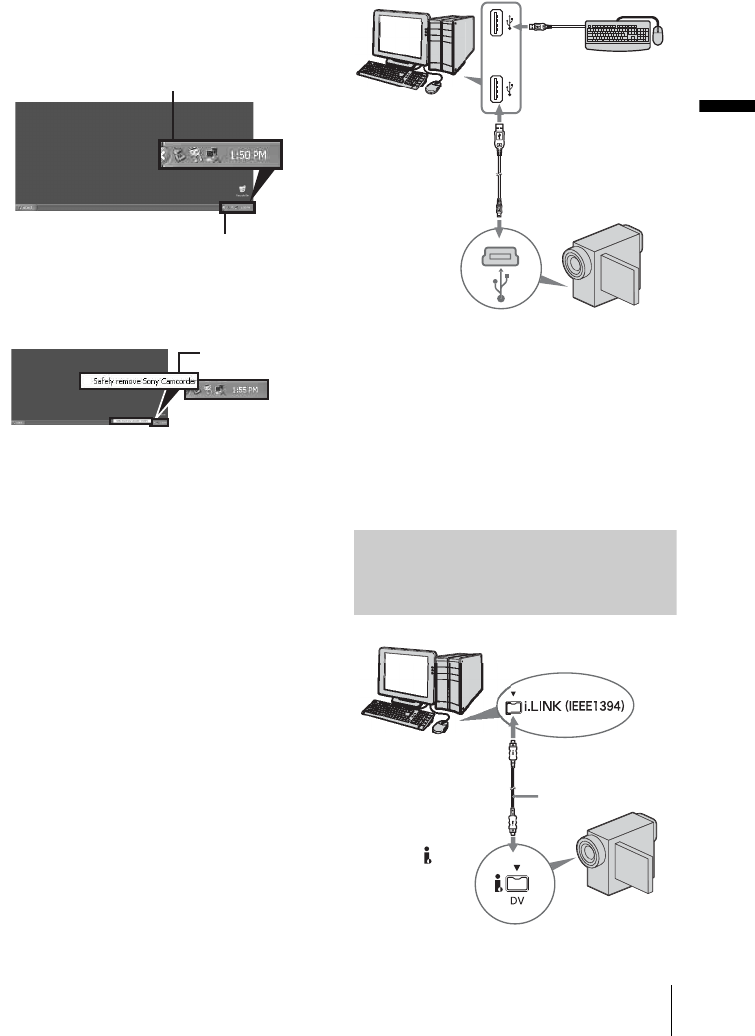
Connecting to a Windows computer
Connecting to a Windows computer
15
To disconnect the USB cable
For Windows 2000/Windows Me/
Windows XP
If [USB MODE] appears on the LCD screen,
follow the procedure below to disconnect the
USB cable.
1 Click the [Unplug or eject hardware]
icon on the task tray.
2 Click [Safely remove Sony Camcorder]
([Unplug or eject hardware] in Windows
2000/Windows Me).
3 Click [OK] in Windows 2000/Windows
Me.
4 Disconnect the USB cable from the
camcorder and computer.
If [USB MODE] does not appear on the LCD
screen, do only step 4 above.
For Windows 98/Windows 98SE
Do only step 4 above.
b Notes
• Do not disconnect the USB cable while the access
lamp is lit.
• Make sure to disconnect the USB cable (supplied)
before turning off your camcorder.
Recommended connection
Connect as shown in the following illustrations
to operate the camcorder correctly.
• Connect the camcorder to a computer via the
USB cable (supplied). Make sure no other
USB devices are connected to the computer.
• If your computer has a USB keyboard and a
USB mouse as standard equipment, leave
them connected and connect the camcorder to
an available USB jack with the USB cable
(supplied).
b Notes
• Operation is not guaranteed if you connect two or
more USB devices to the computer.
• Operation is not guaranteed if you connect the USB
cable to the USB jack on a keyboard or USB hub.
• Make sure to connect the cable to the USB jack on
the computer.
• Operation is not guaranteed on all the recommended
environments.
Using the i.LINK cable (optional)
Click this icon.
task tray
Click here.
to i.LINK (IEEE1394)
connector
i.LINK cable
(optional)
to DV
Interface
,continued