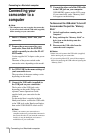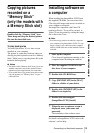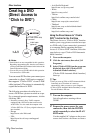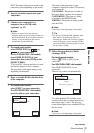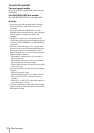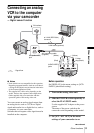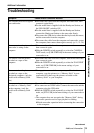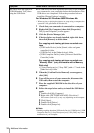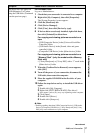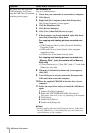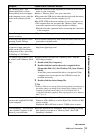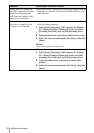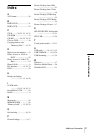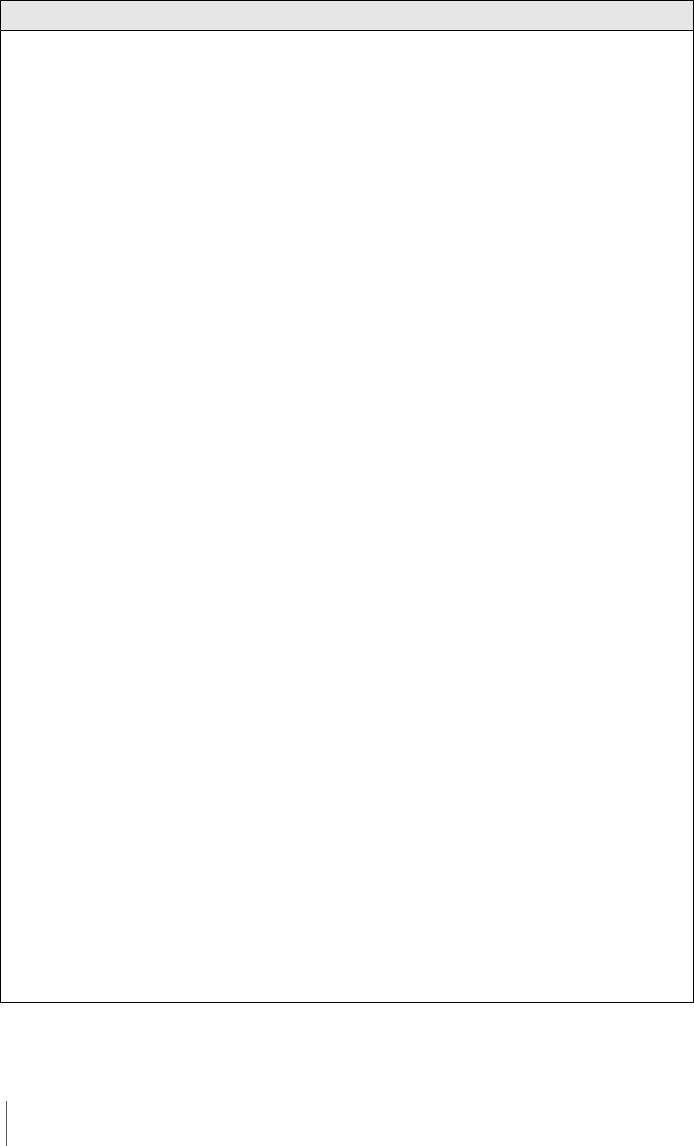
Additional information
36
The image does not appear on
[USB Streaming Tool] when
using the USB cable.
cThe USB driver has been registered incorrectly as the computer
was connected to your camcorder before the installation of the
USB driver was completed. Follow the procedure below to
install the [Picture Package] correctly.
For Windows 98*/Windows 98SE/Windows Me
* When copying or playing the pictures on a tape using a computer, the
operation is not guaranteed on Windows 98.
1 Check that your camcorder is connected to a computer.
2 Right-click [My Computer], then click [Properties].
The [System Properties] screen appears.
3 Click the [Device Manager] tab.
4 If devices below are already installed, right-click them,
then click [Remove] to delete them.
For copying and viewing pictures recorded on a
tape
• [USB Audio Device] in the [Sound, video and game
controllers] folder
• [USB Device] in the [Other devices] folder
• [USB Composite Device] in the [Universal Serial Bus
Controller] folder
For copying and viewing pictures recorded on a
“Memory Stick” (only the models with a Memory
Stick slot)
• [? Sony Handycam] or [? Sony DSC] with a “?” mark in the
[Other devices] folder
5 When the [Confirm Device Removal] screen appears,
click [OK].
6 Turn off the power of your camcorder, disconnect the
USB cable, then restart the computer.
7 Place the supplied CD-ROM in the disc drive of your
computer.
8 Follow the steps below and try to install the USB driver
again.
1 Double-click [My Computer].
2 Right-click [PICTUREPACKAGE] (Disc drive)*.
* Drive names (such as (E:)) may vary depending on the computer.
3 Click [Open].
4 Double-click [Driver].
5 Double-click [Setup.exe].
b Note
• Deleting anything other than [USB Audio Device], [USB Device], [USB
Composite Device], [? Sony Handycam] and [? Sony DSC] may cause
malfunction of your computer.
Symptom Cause and/or Corrective Actions