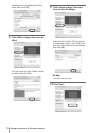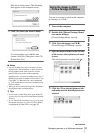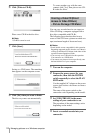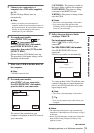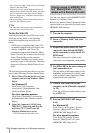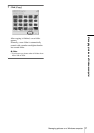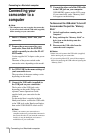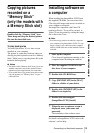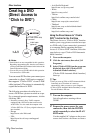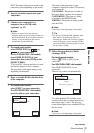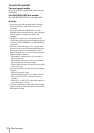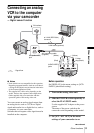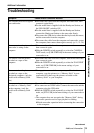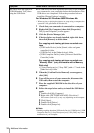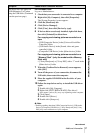Other functions
30
Other functions
Creating a DVD
(Direct Access to
“Click to DVD”)
b Notes
• Some models are not compatible for this operation.
Regarding supported models, check to see if there is
a listing for the Burn DVD feature in the index of the
Camera Operations Guide.
• You can only use an i.LINK cable for this operation.
You cannot use a USB cable.
You can create DVDs when you connect your
camcorder to a Sony VAIO series computer*
that supports “Click to DVD” via an i.LINK
cable (optional). The picture is automatically
copied and written to a DVD.
The following procedures describe how to
create a DVD from a picture recorded on a tape.
For system and operation requirements, visit the
following URL:
* Note that you need a Sony VAIO computer
equipped with a DVD drive that can be used to
write DVDs. You also need the computer with
“Click to DVD Ver.1.2” (Sony original software) or
later installed.
– Europe
http://www.vaio-link.com/
–USA
http://www.ita.sel.sony.com/support/
dvimag/
– Asia Pacific Regional
http://www.css.ap.sony.com/
–Korea
http://scs.sony.co.kr/
–Taiwan
http://vaio-online.sony.com/tw/vaio/
–China
http://www.sonystyle.com.cn/vaio/
–Thailand
http://www.sony.co.th/vaio/index.html
– Latin America
http://vaio-online.sony.com/
Using the Direct Access to “Click to
DVD” function for the first time
The Direct Access to “Click to DVD” function
enables you to copy pictures recorded on a tape
to a DVD easily if your camcorder is connected
to a computer. Before operating the Direct
Access to “Click to DVD” function, follow the
steps below to start “Click to DVD Automatic
Mode Launcher.”
1 Turn on the computer.
2 Click the start menu, then select [All
Programs].
3 Select [Click to DVD] from the programs
displayed, then click [Click to DVD
Automatic Mode Launcher].
[Click to DVD Automatic Mode Launcher]
starts up.
z Tips
• After you start up [Click to DVD Automatic Mode
Launcher] once, from then on it starts up
automatically when you turn on your computer.
• [Click to DVD Automatic Mode Launcher] is set up
for each Windows XP user.
1 Turn on the computer.
Quit all applications running with an
i.LINK.
2 Prepare the power source for your
camcorder, then slide the POWER
switch repeatedly to select the PLAY/
EDIT mode.
Use the supplied AC Adaptor as the power
source since it takes a few hours to create a
to i.LINK (IEEE1394)
connector
i.LINK cable
(optional)
to DV
Interface