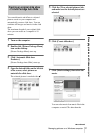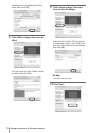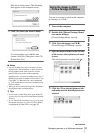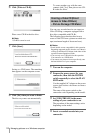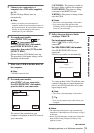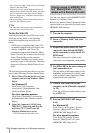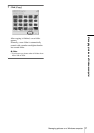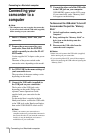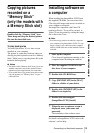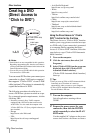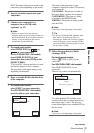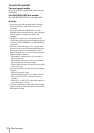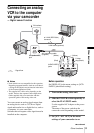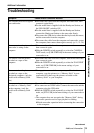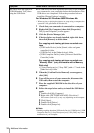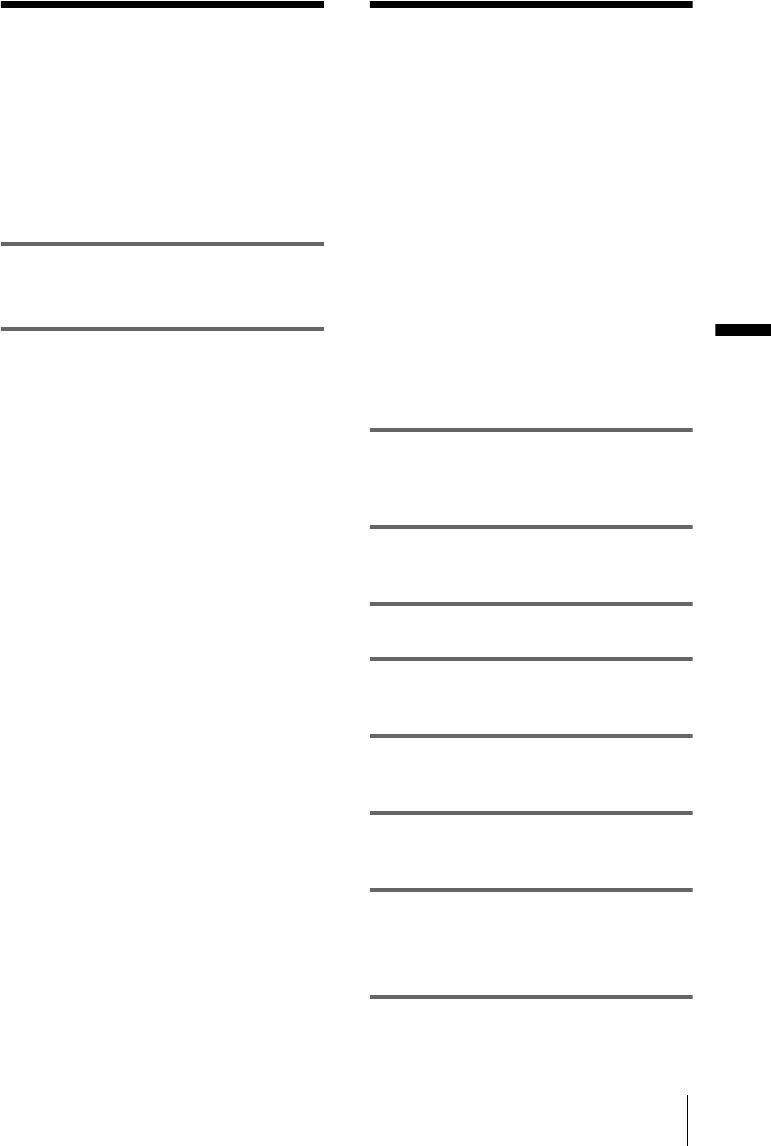
Connecting to a Macintosh computer
Connecting to a Macintosh computer
29
Copying pictures
recorded on a
“Memory Stick”
(only the models with
a Memory Stick slot)
Double-click the “Memory Stick” icon.
Then, drag and drop the desired picture
file onto the hard disk icon.
To play back movies
You need QuickTime 3.0 or a later version
installed on your computer.
The picture or sound may break up when you
directly play back a picture saved on a “Memory
Stick.” Make sure to copy the picture file to the
hard disk before playing.
b Notes
• For details on the “Memory Stick” that you can use
with the camcorder, refer to the separate Camera
Operations Guide supplied with your camcorder.
• If you would like to copy pictures recorded on a tape,
copy the pictures to a “Memory Stick” on your
camcorder first.
Installing software on
a computer
When installing the ImageMixer VCD2 from
the supplied CD-ROM, you can create video
CDs using still images and movies recorded on
your computer as materials.
An image file compatible with Video CD
creation in Roxio’s Toast will be created. A
Video CD can be created by writing the image
file to disk in the Toast.
b Note
• You cannot copy pictures recorded on a tape into
your computer using ImageMixer VCD2. To copy
images, connect your camcorder to the computer
with an i.LINK cable and use the standard software
in the OS.
1 Start up the computer
Close down all applications running on the
computer before installing the software
2 Place the supplied CD-ROM in the
disc drive of your computer
3 Double-click CD-ROM icon.
4 Copy [IMXINST.SIT] in the [MAC]
folder to a folder of your choice.
5 Double-click [IMXINST.SIT] in the
folder it was copied to.
6 Double-click the unzipped
[ImageMixerVCD2_Install].
7 When the user acceptance screen is
displayed, enter your name and
password.
The installation of the software starts.
For details on ImageMixer VCD2, refer to the
software’s on-line help.