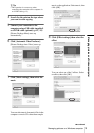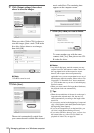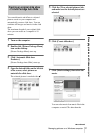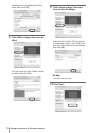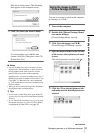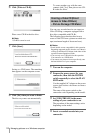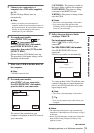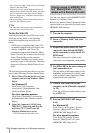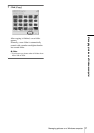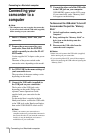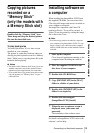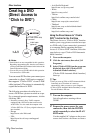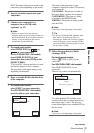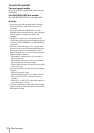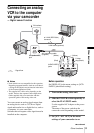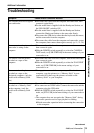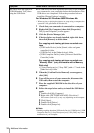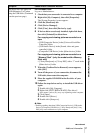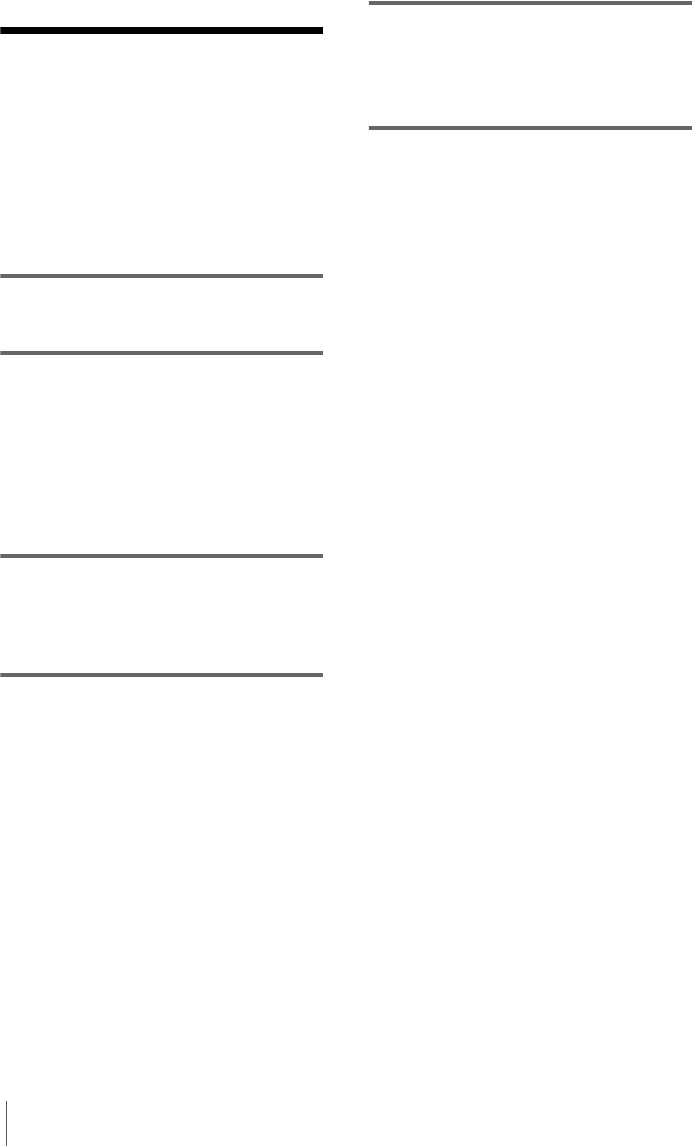
Connecting to a Macintosh computer
28
Connecting to a Macintosh computer
Connecting your
camcorder to a
computer
b Note
• The computer may not recognize the camcorder
if you connect them with the USB cable (supplied)
before turning on your camcorder.
1 Insert a “Memory Stick” into your
camcorder.
2 Prepare the power source for your
camcorder, then slide the POWER
switch repeatedly to select the PLAY/
EDIT mode.
Use the supplied AC Adaptor as the power
source.
The name of the power switch on the
camcorder varies depending on the model.
3 Set [STD-USB] in the menu settings of
your camcorder to on.
The procedure of the menu settings varies
depending on the model.
4 Connect the USB cable (supplied) to
the USB jack on your camcorder.
The location of the USB jack varies
depending on the model. Refer to the
separate Camera Operations Guide
supplied with your camcorder for the
location.
For the model that is supplied with the
Handycam Station, connect the USB cable
to the USB jack on the Handycam Station,
then set the USB ON/OFF switch to ON.
b Note
• When you connect your camcorder to a
computer, make sure you insert the connector in
the correct direction. If you insert the connector
forcibly, it may be damaged, and causes a
malfunction of your camcorder.
5 Connect the other end of the USB cable
to the USB jack on your computer.
[USB MODE] appears on the LCD screen
of your camcorder, and a “Memory Stick”
icon appears on the desktop.
To disconnect the USB cable/ To turn off
the camcorder/To eject the “Memory
Stick”
1
Quit all applications running on the
computer.
2 Drag and drop the “Memory Stick” or
drive icon on the desktop onto the
[Trash] icon.
3 Disconnect the USB cable from the
camcorder and computer.
b Notes
• Make sure to disconnect the USB cable (supplied)
before turning off your camcorder.
• If you are using Mac OS X, turn off the computer
before disconnecting the USB cable and ejecting the
“Memory Stick”.