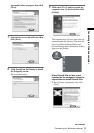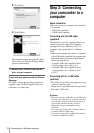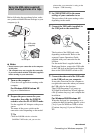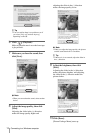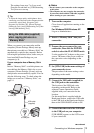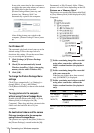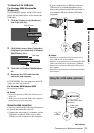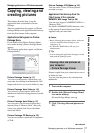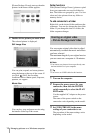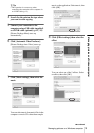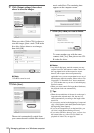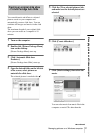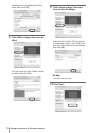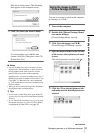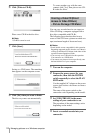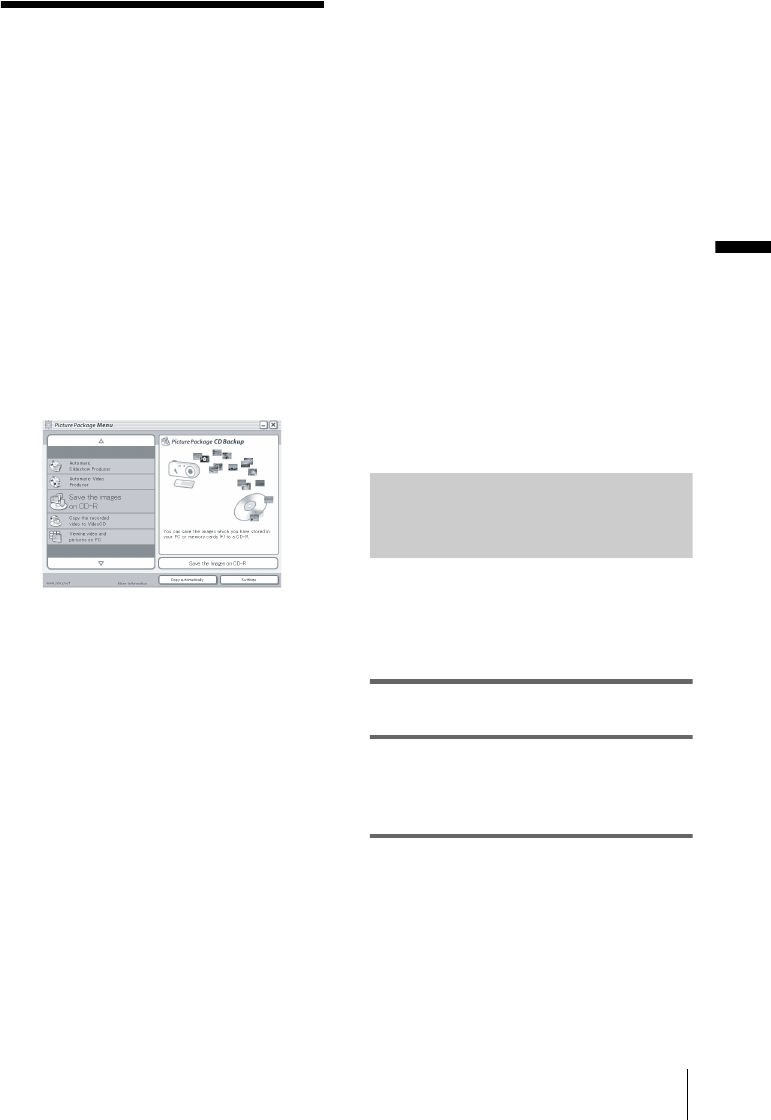
Managing pictures on a Windows computer
Managing pictures on a Windows computer
17
Managing pictures on a Windows computer
Copying, viewing and
creating pictures
This chapter describes how to use the
applications that are included in Picture
Package.
There are applications that appear on [Picture
Package Menu] and an application that starts up
from the [Start] menu of the computer.
Applications that appear on Picture
Package Menu
If you double-click [Picture Package Menu]
icon on the desktop, [Picture Package Menu]
appears.
The following applications appear on [Picture
Package Menu].
Picture Package Viewer (p. 17)
You can view the pictures copied from your
camcorder by selecting from thumbnails. Still
images and movies are saved in folders by date.
Picture Package Auto Video (p. 18)
You can easily create original videos with
added music and effects using pictures recorded
on a tape.
Picture Package Auto Slide (p. 21)
You can select your favorites from pictures
imported from a “Memory Stick” and easily
create your original slide show with added
music and effects.
Picture Package CD Backup (p. 23)
You can save pictures copied onto a computer to
a CD-R.
Picture Package VCD Maker (p. 24)
You can create a Video CD from pictures
recorded on a tape.
Application that starts up from the
[Start] menu of the computer
MEMORY MIX Image Tool (p. 26)
You can copy images for MEMORY MIX to a
“Memory Stick.”
For details of MEMORY MIX functions, refer
to the separate Camera Operations Guide
supplied with your camcorder.
b Notes
• Before following the procedures below, make sure
you have installed Picture Package on your
computer (p. 8).
• For Windows 2000/Windows XP, log on as
Administrators.
z
Tip
• You can change the applications that appear on the
menu with the [Settings] screen.
Viewing video and pictures on
your computer
– Picture Package Viewer
Pictures copied from your camcorder are saved
in folders by date.
You can view the pictures by selecting from
thumbnails.
1 Turn on the computer.
2 Double-click [Picture Package Menu]
icon on the desktop.
[Picture Package Menu] starts up.
3 Click [Viewing video and pictures on
PC].
,continued