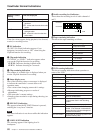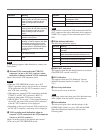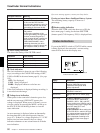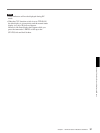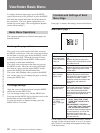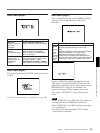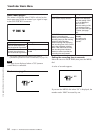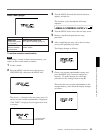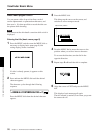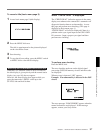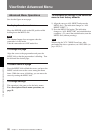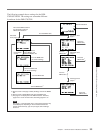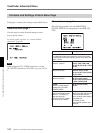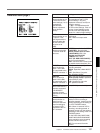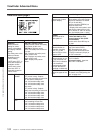96 Chapter 4 Viewfinder Screen Indications and Menus
Chapter 4 Viewfinder Screen Indications and Menus
Viewfinder Basic Menu
Initial cursor position
3 Press the MENU dial.
This brings up the cursor on the screen, and
switches to cursor transport mode.
4 Turn the MENU dial to move the cursor to the
position where you wish to insert a character.
To reverse the direction, turn the dial in the
opposite direction.
5 Repeat steps 2 to 4 until the title is complete.
6 Align the cursor to EXIT and press the MENU
dial.
This displays basic menu page 8 again.
The title created is retained, even when you power
the camcorder off.
Basic menu pages 8 and 9
You can create a title of up to four lines, each of
twelve alphanumeric or punctuation characters, and
then save it. It is then possible to record the title over
the picture while shooting.
Note
You cannot set the skin detail correction while a title is
displayed.
Entering the title (basic menu page 8)
1 Press the MENU switch or turn the MENU dial as
necessary to display basic menu page 8 (title
setting display) in the viewfinder.
If a title is already present, it appears on this
screen.
2 Press and turn the MENU dial until the desired
character appears.
The character cycles through the following
sequence.
Press the MENU dial when the desired character
appears.
(Space)