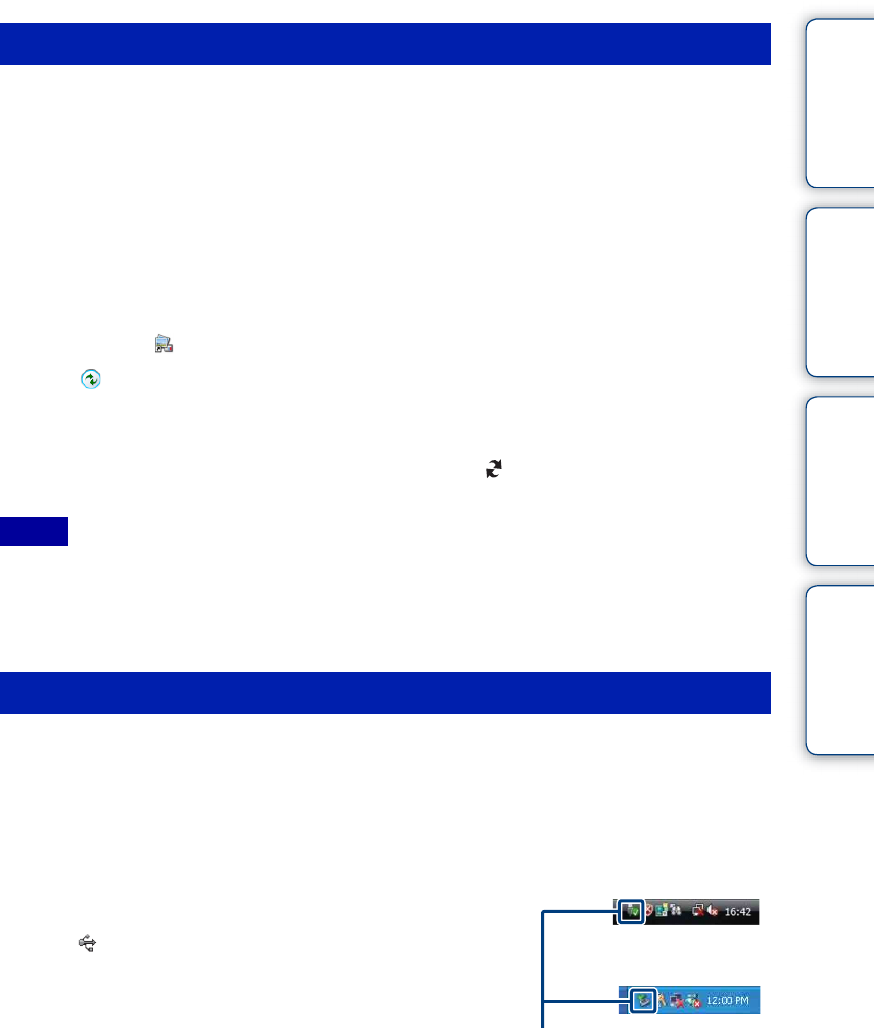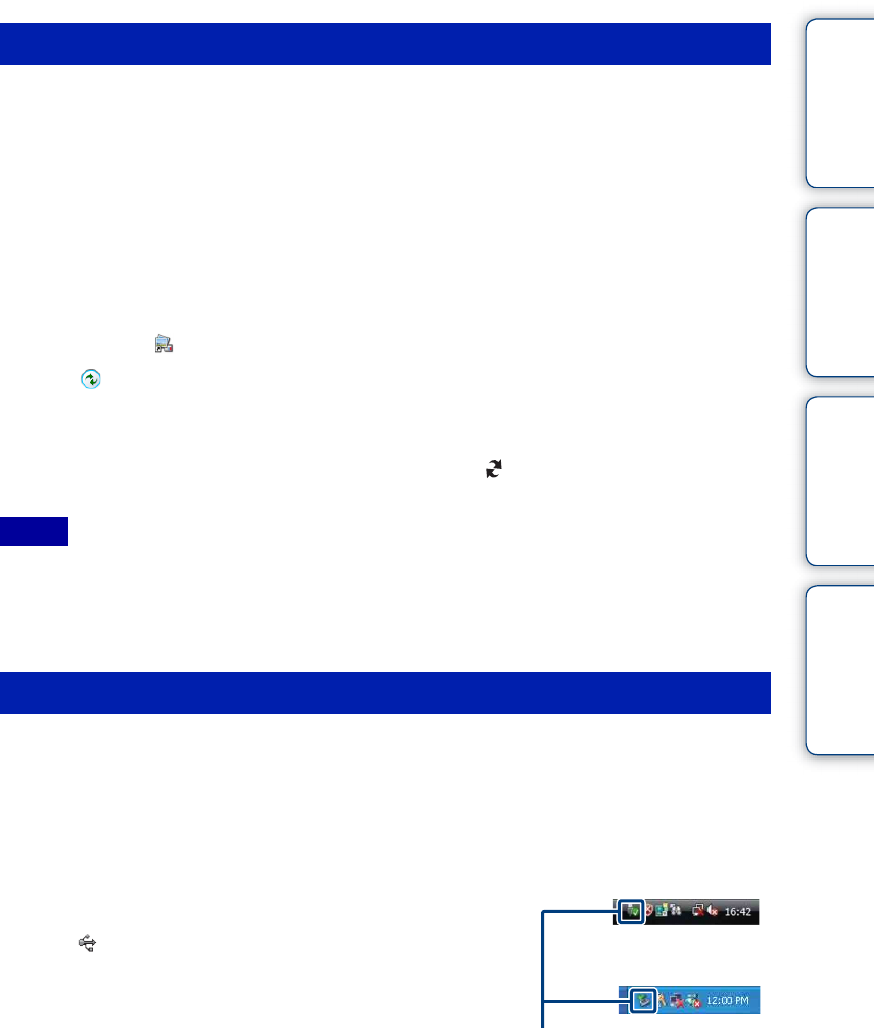
Table of
contents
Operation
Search
HOME/MENU
Search
Index
136
GB
You can export images in your computer to the “Memory Stick Duo” media, and view them on
the camera.
This section describes the procedure for automatically selecting and exporting images that have
not been exported to the “Memory Stick Duo” media in the camera.
You can also export the images manually.
For details, see the “PMB Guide”.
1 Make a USB connection between the camera and a computer.
If the AutoPlay Wizard appears, close it.
2 Double-click (PMB) on the desktop to start up “PMB”.
3 Click on the top of the screen.
The easy export screen appears.
4 Click [Export].
When you play back exported images on this camera, the mark is displayed on the LCD
screen.
• You cannot play back some images depending on the image size.
• No guarantees are made for playing back, on this camera, files containing images which were processed
on a computer or images which were shot using other cameras.
• This method cannot be used to export movies. Movies must be exported to the camera manually.
Perform the procedures from step 1 to 3 below before:
• Disconnecting the USB Cable (DSC-T900) or the cable for multi-use terminal (DSC-T90).
• Removing a “Memory Stick Duo” media.
• Inserting a “Memory Stick Duo” media into the camera after copying images from the internal memory.
• Turning off the camera.
1 Double-click the disconnect icon on the
tasktray.
2 Click (USB Mass Storage Device) t [Stop].
3 Confirm the device on the confirmation
window, then click [OK].
Exporting images to view on the camera
Notes
Deleting the USB connection
Windows Vista
Disconnect icon
Windows XP