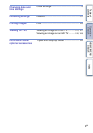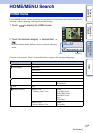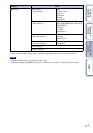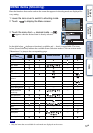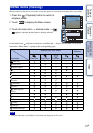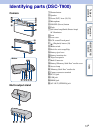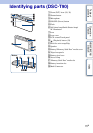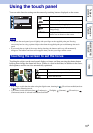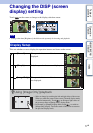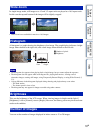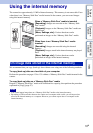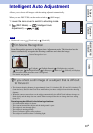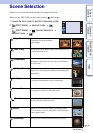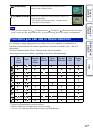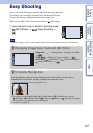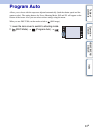Table of
contents
Operation
Search
HOME/MENU
Search
Index
17
GB
Changing the DISP (screen
display) setting
Touch on the screen to change to the display selection screen.
• Settings other than [Brightness] should be made separately for shooting and playback.
This sets whether or not to display the operation buttons and icons on the screen.
Note
Display Setup
(Normal) The operation buttons and the icons are
displayed.
(Simple) Only the operation buttons are displayed.
(Image Only) The operation buttons and the icons are
not displayed.
zUsing [Image Only] playback
• Select an image by touching the left and right sides of the screen.
When you touch the center of the screen, [Normal] display mode
is selected temporarily. Touch on the upper right corner of
the screen to return to [Image Only] display mode.
• In [Normal] or [Simple] display mode, touch to switch to
[Image Only] display. Touch the center of the screen to return to
the previous display mode.