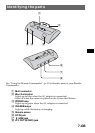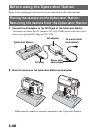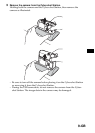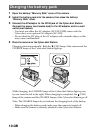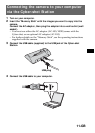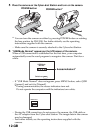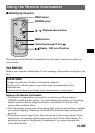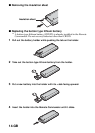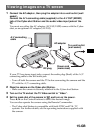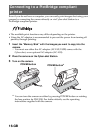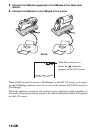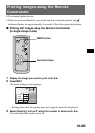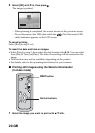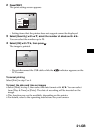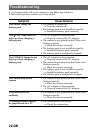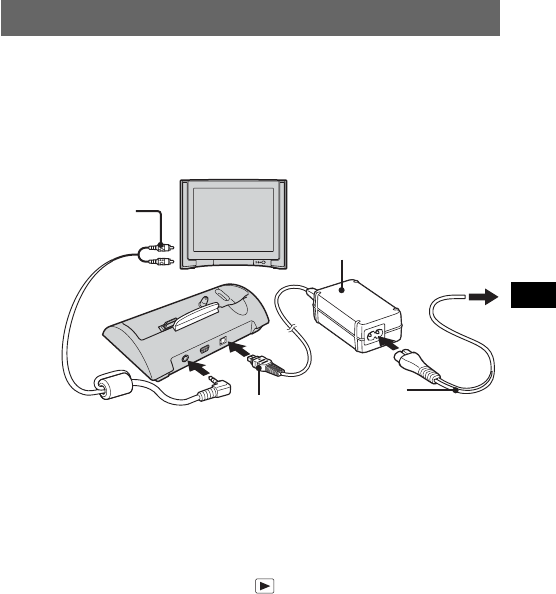
15-GB
Viewing images on a TV screen
1 Connect the AC adaptor, then plug the adaptor into a wall outlet (wall
socket).
Connect the A/V connecting cable (supplied) to the A/V OUT (MONO)
jack of the Cyber-shot Station and the audio/video input jacks of the
TV.
You must use either the AC adaptor (AC-LS5/LS5B) comes with the Cyber-
shot, or an optional AC adaptor (AC-LS5).
If your TV has stereo input jacks, connect the audio plug (black) of the A/V
connecting cable to the left audio jack.
– Turn off both the camera and the TV before connecting the camera and the
TV with the A/V connecting cable.
2 Place the camera on the Cyber-shot Station.
– Make sure the camera is securely attached to the Cyber-shot Station.
3 Turn on the TV and set the TV/Video switch to “Video”.
4 Set the mode dial of the camera to , and turn on the power.
Press b/B on the Control buttons to select the desired image.
You can also operate the camera using the Remote Commander.
– The Cyber-shot Station is compatible with both NTSC and PAL TV
systems. For further details, see the operating instructions supplied with
the camera.
A/V connecting
cable
AC adaptor
To a wall outlet
(wall socket)
DC plug
Power cord
(mains lead)