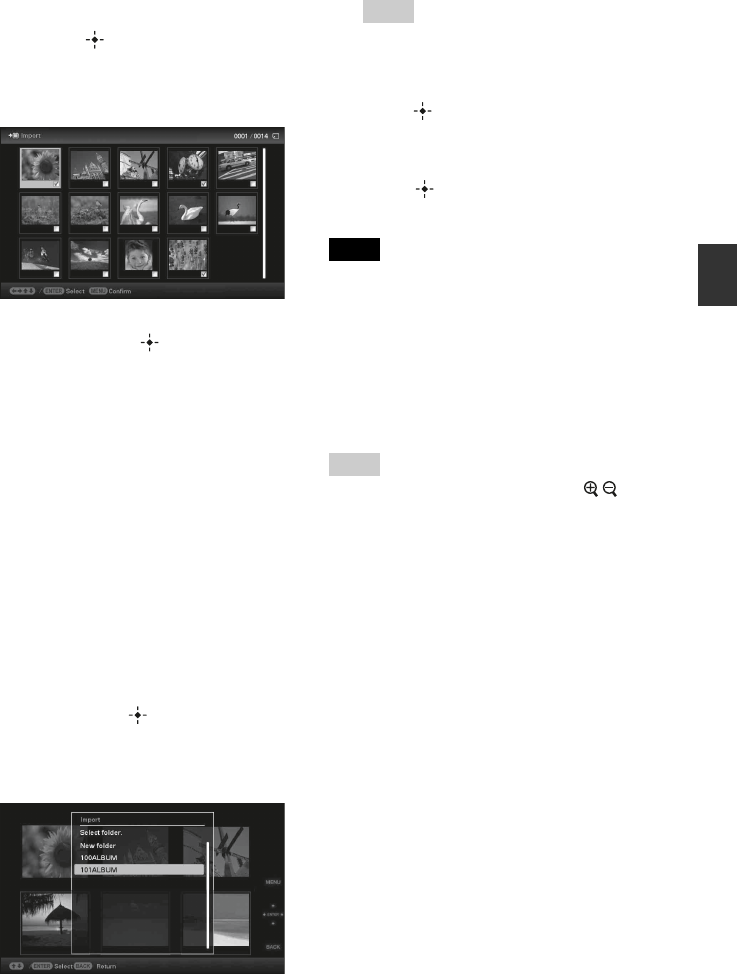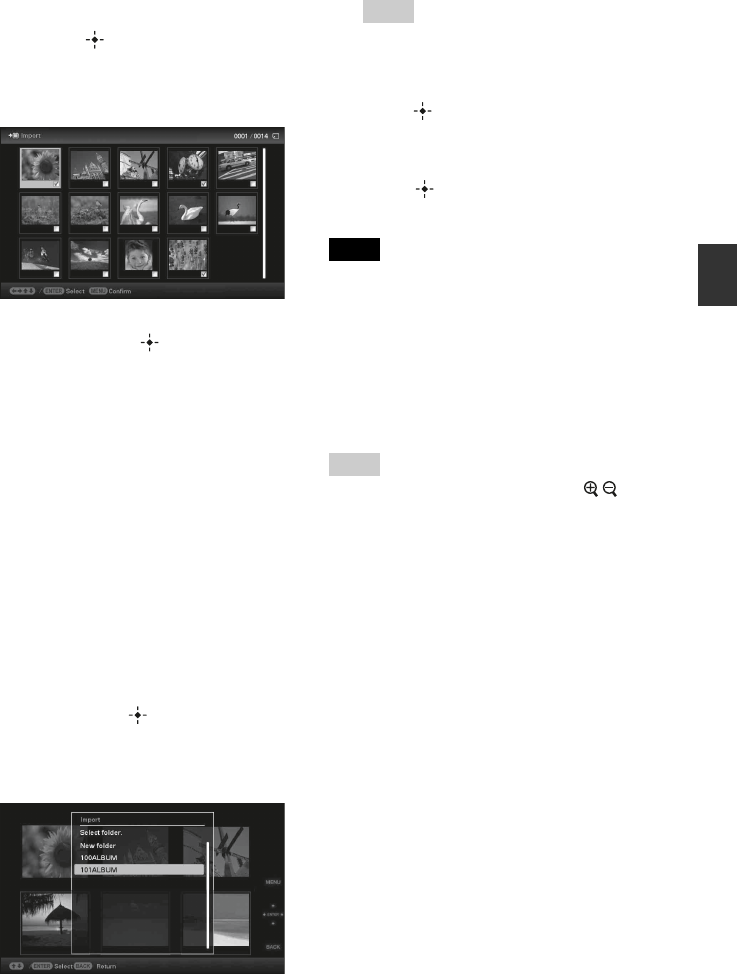
25
GB
Advanced operations
3 Use B/b/v/V to select the image
from the image list to be imported
and press .
“
✔” is added to the selected image.
If you want to import multiple images
at a time, repeat this step.
If you want to clear the selection, select
the image and press . “✔” disappears
from the image.
About image sorting in the image list
During a sort:
Lists all images that meet the sorting
criteria.
Not during a sort:
Lists all images in the device that contains
the image currently displayed.
See “Sorting images (Filtering)”
(page 30).
4 Press MENU.
The confirmation screen used for selecting
a folder is displayed.
5 Press v/V to select the folder you
want and press .
The confirmation screen used to decide
whether to import an image or not to the
internal memory is displayed.
Tip
A new folder is created automatically when you
select [New folder].
6 Press v/V to select [Yes] and then
press .
The image is saved in the specified folder
in the internal memory.
7 Press when the confirmation
screen is displayed.
Notes
• “Import to the internal memory” is not available for
images in the internal memory.
• Avoid doing the following while images are being
imported to the internal memory. Doing so may
damage photo frame, memory card, or the data:
– Turning off the power
– Removing an memory card
– Inserting another card
Tip
You can change the thumbnail size using [
/ ] in
the image list.