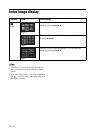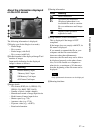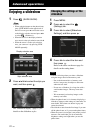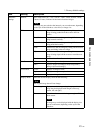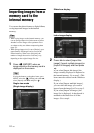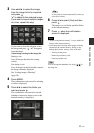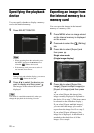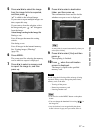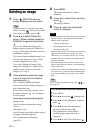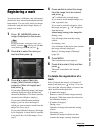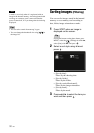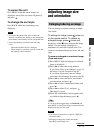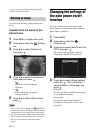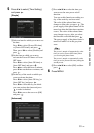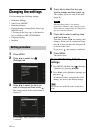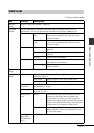28
GB
Deleting an image
1 Press (DELETE) when an
image is displayed on the screen.
Tip
If using the buttons on the photo frame, press
MENU, select the (Editing) tab with B/b,
select [Delete] with v/V, and press .
2 Press v/V to select [Delete this
image], [Delete multiple images] or
[Delete all images] and then press
.
If you select [Delete this image], the
image currently displayed is deleted. Go
to step 5. (This item cannot be selected on
the slideshow display.)
If you select [Delete multiple images], you
can select the image you want to delete
from the image list. Go to step 3.
If you select [Delete all images], the
image list is displayed. A check mark is
attached to the check box of all the
images. Go to step 4.
3 Press B/b/v/V to select the image
from the image list to be deleted,
and then press .
“✔” is added to the selected image.
If you want to delete multiple images at a
time, repeat this step.
If you want to clear the selection, select
the image and press . “✔” disappears
from the image.
About image sorting in the image list
During a sort:
Lists all images that meet the sorting
criteria.
Not during a sort:
Lists all images in the device that contains
the image currently displayed.
See “Sorting images (Filtering)”
(page 30).
4 Press MENU.
The delete confirmation screen is
displayed.
5 Press v/V to select [Yes], and then
press .
The image is deleted.
6 Press when the confirmation
screen is displayed.
Notes
• Avoid doing the following while an image is being
deleted. Doing so may damage the photo frame,
memory card, or the data:
– Turning off the power
– Removing an memory card
– Inserting another card
• When the message [Cannot delete a protected file.]
appears on the screen, the image file was set to
“Read Only” on a computer. In this case, connect
the photo frame to a computer, and delete this file
using the computer.
• The total capacity of the internal memory is not
equal to the remaining capacity, even immediately
after initialization.
• If deletion has started, the deleted image cannot be
recovered even if you stop deletion. Delete images
only after confirming you actually want to delete
them.
Tip
You can change the thumbnail size using [
/ ] in
the image list.
To format the internal memory
1 Press MENU.
2 Press B/b to select the (Settings) tab.
3 Press v/V to select [Initialize], and then
press .
4 Press v/V to select [Format internal
memory], and then press .
The confirmation screen used for
initializing the internal memory is
displayed.
5 Press v/V to select [Yes], then press .