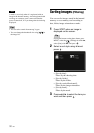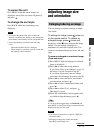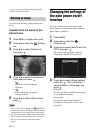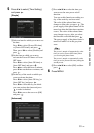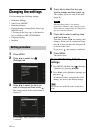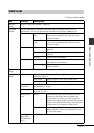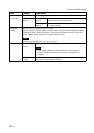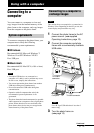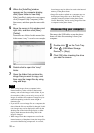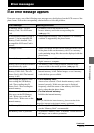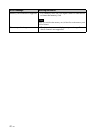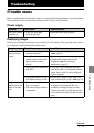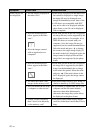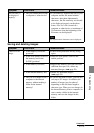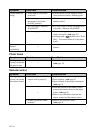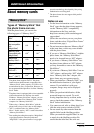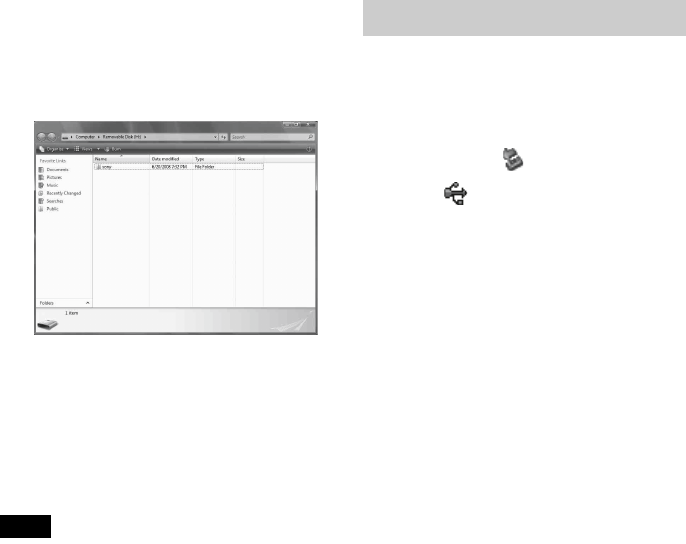
38
GB
4 When the [AutoPlay] window
appears on the computer display,
click [Open folder to view files].
If the [AutoPlay] window does not appear,
click [Computer (My Computer)] in the
Start menu, and then open the removable
disc.
5 Move the cursor in this window and
right click, and then click [New] -
[Folder].
Name this new folder. In this manual, the
folder name “sony” is used as an example.
6 Double click to open this “sony”
folder.
7 Open the folder that contains the
image files you want to copy, and
then copy the image files by using
drag-and-drop.
Notes
• When saving images from a computer in the
internal memory, make a folder in the internal
memory and save the images in this folder. If you
do not make a folder, you can only save up to 512
images. In addition, the number of images may be
reduced depending on the file name length or
character type.
• If you edit or save an image file on a computer, the
date of that the file was modified is changed. In this
case, images may not be displayed in order by the
shooting date in the index image display or other
display mode because the shooting date of the
image is changed.
• When images from the computer are saved in the
internal memory of the photo frame, the image files
are saved without being compressed. As a result,
fewer images may be able to be saved to the internal
memory of the photo frame.
• Image files made or edited on a computer may not
be displayed. Image files set to “Read Only” on a
computer cannot be deleted on the photo frame.
Cancel “Read Only” before saving image files from
a computer on the photo frame.
Disconnect the USB cable or turn the photo
frame off after disconnecting it from your
computer.
1 Double-click on the Task Tray.
2 Click (USB Mass Storage
Device) t [Stop].
3 Click [OK] after checking the drive
you want to remove.
Disconnecting your computer