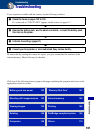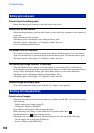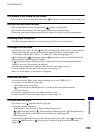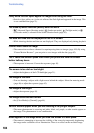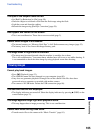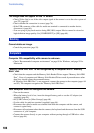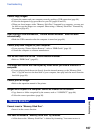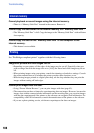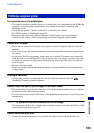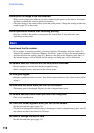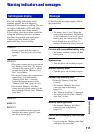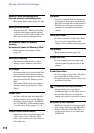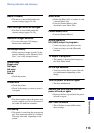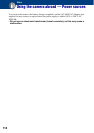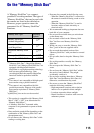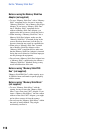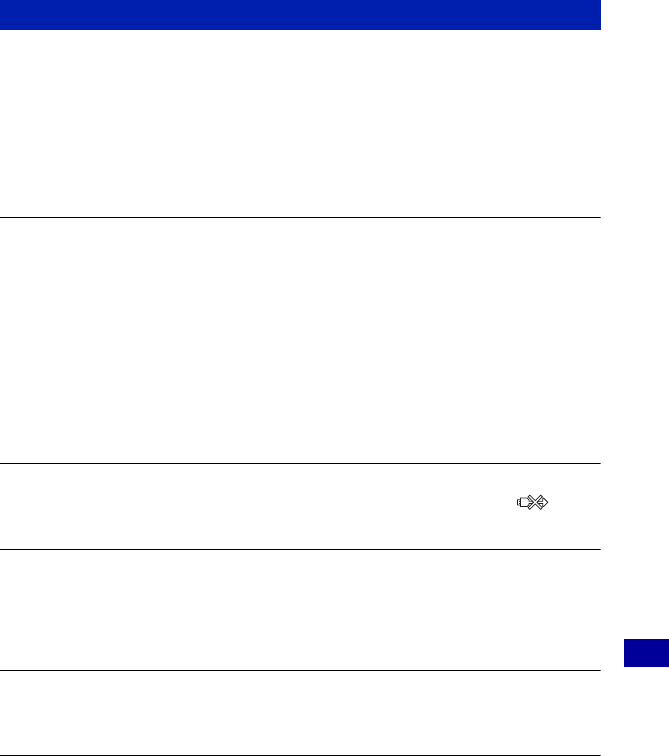
109
Troubleshooting
Troubleshooting
A connection cannot be established.
• The camera cannot be connected directly to a printer that is not compliant with the PictBridge
standard. Consult the printer manufacturer as to whether the printer is compliant with
PictBridge or not.
• Check that the printer is turned on and can be connected to the camera.
• Set [USB Connect] to [PictBridge] (page 68).
• Disconnect and connect the cable for multi-use terminal again. If an error message is
indicated on the printer, refer to the operating instructions supplied with the printer.
Cannot print images.
• Check that the camera and the printer are properly connected using the cable for multi-use
terminal.
• Turn on the printer. For further information, refer to the operating instructions supplied with
the printer.
• If you select [Exit] during printing, images may not be printed. Disconnect and connect the
cable for multi-use terminal again. If you still cannot print your images, disconnect the cable
for multi-use terminal, turn the printer off and then on, then connect the cable for multi-use
terminal again.
• Movies cannot be printed.
• Images shot using cameras other than the camera or images modified with a computer may
not be printed.
Printing is canceled.
• Confirm that you have disconnected the cable for multi-use terminal before the
(PictBridge Connecting) mark disappears.
Cannot insert the date or print images in the index mode.
• The printer does not provide these functions. Consult the printer manufacturer as to whether
the printer provides these functions or not.
• The date may not be inserted in the index mode depending on the printer. Consult the printer
manufacturer.
“---- -- --” is printed on the date-inserted part of the image.
• The image does not have the recording data so the date cannot be inserted. Set [Date] to [Off]
and print the image again (page 97).
Cannot select the print size.
• Consult the printer manufacturer as to whether the printer can provide the desired size.
PictBridge compliant printer