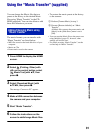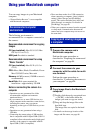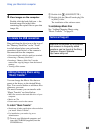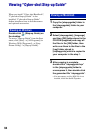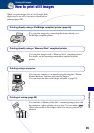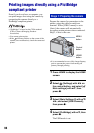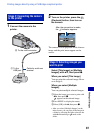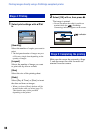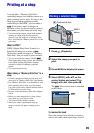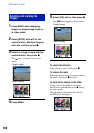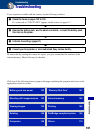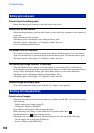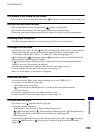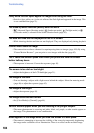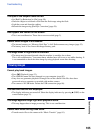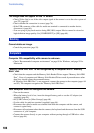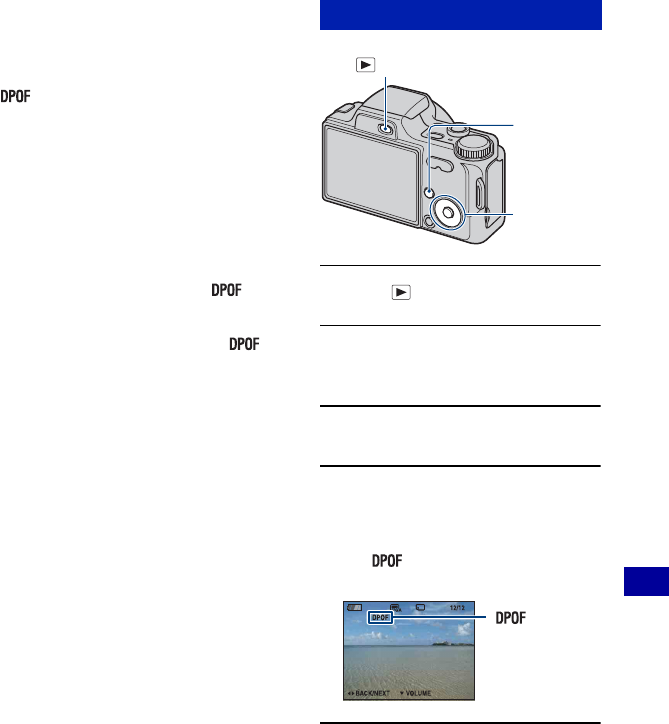
99
Printing still images
Printing at a shop
You can take a “Memory Stick Duo”
containing images shot with the camera to a
photo printing service shop. As long as the
shop supports photo printing services
conforming to the DPOF, you can make a
(Print order) mark on images in
advance so that you do not need to reselect
them when you print them out at the shop.
• You cannot print images stored in the internal
memory at a print shop directly from the
camera. Copy the images to a “Memory Stick
Duo”, then take the “Memory Stick Duo” to the
print shop.
What is DPOF?
DPOF (Digital Print Order Format) is a
function allowing you to make a
(Print order) mark on images of “Memory
Stick Duo” that you want to print out later.
• You can also print the images with the
(Print order) mark using a printer that conforms
to the DPOF (Digital Print Order Format)
standard or using a PictBridge compliant
printer.
• You cannot mark movies.
When taking a “Memory Stick Duo” to a
shop
• Consult your photo printing service shop as to
what types of “Memory Stick Duo” they handle.
• If a “Memory Stick Duo” is not handled by your
photo printing service shop, copy the images
you want to print out to another medium such as
a CD-R and take it to the shop.
• Be sure to take the Memory Stick Duo Adaptor
with it.
• Before you take image data to a shop, always
copy (back up) your data to a disk.
• You cannot set the number of prints.
• When you want to superimpose dates on
images, consult your photo printing service
shop.
1 Press (Playback).
2 Select the image you want to
print.
3 Press MENU to display the menu.
4 Select [DPOF] with v/V on the
control button and select [This
Image] with b/B, then press z.
The (Print order) mark is attached
to the image.
To remove the mark
Select the images from which you want to
remove the mark, then repeat steps 3 and 4.
Marking a selected image
Control
button
MENU
button
(Playback) button