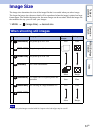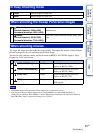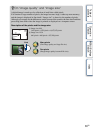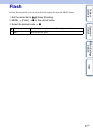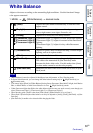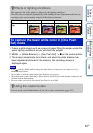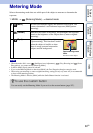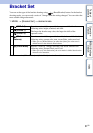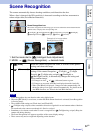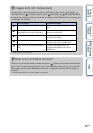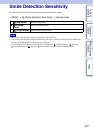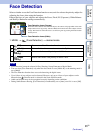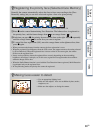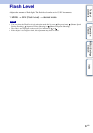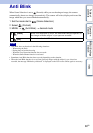Table of
contents
Operation
Search
MENU/Settings
Search
Index
62
GB
Scene Recognition
The camera automatically detects shooting conditions, and then takes the shot.
When a face is detected, the ISO sensitivity is increased according to the face movement to
reduce subject blur (Face Motion Detection).
1 Set the mode dial to (Intelligent Auto Adjustment)
2 MENU t (Scene Recognition) t desired mode
• Scene Recognition does not function when using digital zoom.
• When the [REC Mode] is set to burst, or when the Smile Shutter function is activated, Scene Recognition
is fixed to [Auto].
• The available flash settings are [Flash Auto] and [Flash Off].
• (Twilight using a tripod) scenes sometimes cannot be recognized in an environment where vibrations
are transferred to the camera even though it is fixed on a tripod.
• Sometimes a slow shutter results when a scene is recognized as a (Twilight using a tripod). Keep the
camera still during shooting.
• The Scene Recognition icon appears regardless of the screen display settings.
• These scenes may not be recognized depending on the situation.
(Auto) When the camera recognizes the scene, it switches to the optimal
settings and shoots the image.
(Advanced) When the camera recognizes the scene, it switches to the optimal
settings. If the camera recognizes (Twilight), (Twilight
Portrait), (Twilight using a tripod), (Backlight) or
(Backlight Portrait), it automatically changes the setting and
shoots another image.
• If 2 images are shot, of (Advanced) turns to green.
• If 2 images are recorded, Auto Review displays them tiled vertically.
• When [Anti Blink] is displayed, 2 images are taken automatically and
the image with eyes are open is selected automatically. For details on the
Anti Blink function, see “What is the Anti Blink function?”.
Notes
Scene Recognition icon
The camera recognizes the following types of scenes. When the camera determines the
optimal scene, it displays the corresponding icon.
(Twilight), (Twilight Portrait), (Twilight using a tripod), (Backlight),
(Backlight Portrait), (Landscape), (Macro), (Portrait)
Example of an image where
Backlight has activated
Continued r