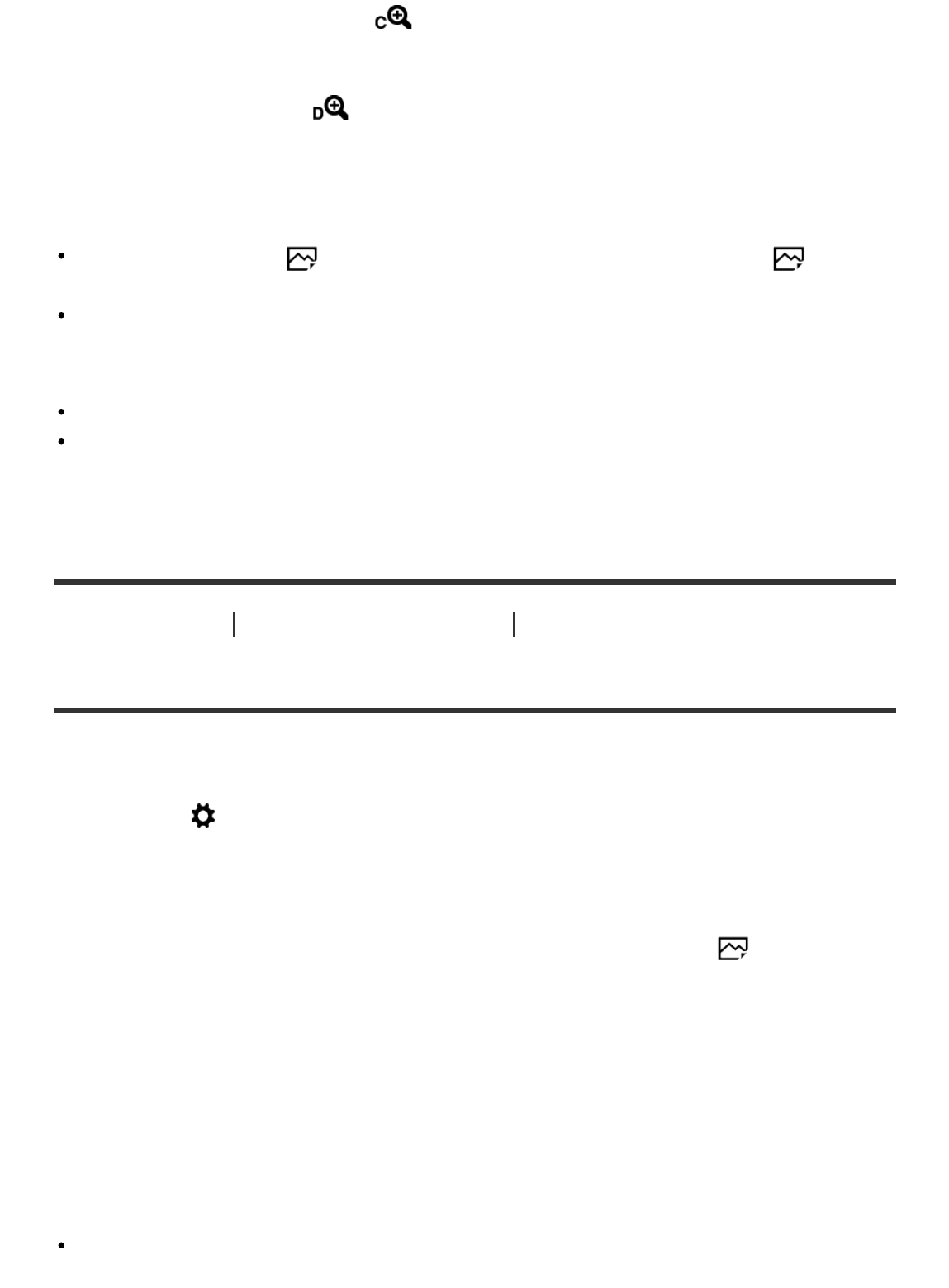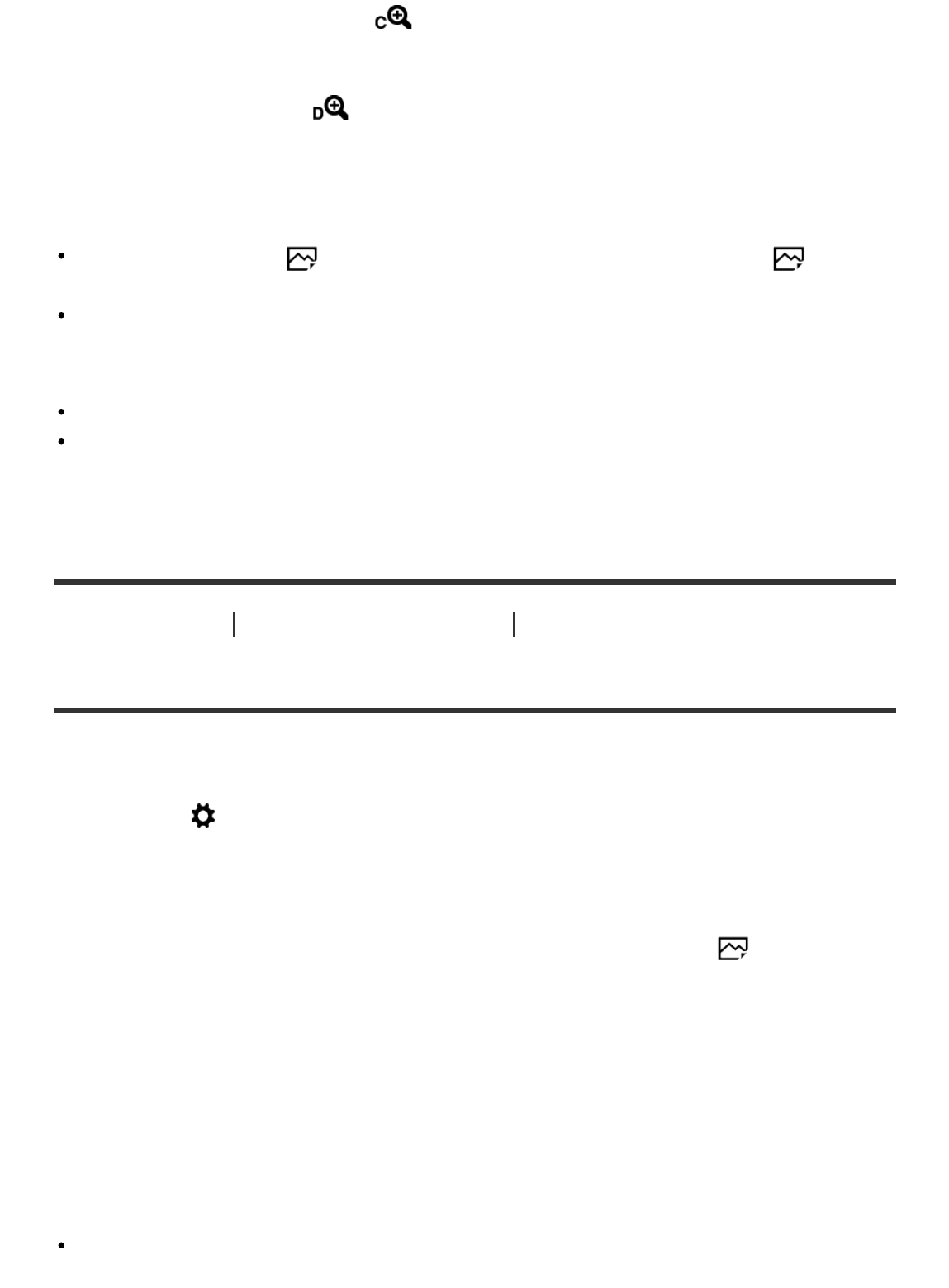
(3) Clear Image Zoom range ( )
Zoom images using an image process with less deterioration. Set [Zoom Setting] to
[On:ClearImage Zoom] or [On:Digital Zoom] first.
(4) Digital Zoom range (
)
You can magnify images using an image process. When you select [On:Digital Zoom] for
[Zoom Setting], you can use this zoom function.
Note
The default setting for [ Image Size] is [L]. To use the smart zoom change [ Image
Size] to [M], [S] or [VGA].
Zoom functions other than the optical zoom are not available when shooting in the following
situations:
[Smile/Face Detect.] is set to [Smile Shutter]
You cannot use the Smart Zoom function with movies.
When you use a zoom function other than the optical zoom, the [Focus Area] setting is
disabled and the focus area frame is shown by the dotted line. The AF operates with priority
on and around the center area. Also, [Metering Mode] is fixed to [Multi].
[26] How to Use Using shooting functions Using the zoom
Zoom Setting
You can select the zoom setting of the product.
1. MENU → (Custom Settings) → [Zoom Setting] → desired setting.
Menu item details
Optical zoom only:
Optical zoom is activated. You can use the Smart Zoom function if you set [ Image Size] to
[M], [S] or [VGA].
On:ClearImage Zoom (default setting):
Even if the zoom range of the optical zoom is exceeded, the product magnifies images within
the range in which image quality does not deteriorate significantly.
On:Digital Zoom:
When the zoom range of the [Clear Image Zoom] is exceeded, the product magnifies images to
the largest scale. However, the image quality will deteriorate.
Note
Set [Optical zoom only] if you want to magnify images within the range in which image quality
does not deteriorate.