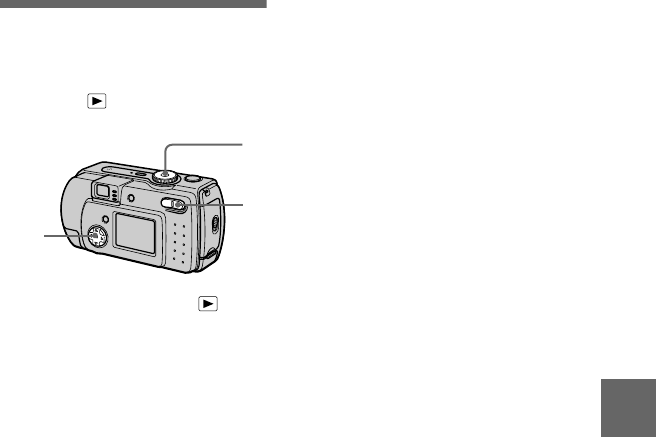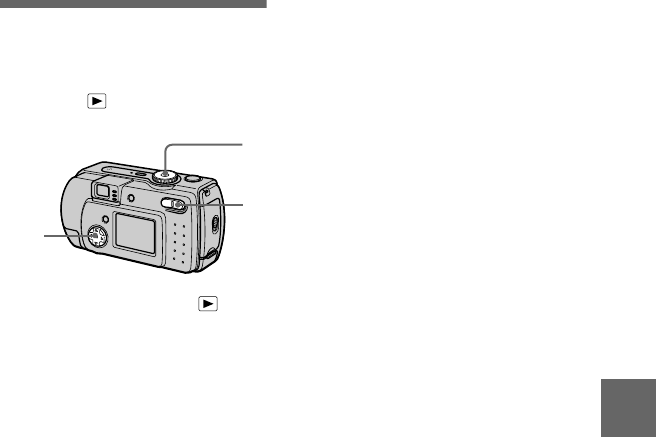
B
BB
B
Various playback
59
Enlarging a part of
the still image (Zoom
and trimming)
Mode dial:
1
Set the mode dial to .
2
Display the image to be
enlarged.
3
Zoom in/out the image with
the zoom T/W buttons.
4
Press the control button
repeatedly to select the
desired portion of the image.
v
: The image moves downward
V
: The image moves upward
b
: The image moves rightward
B
: The image moves leftward
To return to the normal size
Press the control button
z
.
To record an enlarged image
(trimming)
1
Press MENU after zooming.
2
Select [TRIMMING] with
B
, then
press
z
.
3
Select the image size with
v
/
V
,
then press
z
.
The image is recorded and the
image on the LCD screen returns
to the normal size after recording.
1
3
2,4
Notes
•
You cannot zoom moving images.
•
You can zoom images recorded in TEXT
mode, but cannot trim them.
•
Zoom scaling is up to 5× regardless of the
original image size.
•
The quality of enlarged images may be
deteriorated.
•
The original data is left even if you enlarge
the image.
•
The enlarged image is recorded as the
newest file.
•
If you trim an image, the remaining
“Memory Stick” capacity will be
decreased.
•
If the remaining “Memory Stick” capacity
is not sufficient, you may be unable to trim
an image.
•
You cannot trim to an image of 3:2.
•
You cannot trim uncompressed (TIFF)
images.