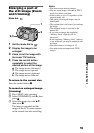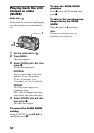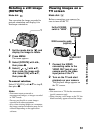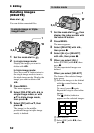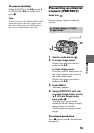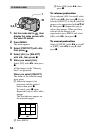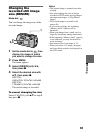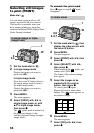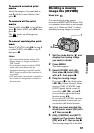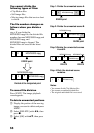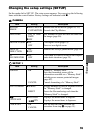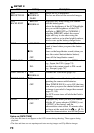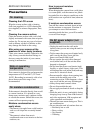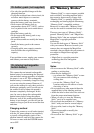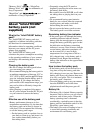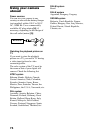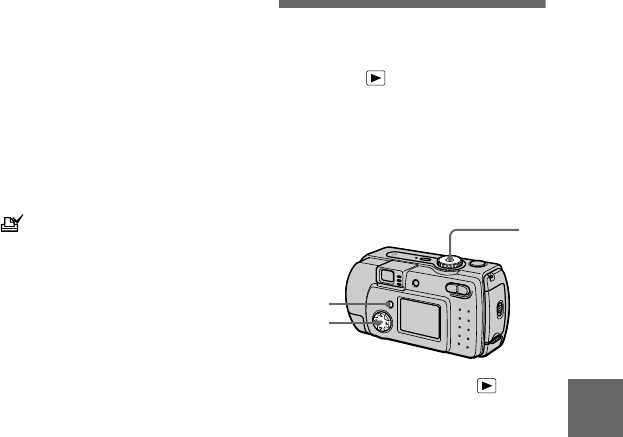
B
BB
B
Editing
67
To unmark selected print
marks
Select the images to be unmarked in
step
5
with the control button, then
press
z
.
To unmark all the print
marks
Select [ALL] with
b
/
B
in step
4
, then
press
z
. Select [OFF] with
b
/
B
, then
press
z
.
The marks on all images are
unmarked.
To cancel marking the print
mark
Select [CANCEL] with
b
/
B
in step
4
or select [EXIT] with
b
/
B
in step
7
,
then press
z
.
Notes
•
You cannot mark moving images, Clip
Motion images or images recorded in
TEXT mode.
•
If you mark an image recorded in TIFF
mode with a print mark, only the
uncompressed image is printed, and the
JPEG image recorded at the same time is
not printed.
•
In E-mail mode, a print mark is marked on
the normal size image that is recorded at
the same time.
Dividing a moving
image file (DIVIDE)
Mode dial:
You can divide moving images
recorded in MPEG MOVIE mode. This
is convenient when there is not enough
space on a “Memory Stick” or when
attaching moving images to e-mails.
1
Set the mode dial to and
display the moving image
you want to divide.
2
Press MENU.
The menu appears.
3
Select [DIVIDE] with
b
/
B
,
then press
z
, select [OK]
with
v
/
V
, then press
z
.
4
Play the moving image.
If you press
z
at the divide point,
[
c
,
C
] (frame forward, frame
reverse), [OK], [CANCEL] and
[EXIT] appear on the screen. If
you select [
c
,
C
] with
v
/
V
,
you can finely adjust the divide
location using
b
/
B
.
If you select [CANCEL], moving
image playback restarts and you
can reselect the divide location.
5
When you have decided the
divide point, select [OK] with
v
/
V
then press
z
.
6
[OK], [CANCEL] and [EXIT]
appear on the screen. Select
[OK] with
v
/
V
, then press
z
.
The moving image file is divided.
1
3–6
2