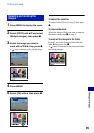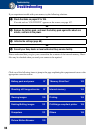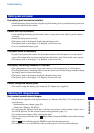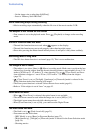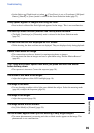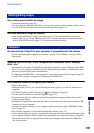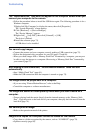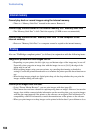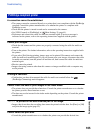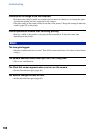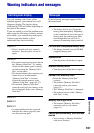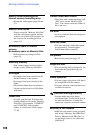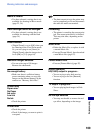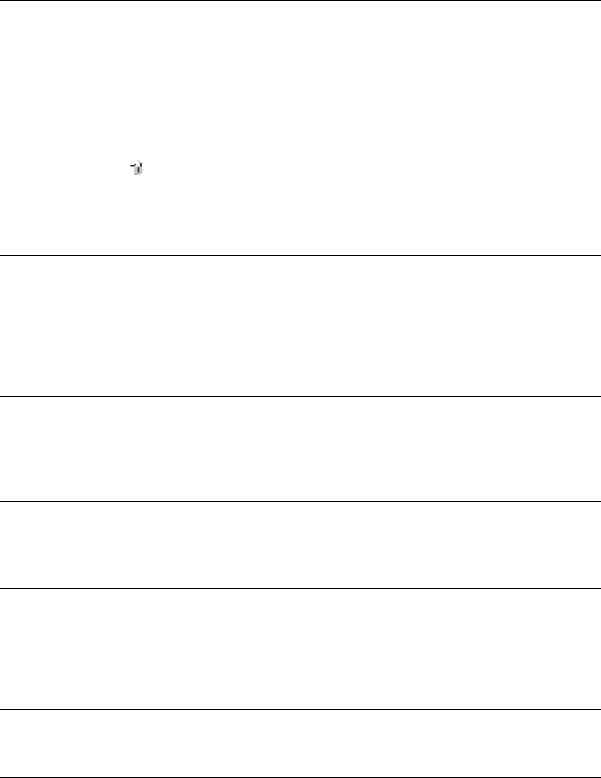
102
Troubleshooting
The “Removable disk” icon does not appear on the computer screen when you
connect your computer to the camera.
• Follow the procedure below to install the USB driver again. The following procedure is for a
Windows computer.
1 Right-click [My Computer] to display the menu, then click [Properties].
The “System Properties” screen appears.
2 Click [Hardware]
t [Device Manager].
The “Device Manager” appears.
3 Right-click [ Sony DSC], then click [Uninstall]
t [OK].
The device is deleted.
4 Install the software (page 73).
A USB driver is also installed.
You cannot copy images.
• Connect the camera and your computer correctly making a USB connection (page 75).
• Follow the designated copy procedure for your OS (pages 75 and 88).
• When you shoot images with a “Memory Stick Duo” formatted by a computer, you may not
be able to copy the images to a computer. Shoot using a “Memory Stick Duo” formatted by
your camera (page 57).
After making a USB connection, “Picture Motion Browser” does not start
automatically.
• Start “Media Check Tool” (page 81).
• Make the USB connection after the computer is turned on (page 75).
The image cannot be played back on a computer.
• If you are using “Picture Motion Browser,” refer to the Help.
• Consult the computer or software manufacturer.
The image and sound are interrupted by noise when you view a movie on a
computer.
• You are playing back the movie directly from the internal memory or the “Memory Stick
Duo”. Copy the movie to the hard disk of your computer, then play back the movie from the
hard disk (page 74).
You cannot print an image.
• Refer to the operation manual of the printer.
Images once copied to a computer cannot be viewed on the camera.
• Copy them to a folder recognized by the camera, such as “101MSDCF” (page 79).
• Operate correctly (page 80).