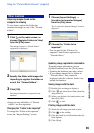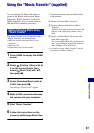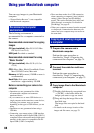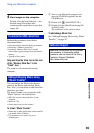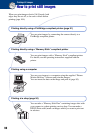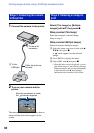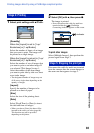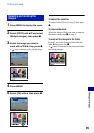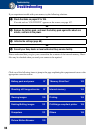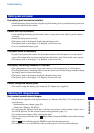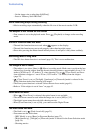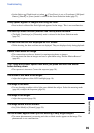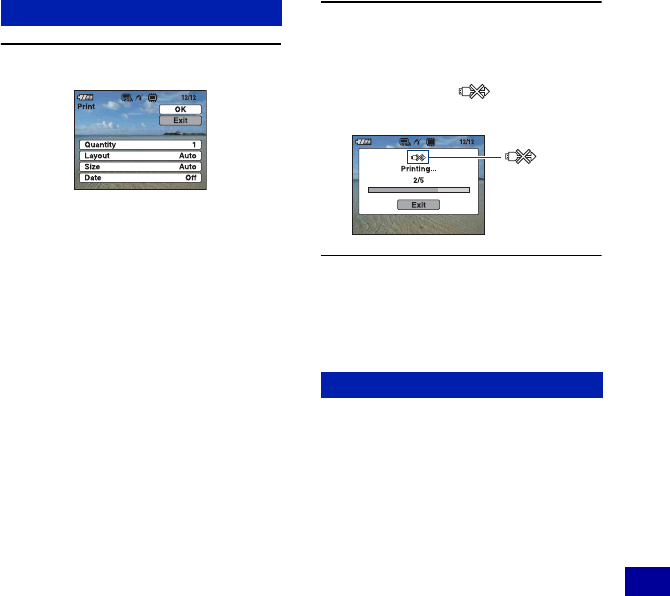
93
Printing still images
Printing images directly using a PictBridge compliant printer
1
Select print settings with
v
/
V
/
b
/
B
.
[Quantity]
When the [Layout] is set to [1-up/
Borderless] or [1-up/Border]:
Select the number of sheets of an image
that you want to print. The image will
be printed as a single image.
When the [Layout] is not set to [1-up/
Borderless] or [1-up/Border]:
Select the number of sets of images that
you want to print as an index image. If
you selected [This Image] in step 1,
select the number of the same image
you want to print side by side on a sheet
as an index image.
• The designated number of images may not
all fit onto a single sheet depending on the
quantity of images.
[Layout]
Specify the number of images to be
printed on a sheet of paper.
[Size]
Select the size of the printing sheet.
[Date]
Select [Day&Time] or [Date] to insert
the date and time on images.
• When you choose [Date], the date will be
inserted in the order you select (page 66).
This function may not be provided
depending on the printer.
2 Select [OK] with v, then press z.
The image is printed.
• Do not disconnect the cable for multi-use
terminal while the (PictBridge
Connecting) indicator appears on the screen.
To print other images
Select [Multiple Images], then perform the
process again from stage 3.
Disconnect the cable for multi-use terminal
from the camera after the screen changes to
the same one that appears in stage 2.
Stage 4: Printing
Stage 5: Stopping the print job
indicator