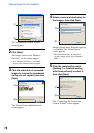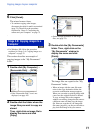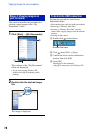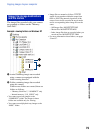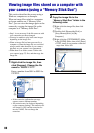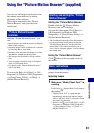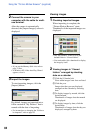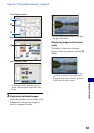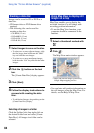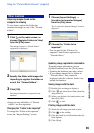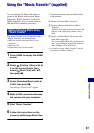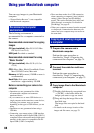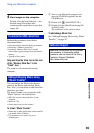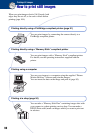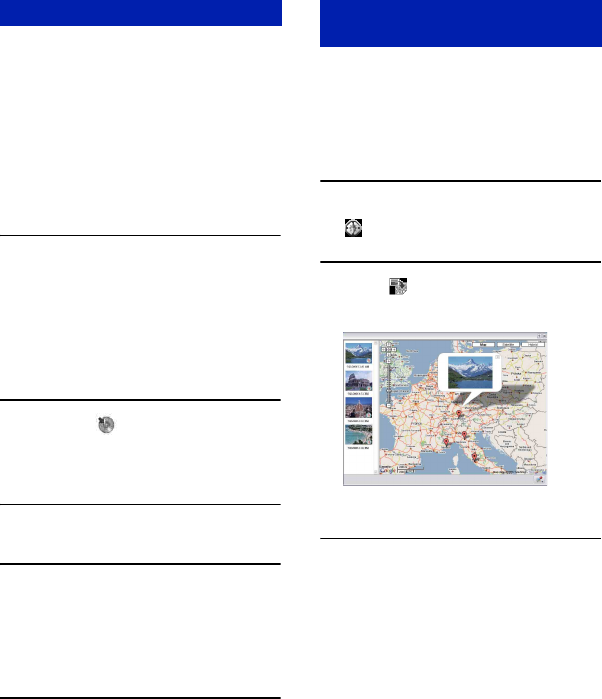
84
Using the “Picture Motion Browser” (supplied)
Images can be saved in CD or DVD as a
data disc.
• CD burner drive or DVD burner drive
required.
• The following disc can be used for
creating a data disc.
–CD-R/RW (12cm)
– DVD±R/RW (12 cm)
– DVD+R DL (12 cm)
– DVD-R DL (12 cm)
1 Select images to save on the disc.
• To select two or more adjacent images, click
the first image, then hold down the “Shift”
key and click the next images.
• To select two or more unadjacent images,
hold down the “Ctrl” key and click the other
images.
2 Click the button on the tool
bar.
The [Create Data Disc] display appears.
3 Click [Start].
4 Follow the display instructions to
proceed with creating the data
disc.
• To add desired images, drag and drop on the
[Create Data Disc] display.
Selecting all images in a folder
Click the [folders] tab, then right-click on
the desired folder icon and select [Create
Data Disc]. All images in a folder can be
selected.
Map View enables you to display the
recorded location of a still image with
recording position information.
• To use the Map View function, your
computer should be connected to the
Internet.
1 Select a thumbnail marked with
.
2 Click .
The Map View main window appears.
• Maps and satellite images powered by
Google Maps mapping service.
• You can later add position information on
the still images, using the Map View. For
details, see the Help of Map View.
Creating a data disc Using Map View to display still
images on a map