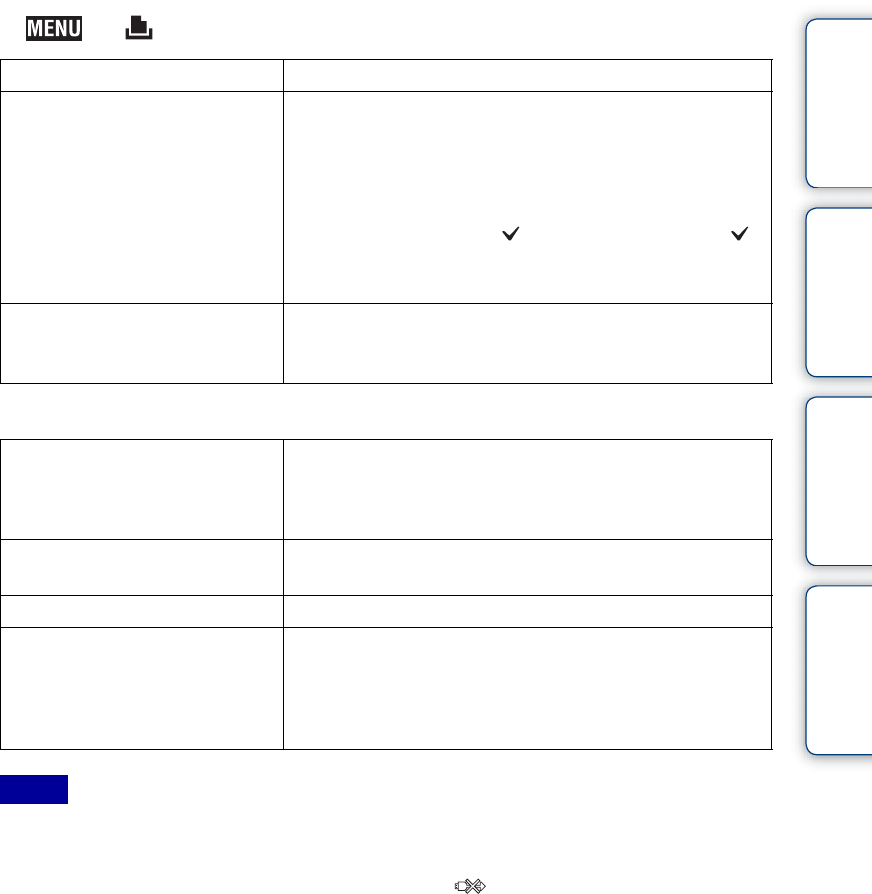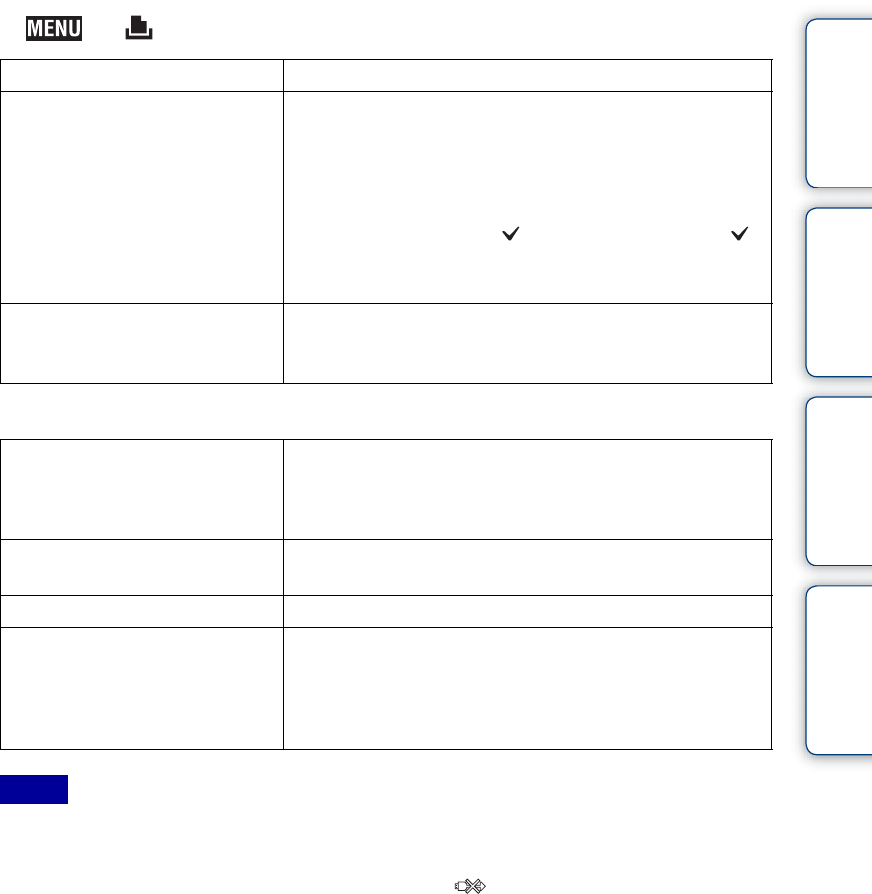
Table of
contents
Operation
Search
MENU/Settings
Search
Index
125
GB
4 t (Print) t desired mode
5 Desired setting item t [Start].
• Movies cannot be printed.
• If the camera could not be connected to the printer, be sure to set [USB Connect] under [Main Settings]
to [PictBridge].
• Do not disconnect the cable for multi-use terminal while the (PictBridge Connecting) indicator
appears on the screen.
This Image Prints the currently displayed image in single-image mode.
Multiple Images You can select and print multiple images.
After step 4, perform the following.
1Touch the image to be printed.
Repeat the above steps until there are no more images to
be printed.
Touch an image with a mark again to release the
mark.
2Touch [OK] t [OK].
All in This Folder
All in Date Range
Prints all images in the selected folder and date range at
once.
Touch [OK] after step 4.
Quantity Selects the number of copies of the specified image to be
printed.
• The designated number of images may not all fit onto a single
sheet depending on the quantity of images.
Layout Selects the number of images you want to print side by side
on a sheet.
Size Selects the size of the printing sheet.
Date Selects [Date] or [Day&Time] to insert the date and time
on images.
• When you choose [Date], the date will be inserted in the order
you select using [Date & Time Setting] on the camera. This
function may not be available depending on the printer.
Notes