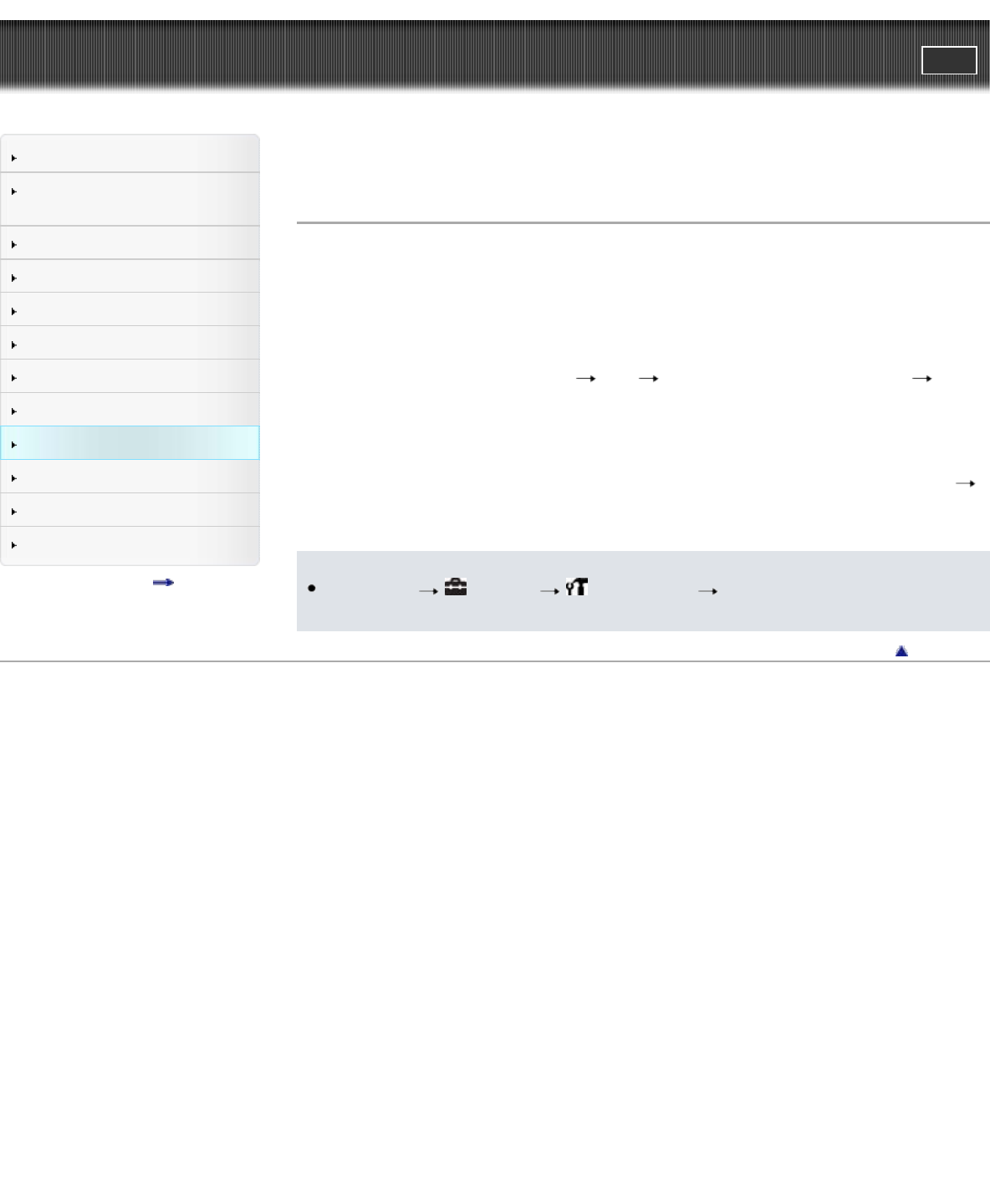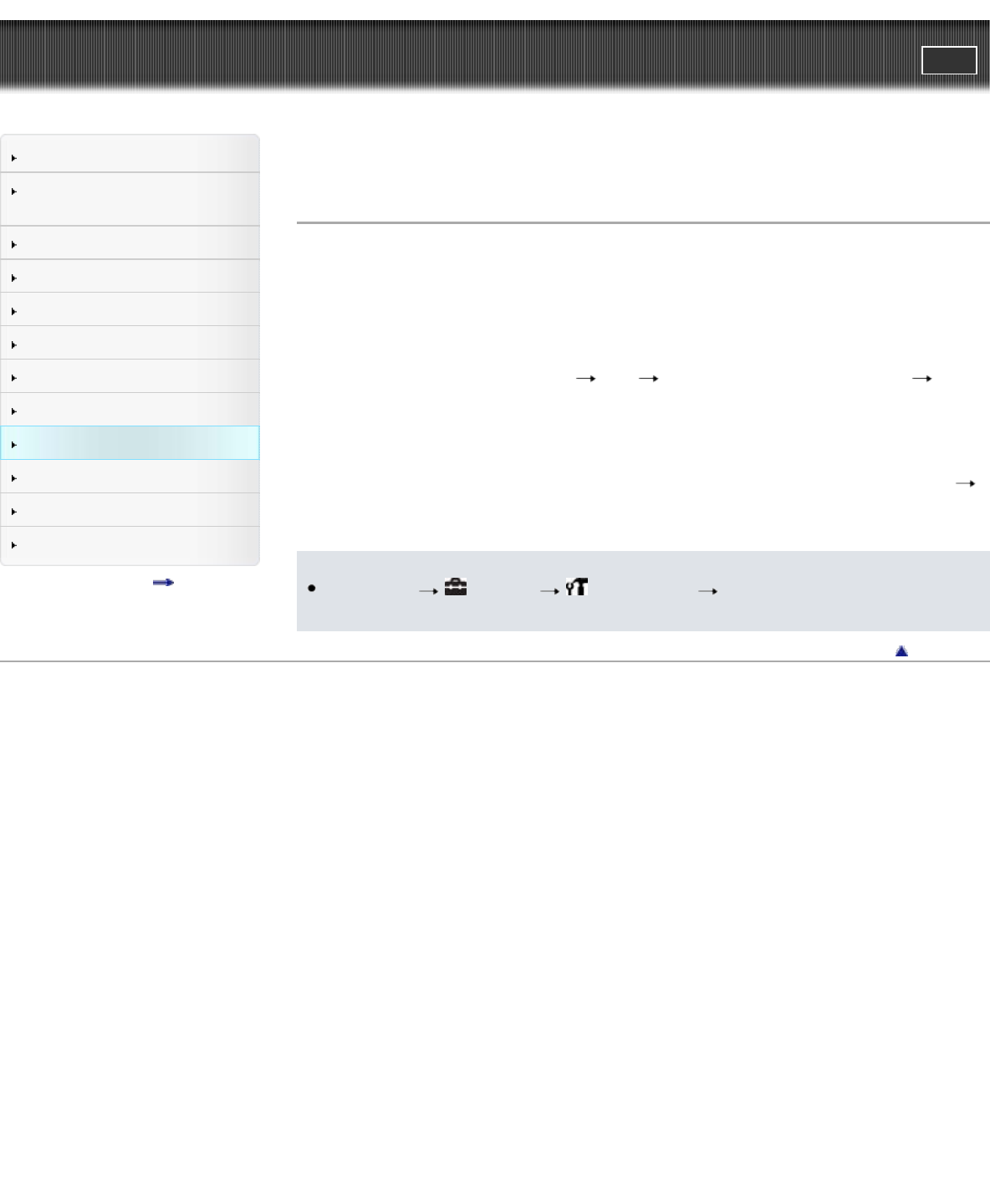
Cyber-shot User Guide
PrintSearch
Before Use
Confirming the operation
method
Shooting
Viewing
Useful shooting functions
Useful viewing functions
Changing settings
Viewing images on a TV
Using with your computer
Printing
Troubleshooting
Precautions/About this camera
Contents list
Top page > Using with your computer > Importing images to a computer > Importing images to a
computer
Importing images to a computer
“PlayMemories Home” allows you to easily import images.
For details on “PlayMemories Home” functions, see the “PlayMemories Home Help Guide”.
Importing images to a Windows computer without using “PlayMemories
Home”
When the AutoPlay Wizard appears after making a USB connection between the camera and a
computer, click [Open folder to view files]
[OK] [DCIM] or [MP_ROOT] (DSC-W730) copy
the desired images to the computer.
Importing images to a Mac computer without using “PlayMemories
Home”
Connect the camera to your Mac computer. Double-click the newly recognized icon on the desktop
the folder in which the image you want to import is stored. Then drag and drop the image file on to the
hard disk icon.
Notes
Press MENU
(Settings) (Main Settings) [USB Connect Setting] to [Mass
Storage].
Back to top
Copyright 2012 Sony Corporation