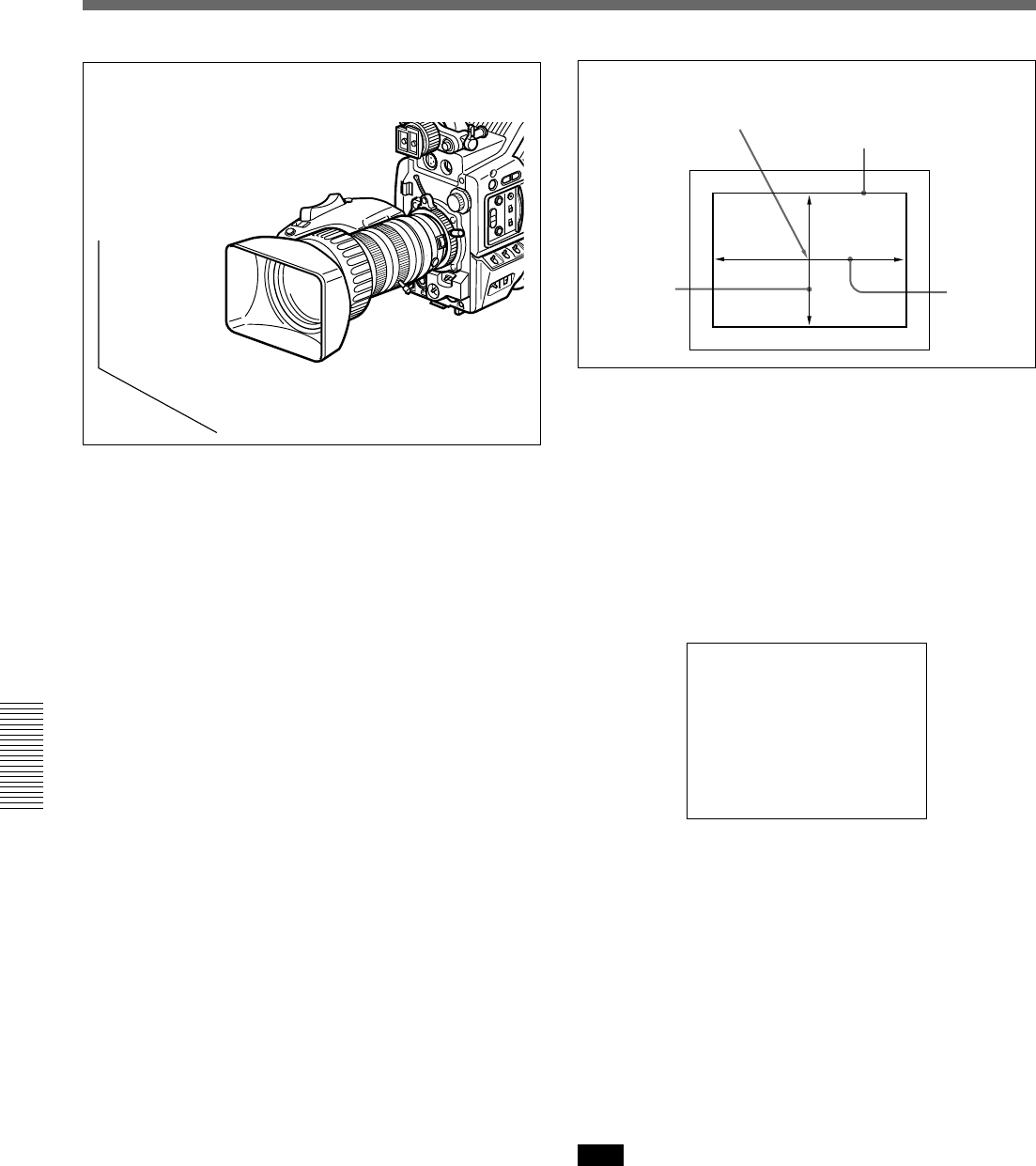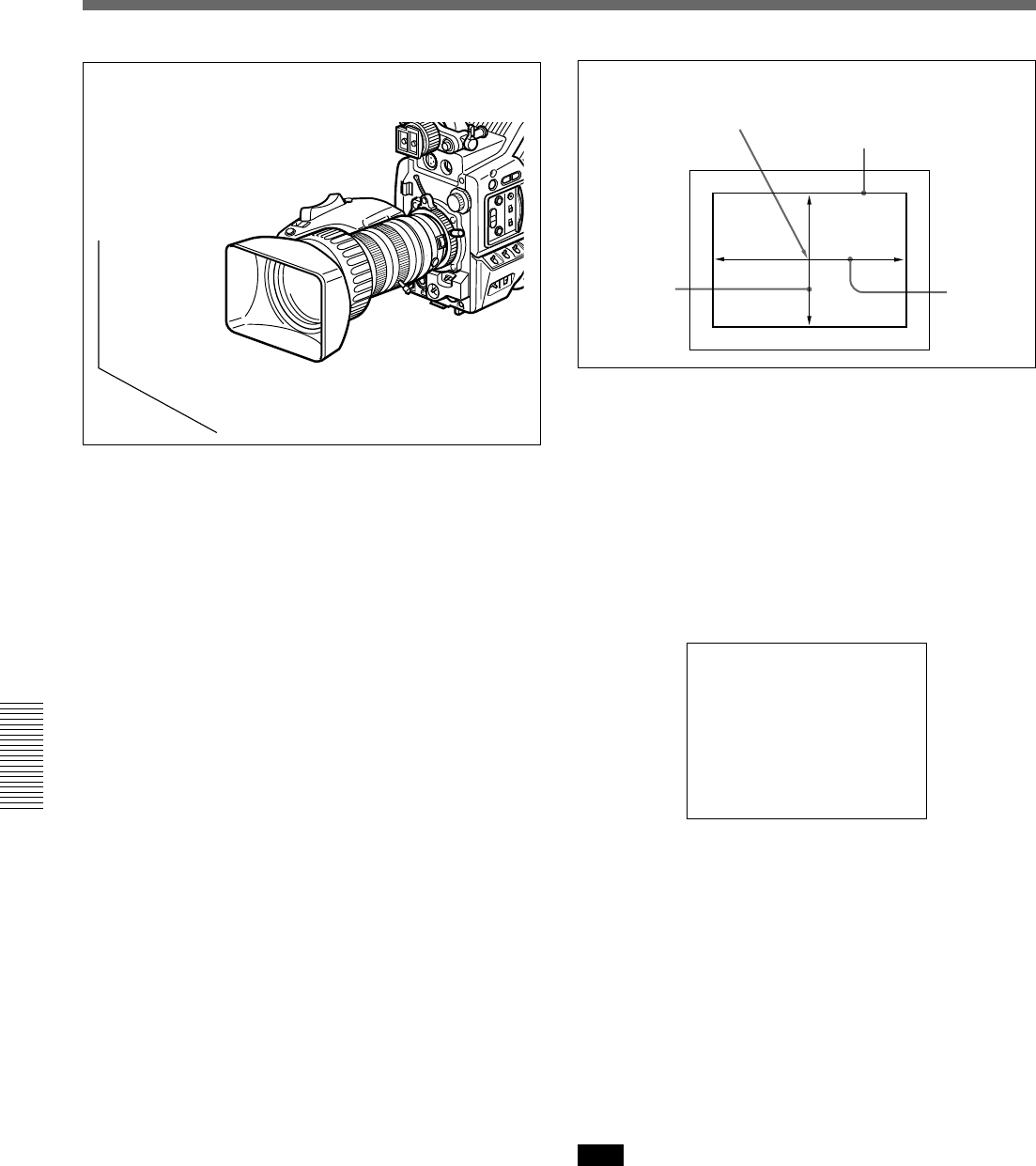
Chapter 5 Adjustments and Settings
78 Chapter 5 Adjustments and Settings
5 Push the WHT/BLK switch in the WHT direction
and release.
The white balance adjustment is carried out.
During the adjustment the legend
“AWB:EXECUTING” appears in the viewfinder.
After a few seconds the adjustment is complete,
and the legend in the viewfinder changes to
“AWB:OK” plus a color temperature, as shown in
the following figure.
AWB:0K
3200K
The adjustment value is automatically saved in
memory A or B as selected above.
If you press the WHT/BLK switch toward either
side while “AWB: EXECUTING” is being
displayed, the white balance adjustment in
progress is canceled, and the camera returns to the
previous state.
To save the white balance adjustment for different
lighting conditions, repeat steps 2 to 4 above. You can
save two different values for the white balance, in
memories A and B.
Note
When using a camera control unit or remote control
unit, if the W/B BALANCE switch of the control unit
is set to PRESET or MANUAL, it is not possible to
carry out white balance adjustment on the camera.
1 Make the following settings on the camera.
•POWER switch: ON/SAVE
• OUTPUT/DCC switch: one of the CAM
positions
• Lens aperture selector: A (automatic)
•ATW button: OFF
2 Set the FILTER control according to the lighting
conditions. (See page 44.)
This step is not required when WIDE BAND
AWB is set to ON on page 4 <WHITE
MEMORY> of the OPERATION menu.
3 Set the W. BAL switch to A or B.
4 Arrange a white subject (paper, cloth, etc.) under
the same lighting conditions as for shooting, and
zoom in on it so that as far as possible the whole
screen is white.
The minimum white area requirements for the
adjustment are shown in the following figure.
White Balance Adjustment
Center of the screen
Area of white within this
rectangle should be
equivalent to at least 10% of
the image area.
approximately
70% of the
height of the
image
approximately
70% of the
width of the
image