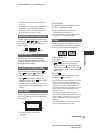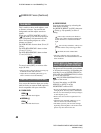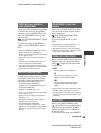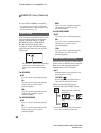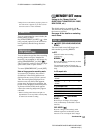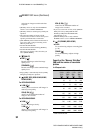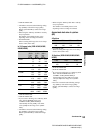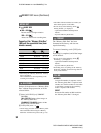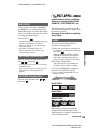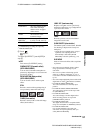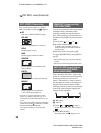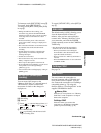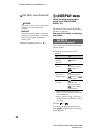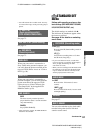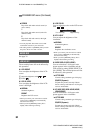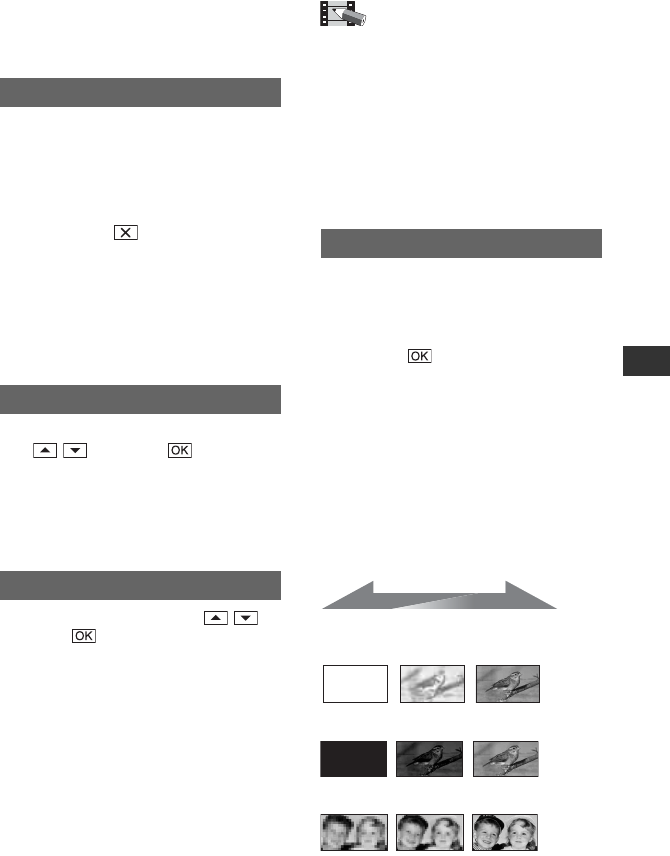
55
DCR-HC36E/HC44E/HC46E/HC94E/HC96E
2-659-814-11(1)
Using the Menu
E:\SONY\2659814111\01GB04MEN_E.fm
You can create a new folder (102MSDCF
to 999MSDCF) on a “Memory Stick Duo.”
When 9,999 images are stored in the current
folder, a new folder is automatically created
for storing subsequent images.
Touch [YES] t .
• You cannot delete the created folders using your
camcorder. You will have to format the
“Memory Stick Duo” (p. 54), or delete them
using your computer.
• The number of recordable pictures on a
“Memory Stick Duo” may decrease as the
number of folders increases.
Select the folder to be used for recording
with / , then touch .
• As the default setting, pictures are saved in the
101MSDCF folder.
• Once you record a picture in a folder, the same
folder will be set as the default folder for
playback.
Select the playback folder with / ,
then touch .
NEW FOLDER
REC FOLDER (Recording folder)
PB FOLDER (Playback folder)
PICT.APPLI. menu
Special effects on pictures or additional
functions on recording/playback (SLIDE
SHOW/PICT. EFFECT/FRAME REC, etc.)
The default settings are marked with B.
The indicators in parentheses appear when
the items are selected.
See page 40 for details on selecting
menu items.
You can add the following effects to
currently recording pictures.
1 Select the desired effect in standby mode
(to fade in) or recording mode (to fade out),
then touch .
When [OVERLAP], [WIPE] or [DOT
FADER] is selected, the screen turns to
blue while storing the image, then the
image on a tape is stored as a still image.
2 Press REC START/STOP.
The fader indicator stops flashing and
disappears when the fade is complete.
To cancel [FADER] before starting the
operation, touch [OFF] in step 1.
• If you press REC START/STOP once, the
setting is canceled.
WHITE FADER
BLACK FADER
MOSAIC FADER
MONOTONE
When fading in, the picture gradually
changes from black and white to color.
When fading out, it gradually changes from
color to black and white.
FADER
STBY REC
Fading out Fading in
Continued ,