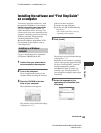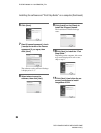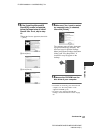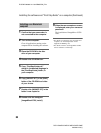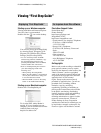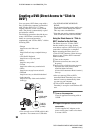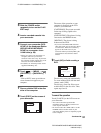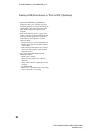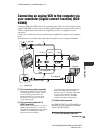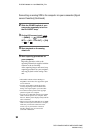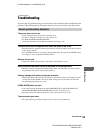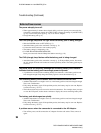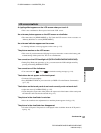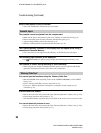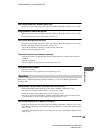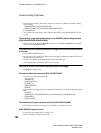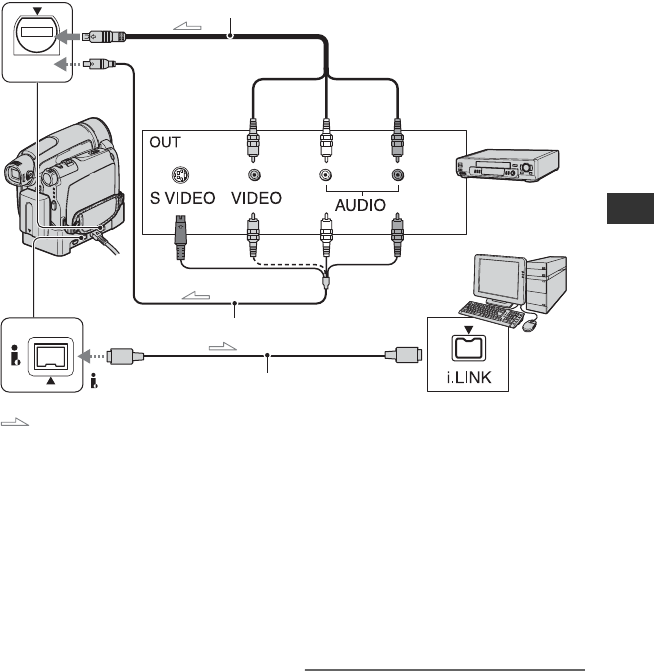
93
DCR-HC36E/HC44E/HC46E/HC94E/HC96E
2-659-814-11(1)
Using a Computer
E:\SONY\2659814111\01GB06COM_E.fm
Connecting an analog VCR to the computer via
your camcorder (Signal convert function) (DCR-
HC96E)
Using an i.LINK cable (3) and the A/V connecting cable (1) or the A/V connecting cable
with S VIDEO (2), you can convert an analog signal output from an analog device such as a
VCR to a digital signal and transfer it to a digital device, such as a computer, via your
camcorder.
Connect your camcorder to the wall socket using the supplied AC Adaptor for this operation
(p. 9).
Software that can record the video signal must be installed on your computer beforehand.
A A/V connecting cable (supplied)
The Handycam Station and your camcorder
are both equipped with A/V jacks. Connect
the A/V connecting cable either to the
Handycam Station or to your camcorder,
depending on your setup. The A/V jack
accepts analog signals.
B A/V connecting cable with S
VIDEO (optional)
When connecting to another device via the S
VIDEO jack, by using the A/V connecting
cable with an S VIDEO cable, pictures can be
reproduced more faithfully than with the
supplied A/V cable connection.
Connect the white and red plugs (left/right
audio) and S VIDEO plug (S VIDEO
channel) of an A/V connecting cable. In this
case, the yellow (standard video) plug
connection is not necessary. S VIDEO
connection only will not output audio.
C i.LINK cable (optional)
Set [DISP OUTPUT] to [LCD PANEL] on
the menu (p. 64) beforehand. (The default
setting is [LCD PANEL].)
1 Turn on the analog video unit.
2
3
1
A/V
DV
A/V jack
(Yellow) (White) (Red)
To i.LINK jack
VCR
Computer
DV Interface (i.LINK)
To S VIDEO jack
: Signal flow
Continued ,