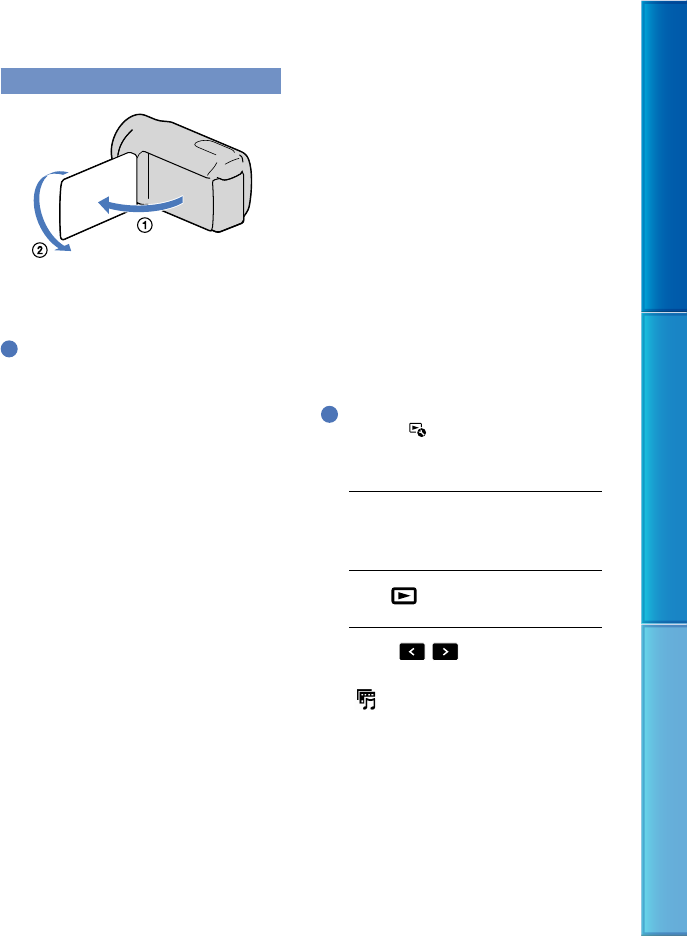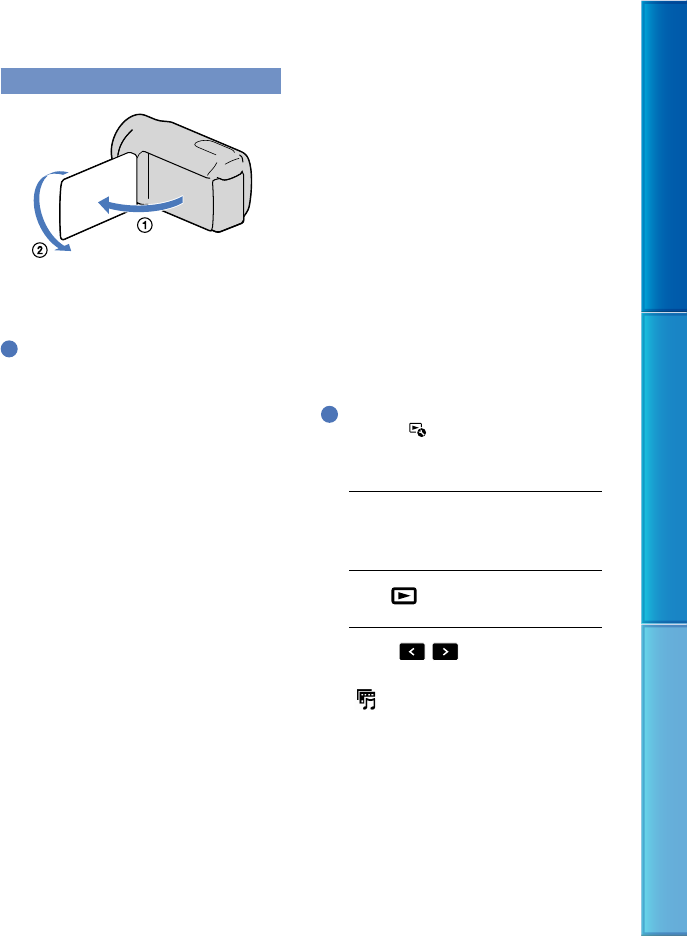
38
Table of Contents Enjoy Useful Functions Index
US
Recording in mirror mode
Open the LCD panel 90 degrees to the
camcorder (), then rotate it 180 degrees
to the lens side ().
Tips
A mirror-image of the subject appears on the
LCD screen, but the image will be normal when
recorded.
Enjoying a digest of
your movies (Highlight
Playback)
Your camcorder selects Highlight Playback
scenes at random, puts them together, and
plays them back as a digest of your high
definition image quality (HD) movies and
photos with music and visual effects.
If you like the Highlight Playback you have
just seen, you can save it as a “scenario” and
play it back repeatedly. Furthermore, you
can share the Highlight Playback scenes
or scenarios easily using other media by
converting the data format of the Highlight
Playback scenes or scenarios, which allows
you to upload the data to the Web or create
DVDs.
Tips
Touching the
button on the playback screen
displays functions you can currently use, and
allows you to use those functions easily.
1
Open the LCD screen of your
camcorder.
2
Press (View Images).
3
Touch / () to select the
desired Event, then touch
[ Highlight] ().
The camcorder starts Highlight
Playback of the event that was
displayed in the center of the Event
View.