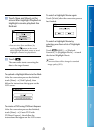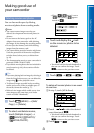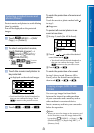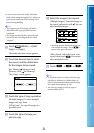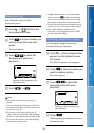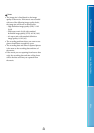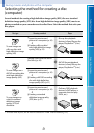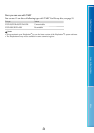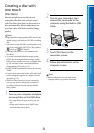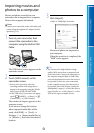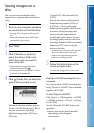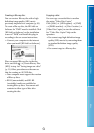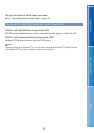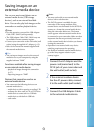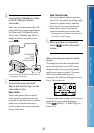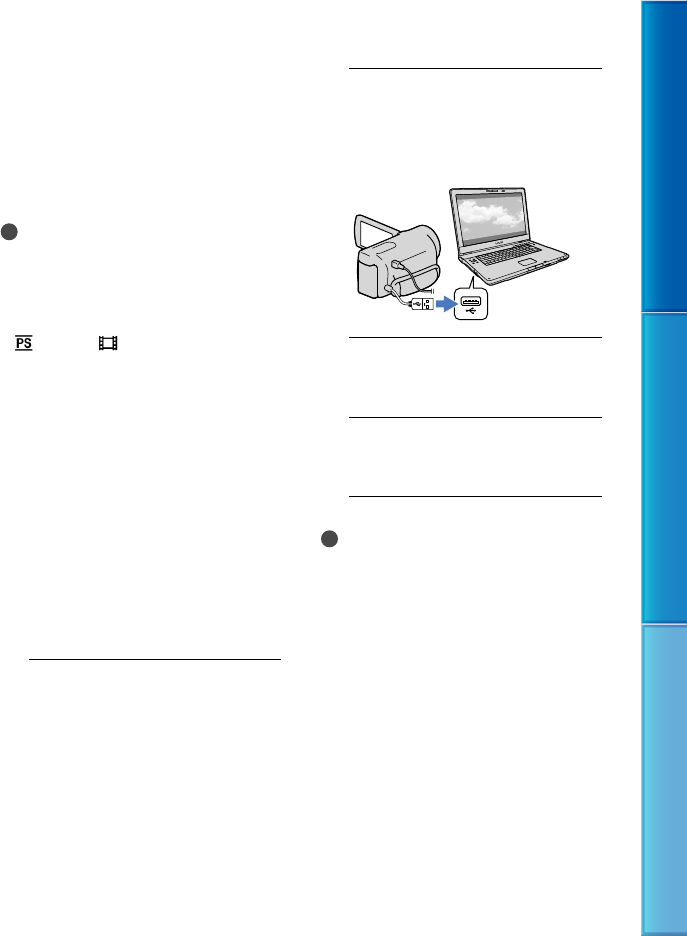
49
Table of Contents Enjoy Useful Functions Index
US
Creating a disc with
one touch
(Disc Burn)
Movies and photos recorded on your
camcorder that have not yet been saved
with Disc Burn function can be saved on a
disc automatically. Movies and photos are
saved on a disc with their recorded image
quality.
Notes
High definition image quality (HD) movies (the
default setting) will make an AVCHD recording
disc.
You cannot create AVCHD recording discs from
movies recorded with [HD FX] or [60p Quality
] mode of [ REC Mode].
Creating a Blu-ray disc is not available with
Disc Burn.
To create a standard definition image quality
(STD) disc from high definition image quality
(HD) movies, import movies to a computer first
(p
. 50), a
nd then create a standard definition
image q
uality (STD) disc (p. 35).
Install “PMB” beforehand, however, do not start
“PMB.”
Connect your camcorder to the wall outlet (wall
socket) using the supplied AC Adaptor for this
o
perat
ion (p. 15).
With Disc Burn function on your camcorder,
you can save movies and photos recorded on
recording medium selected with the [Media
Select] menu.
1
Turn on your computer, and place
an unused disc on the DVD drive.
See page 48 for the type of discs you can
use.
If any other software than “PMB” starts
automatically, shut it down.
2
Turn on your camcorder, then
connect the camcorder to the
computer using the Built-in USB
Cable.
3
Touch [Disc Burn] on the
camcorder screen.
4
Follow the instructions on the
computer screen.
Notes
Movies and photos are not saved on the
computer when you perform Disc Burn.