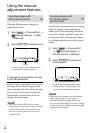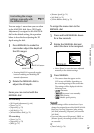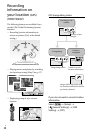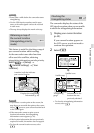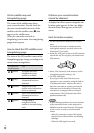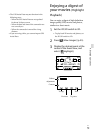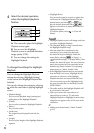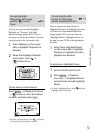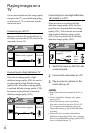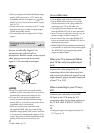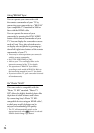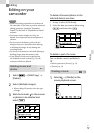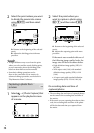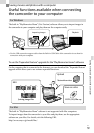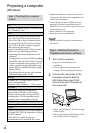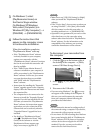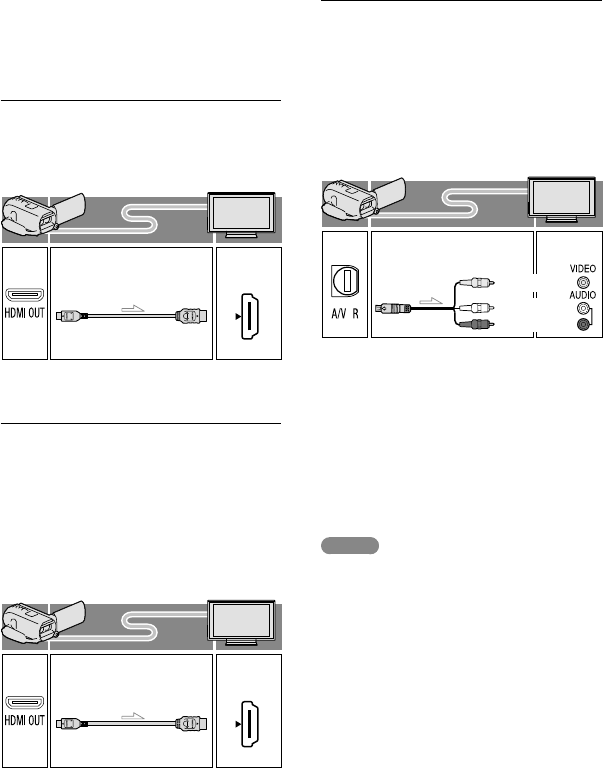
54
US
Playing images on a
TV
Connection methods and the image quality
viewed on the TV screen differ depending
on what type of TV is connected, and the
connectors used.
Connecting to a 3D TV
Movies recorded in 3D are played back in
3D. Make sure that the 2D/3D switch of the
camcorder is set to 3D.
Connecting to a high definition TV
When the recording quality is high
definition image quality (HD), the movies
are played back in high definition image
quality (HD). When the recoding quality
is standard definition image quality (STD),
the movies are played back in standard
definition image quality (STD).
Connecting to a non-high-definition
16:9 (wide) or 4:3 TV
When movies are recorded with high
definition image quality (HD), they are
played back in standard definition image
quality (STD). When movies are recoded
with standard definition image quality
(STD), they are played back in standard
definition image quality (STD).
1
Switch the input on the TV to the
connected jack.
2
Connect the camcorder to a TV.
3
Play a movie or a photo on the
camcorder (p. 35).
Notes
Refer to the instruction manuals of the TV as
well.
Use the supplied AC Adaptor as the power
source (p. 21).
The 3D movies may seem to be shaking
from side to side when played in 2D on a TV.
You can prevent the shaking by setting [3D
Depth Adjustment] (p. 40) to [Manual] before
recording.
When movies are recorded with standard
definition image quality (STD), they are played
back in standard definition image quality (STD)
even on a high definition TV.
HDMI Cable (supplied) HDMI IN
HDMI Cable (supplied) HDMI IN
A/V connecting cable
(supplied)
Yellow
Red
White