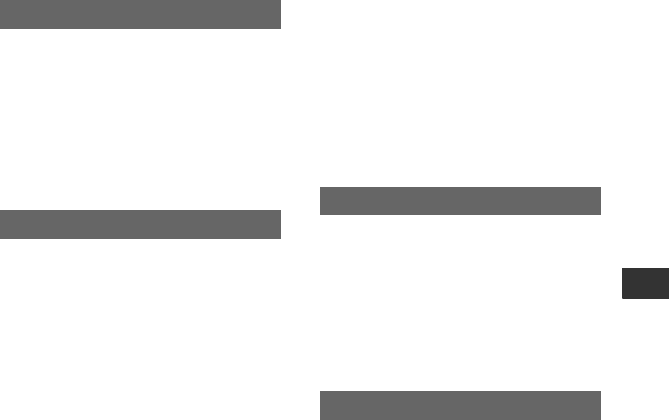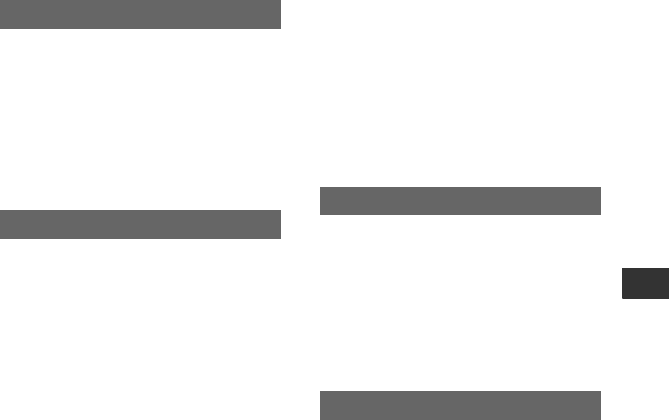
79
Using the Menu
BREGENERATE
Select to make the time code continuous at
backspace editing. Regardless of the [TC
RUN] setting, the running mode is
automatically set to [REC RUN].
PRESET
Select when you do not want to make the
time code continuous at backspace editing.
You can synchronize the time codes of
multiple HVR-V1E/V1Ps.
This function is useful for editing movies
recorded by multiple camcorders.
1 Decide which camcorder will generate a
time code (main camcorder) and which
camcorder will receive that time code (sub
camcorder). Make sure a tape is loaded in
the main camcorder.
2 Set the POWER switches of the main and
sub camcorders to CAMERA.
3 Connect the main camcorder to the sub
camcorder with an i.LINK cable.
4 Set the menu items of the main and sub
camcorders as follows:
• Set [TC RUN] to [FREE RUN]
• Set [TC MAKE] to [PRESET]
• Set the same [TC FORMAT] on both the
main and sub camcorders (p. 78).
Set the sub camcorders as follows:
5 Select [TC/UB SET] t [TC LINK] with
the SEL/PUSH EXEC dial.
6 A message “Synchronize TC with
connected device?” is displayed. Select
[YES] to synchronize the time code of the
sub camcorder to the time code of the main
camcorder.
Remove the i.LINK cable when
synchronization is completed.
You can record movies with the
synchronized time codes.
b Notes
• If you want to execute [TC LINK] for more than
three camcorders, repeat the steps for multiple
sub camcorders with one main camcorder.
• Some frame shifting may occur over time after
time code synchronization.
• Some frame shifting may occur if you turn the
power off and back on. After turning the power
off and back on, you are recommended to set
[TC LINK] again.
You can select the time code or the user bit
to be displayed on the screen.
BTC
Select to display the time code
(00:00:00:00).
U-BIT
Select to display the user bit (00 00 00 00).
BOFF
Select when you do not want to set the user
bits to the real time clock.
ON
Select to set the user bits to the real time
clock.
TC MAKE
TC LINK
TC/UB DISP
UB TIME REC