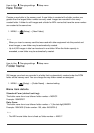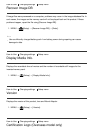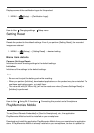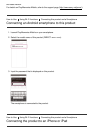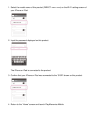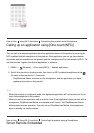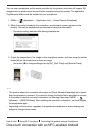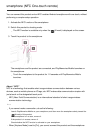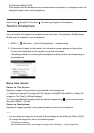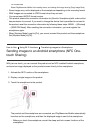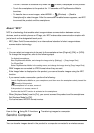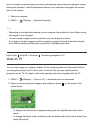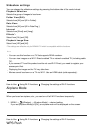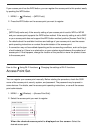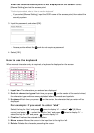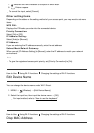Set [Airplane Mode] to [Off].
If this product and the smartphone are connected when the product is in playback mode, the
displayed image is sent to the smartphone.
How to Use
Using Wi-Fi functions Transferring images to a Smartphone
Send to Smartphone
You can transfer still images to a smartphone and view them. The application PlayMemories
Mobile must be installed on your smartphone.
1. MENU → (Wireless) → [Send to Smartphone] → desired setting.
2. If the product is ready for the transfer, the information screen appears on the product.
Connect the smartphone and the product using that information.
The setting method for connecting the smartphone and the product varies depending on
the smartphone.
Menu item details
Select on This Device:
Selects an image on the product to be transferred to the smartphone.
(1) Select from among [This Image], [All Still Images on Date]/[All Movie(MP4) on Date], [All
Images on This Date] or [Multiple Images].
(2) If you select [Multiple Images], select the desired images using on the control wheel,
then press MENU → [Enter].
Select on Smartphone:
Displays all images recorded on the product’s memory card on the smartphone.
Note
You can select an image size to be sent to the smartphone from [Original], [2M] or [VGA].
To change the image size, refer to the following steps.
For Android smartphone
Start PlayMemories Mobile, and change the image size by [Settings] → [Copy Image Size].