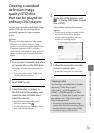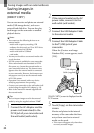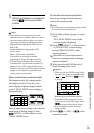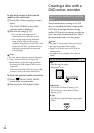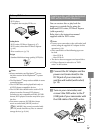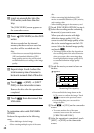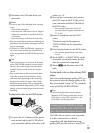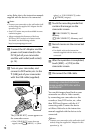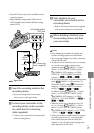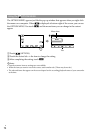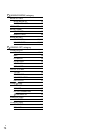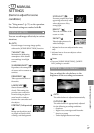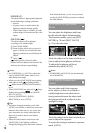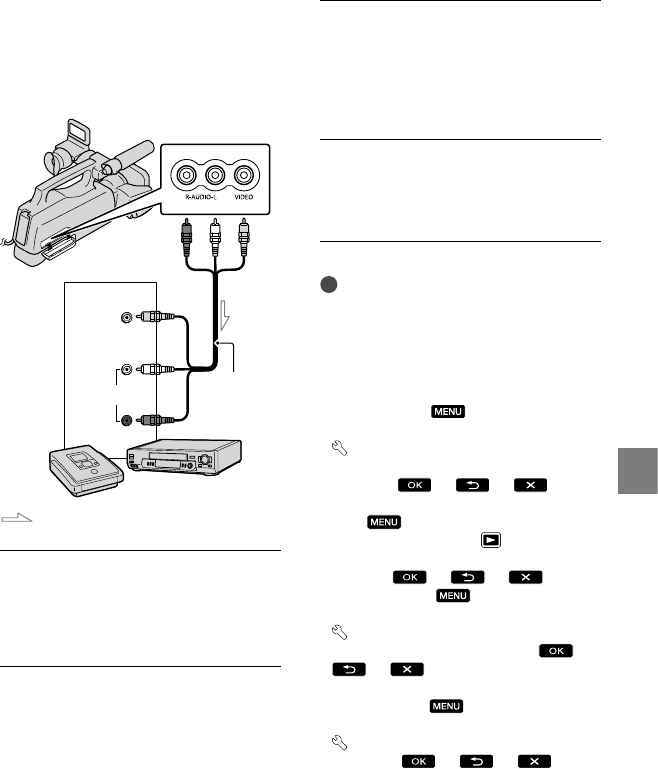
71
Saving images with an external device
US
Start playback on your
camcorder, and record it on the
recording device.
Refer to the instruction manuals supplied
with your recording device for details.
When dubbing is finished, stop
the recording device, and then
your camcorder.
Notes
Since dubbing is performed via analog data
transfer, the image quality may deteriorate.
You cannot dub images to recorders connected
with an HDMI cable.
To hide the screen indicators (such as a counter,
etc.) on the screen of the monitor device
connected, touch
(MENU) [Show
others] [OUTPUT SETTINGS] (under
[GENERAL SET] category) [DISP
OUTPUT] [LCD PANEL] (the default
setting)
.
To record the date/time, or camera settings data,
touch
(MENU) [Show others]
[PLAYBACK SET] (under
[PLAYBACK]
category) [DATA CODE] a desired
setting
.
In addition, touch
(MENU) [Show
others] [OUTPUT SETTINGS] (under
[GENERAL SET] category) [DISP
OUTPUT] [V-OUT/PANEL]
.
When the screen size of display devices (TV,
etc.) is 4:3, touch
(MENU) [Show
others] [OUTPUT SETTINGS] (under
[GENERAL SET] category) [TV TYPE]
[4:3]
.
When you connect a monaural device, connect
the yellow plug of the A/V connecting cable
to the video input jack, and the white (left
channel) or the red (right channel) plug to the
audio input jack on the device.
Sony DVD writer may not be available in some
countries/regions.
High definition image quality (HD) movies
will be dubbed with standard definition image
quality (STD).
Insert the recording media in the
recording device.
If your recording device has an input
selector, set it to the input mode.
Connect your camcorder to the
recording device (a disc recorder,
etc.) with the A/V connecting
cable (supplied).
Connect your camcorder to the input jacks
of the recording device.
A/V (audio/video)
OUT jack
Signal flow
VIDEO
(Yellow)
(White)
AUDIO
(Red)
Input
A/V connecting
cable (supplied)