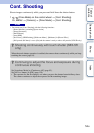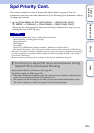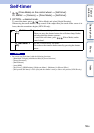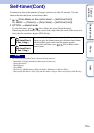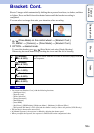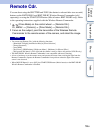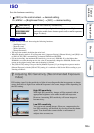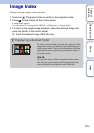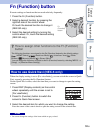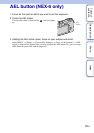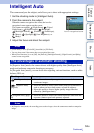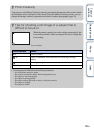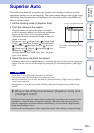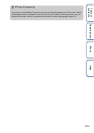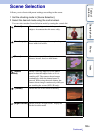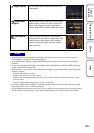62
GB
Table of
contents
Sample photo Menu Index
Using functions with the Fn button
Fn (Function) button
Execute settings or functions that are used relatively frequently.
When the display setting is set to [For viewfinder], you can switch the screen to Quick
Navi screen by pressing the Fn (Function) button.
On the Quick Navi screen, select the item that you want to change to open the setting
screen.
• You cannot change the settings of the items which are gray colored.
1 Press the Fn (Function) button.
2 Select a desired function by pressing the
right/left side of the control wheel.
Or touch the desired function to change it
(NEX-5R only).
3 Select the desired setting by turning the
control wheel. Or, touch the desired setting
(NEX-5R only).
How to use Quick Navi (NEX-6 only)
1 Press DISP (Display contents) on the control
wheel repeatedly until the screen is set to
[For viewfinder].
2 Press Fn (Function) button to switch the
screen to Quick Navi screen.
3 Select the desired item for which you want to change the setting.
Press the center of the control wheel to open the setting screen for the selected item.
Notes
Fn
(Function)
button
z How to assign other functions to the Fn (Function)
button
The following functions are assigned to the Fn (Function) button by the default settings.
(AF/MF Select)/ (Autofocus Mode)/ (Autofocus Area)/ (White
Balance)/ (Metering Mode)/ (Picture Effect)
You can change the functions assigned to the Fn (Function) button by selecting MENU t
[Setup] t [Function Menu Settings].