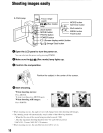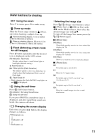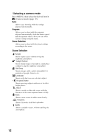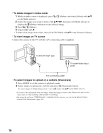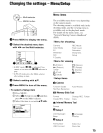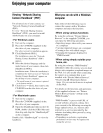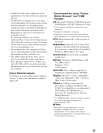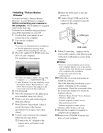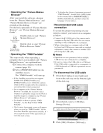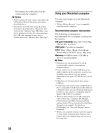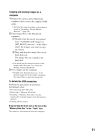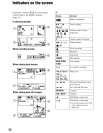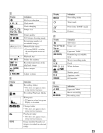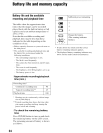18
I
Installing
"Picture Motion
Browser"
You
need
to
install
"Picture
Motion
Browser"
to
your
Windows
computer
before connecting your camera to
the computer.
The
installation
is
required
only
for
the
first
time.
Contents
to
be
installed
and
procedures
may
differ
depending
on
your
OS.
1
Confirm
that
your
camera
is
not
connected
to
the
computer.
2
Turn
on
the
computer.
" Notes
• Log on
as
an
Administrator for installation.
• Close
all
applications running
on
the
computer before installing the software.
3
Place
the
supplied
CD-ROM
in
the
disc
drive
of
your
computer.
The
installation screen appears.
• If
it
does
not
appear. double-click
!~
(My
Computer)
-+
(SONYPICTUTIL).
• Under Windows Vista. the AutoPlay screen
may appear. Select "Run Install.exe." and
follow the instructions that appear on the
screen to proceed with the installation.
4
Click
[Install].
5
Select
the
language
for
the
application
to
be
installed,
then
click
[Next].
6
Check
your
area
and
country/region,
then
click
I
Next].
7
Read
[License
Agreement],
select
II
accept
the
terms
of
the
license
agreement]
if
you
agree,
then
click
[Next].
8
Connect
your
camera
to
the
computer
following
the
steps
below.
CD
Connect
the
AC
Adaptor
to
the
camera
and
a wall
outlet
(wall
socket).
®
Open
the
LCD
panel
to
turn
the
power
on.
@)
Connect
the
t
(USB)
jack
of
the
camera
to
the
computer
using
the
supplied
USB
cable.
9
When
[Connecting
...]
appears
on
the
screen
of
the
camera,
click
[Next
Ion
the
connection
confirmation
screen
of
the
computer.
" Notes
• Even if a screen prompting you to restart
your computer appears, you do not need to
restart
it
at
this time. Restart your computer
after completing the installation.
• It may take some time for the
authentication.
10
Follow
the
on-screen
instructions
to
install
the
software.
One
of
the following installation screens
appears,
depending
on the
computer
environment.
Check
the screen and follow
the instructions displayed to install the
required software.
- Windows Media Format 9 Series Runtime
(Windows 2000 only)
Software required to handle movies
- Microsoft DirectX
9.(k*
Software required to handle movies
* Windows 2000. Windows XP only
11
Restart
the
computer
if
required
to
complete
the
installation.
12
Remove
the
CD-ROM
from
the
disc
drive
of
your
computer.