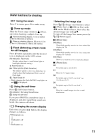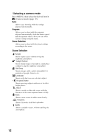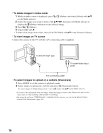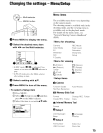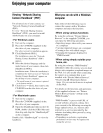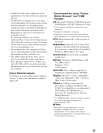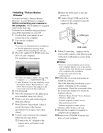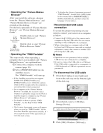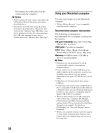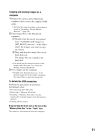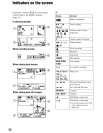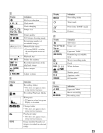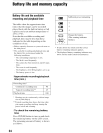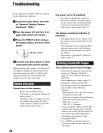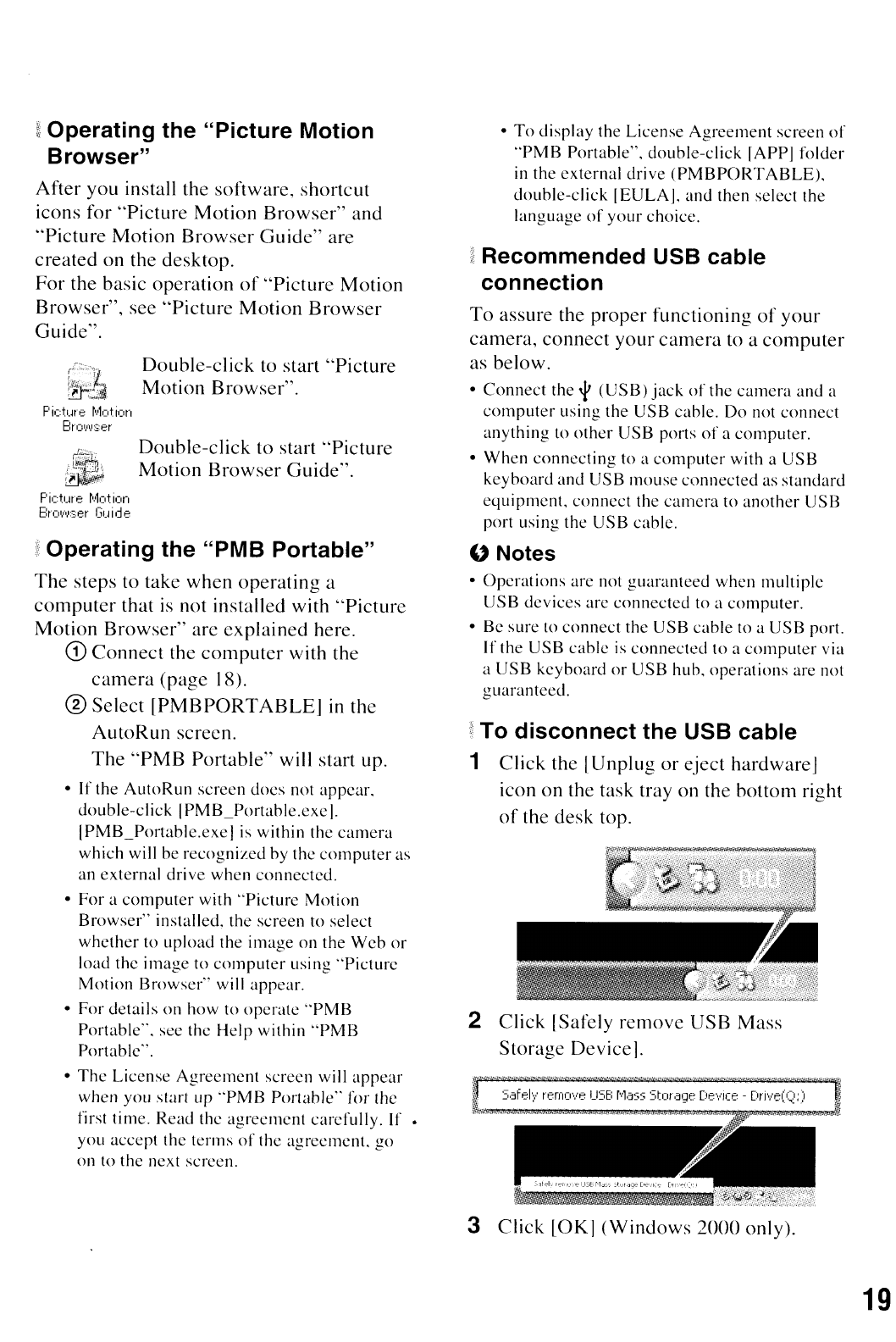
~
Operating the "Picture Motion
Browser"
After you install the software, shortcut
icons for
"Picture
Motion
Browser"
and
"Picture
Motion
Browser
Guide"
are
created
on the desktop.
For
the basic operation
of
"Picture
Motion
Browser",
see
"Picture
Motion
Browser
Guide".
r::;~',
Double-click to start
"Picture
~Zi
Motion
Browser".
Picture
r',k,tion
BrOI,l\I:s:er
Double-click to start
"Picture
Motion
Browser
Guide".
Picture
r'
..
lotion
BrOI,fI.lser
Guide
f Operating the "PMB Portable"
The
steps to take when
operating
a
computer
that
is
not installed with
"Picture
Motion
Browser"
are
explained
here.
CD
Connect
the
computer
with the
camera
(page 18).
® Select
[PMBPORTABLEJ
in
the
AutoRun
screen.
The
"PMB
Portable" will start up.
•
If
the
Au!oRun
screen
does
not
appear,
double-click
I
PMB_Portable.exe
I.
IPMB_Portable.exe
I is within the
camera
which
will be
recognized
by the
computer
as
an
external
drive
when
connected
.
•
For
a
computer
with
"Picture
Motion
Browser"
installed, the screen to select
whether
to upload the
image
on
the
Wcb
or
load the
image
to
computer
usi ng
"Picturc
Motion
Browser" will appear.
•
For
details
on
how to
operate
"PMB
Portable",
see the
Help
within
"PMB
Portable".
•
The
License
Agreemcnt
screen will
appear
when
you start up
"PMB
Portable"
for thc
first time. Read the
agreement
carefully.
If
•
you accept the
terms
of
the
agreement.
go
on to
the
next screen,
•
To
display
the
License
Agreement
screen
of
"PMB
Portable",
double-click
[APPI folder
in the
external
drive
(PMBPORTABLE),
double-click
[EULA],
and
then select the
language
of
your
choice.
~
Recommended USB cable
connection
To
assure the
proper
functioning
of
your
camera,
connect
your
camera
to a
computer
as below.
•
Connect
the
'1'
(USB)
jack
of
the
camera
and a
computer
using
the
USB cable.
Do
not
connect
anything
to
other
USB
ports
of
a
computer.
•
When
connecting
to a
computer
with a
USB
keyboard
and
USB
mouse
connected
as
standard
equipment.
connect
the
camera
to
another
USB
port using
the
USB
cable.
" Notes
•
Opcrations
are not
guaranteed
when
multiple
USB
devices
are
connected
to a
computer.
• Be sure to
connect
the USB
cable
to a
USB
port.
If
the
USB
cable
is
connected
to a
computer
via
a
USB
keyboard
or
USB
hub,
operations
are not
guaranteed.
~
To disconnect the USB cable
1 Click the IUnplug
or
eject hardwareJ
icon
on
the task tray on the bottom right
of
the desk top.
2
Click
[Safely remove USB Mass
Storage Devicej.
3 Click
[OKl
(Windows
2000
only).
19