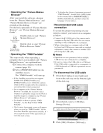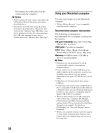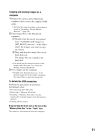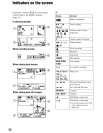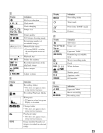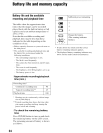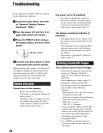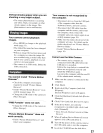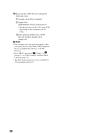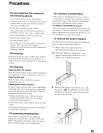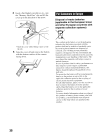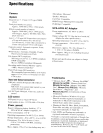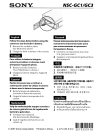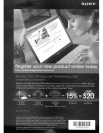------------,----------
Vertical streaks appear when you are
shooting a very bright subject.
•
The
smear
phenomenon
is
occurring
and
white,
black, red,
purple,
or
other
streaks
appear
on the
image.
This
phenomenon
is not a
malfunction.
Viewing
i,magls
Your camera cannot playback
images.
• Press
MODE
to
change
to
the
playback
mode
(page
13).
•
The
folder/file
name
has
been
changed
on
your
computer.
•
When
an
image
file
has
been
processed
by a
computer
or
when
the
image
file
was
recorded
using a
model
other
than
that
of
your
camera,
playback
on
your
camera
is not
guaranteed.
•
The
camera
is in USB
mode.
Delete the
USB
connection.
Computers
-"
You cannot install "Picture Motion
Browser".
•
Check
the
computer
environment
required
to install
"Picture
Motion
Browser".
• Install
"Picture
Motion
Browser"
in an
orderly
manner
(page
18).
•
Change
the
USB
mode
of
the
camera
to
IMass
Storagel.
"PMB Portable" does not start.
•
Change
the
USB
mode
of
the
camera
to
[Mass
Storage].
"Picture Motion Browser" does not
work correctly.
• Finish
"Picture
Motion
Browser"
and
restart
your
computer.
Your camera is not recognized by
the computer.
•
Disconnect
devices
from
the
USB
jack
of
the
computer
other
than the
keyboard,
mouse,
and
your
camera.
•
Disconnect
the USB
cable
from
the
computer
and the
camera,
and
restart
the
computer,
then
connect
the
computer
and
your
camera
again
in
an
orderly
manner
(page
18)_
•
Make
sure the
media
check
tool
of
the
computer
activates.
For
details
on the
media
check
tool,
see
"Picture
Motion
Browser
Guide".
• Install
"Picture
Motion
Browser"
(page
18).
-----------_
..
_----_
..
_.
__
.,
Cannot use the Web Camera
•
The
camera
and a
computer
are
connected
with
USB
cable
before
the
USB
driver
is installed.
Follow
the steps
below
to uninstall the
driver
not
recognized
correctly
and
install
the
USB
driver
again.
Log
on
to the
computer
with the user
ID
of
the
administrator
authority.
1
Make
sure
the
camera
is
connected
to the
computer.
2
Click
IStart].
3
Right-click
IMy
Computerl
and
click
[Property].
IS
ystem
PropertyI screen will appear.
4
Click
the I
Hardware]
tab
and
click
[Device
Managerl·
5
Click
[View]
and
click
[Devices
by type].
6
If
the
driver
below,
not
correctly
recognized,
is installed, right-click it
and
click [Uninstall].
• [Sony Network Sharing Cameral in IOther
Devicesl
7
When
I
Confirm
Device
Removal]
screen
appears,
click
[OK
I
and
delete
it.
a
Tum
off
the
power
of
the
camera,
remove
the
USB
cable,
and re-start the
computer.
9 Insert the
CD-ROM
into the disk drive.
27