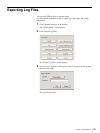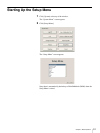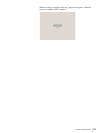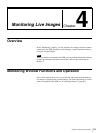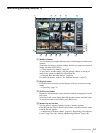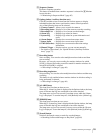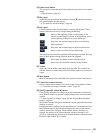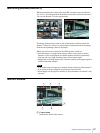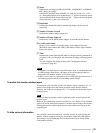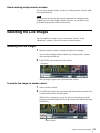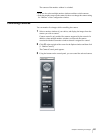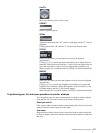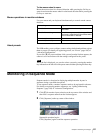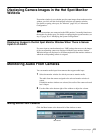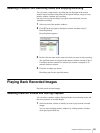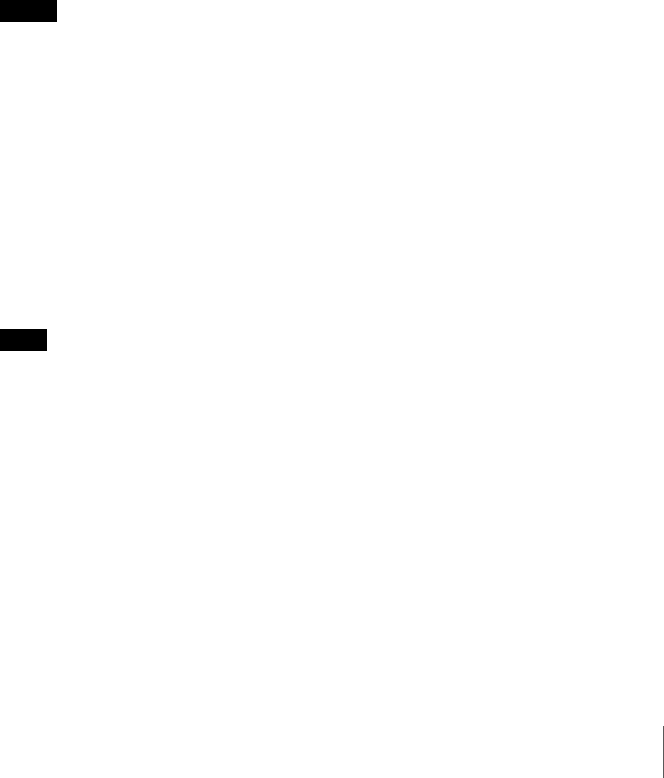
58
Chapter 4 Monitoring Live Images
B Status
Indicates the recording type (MANUAL REC, ALARM REC, or NORMAL
REC) during recording.
Indicates the playback status (PAUSE, etc.) and play speed (+1x, –0.2x,
etc.) during the playback of recorded images (“+” appears for the play speed
when playback is in the forward direction and “–” appears for the play speed
when playback is in the reverse direction).
C Bandwidth
Indicates the bandwidth used for transferring images via the network
connection.
D Number of frames received
Indicates the camera image capture rate.
E Number of frames displayed
Indicates the rate at which camera images are refreshed on the monitor.
F Live/Recorded image
Displays a live image or a recorded image. Video Motion Detection
(Recorder) object frames and VMF (Video Motion Filter) object and filter
frames also appear.
G Time
Indicates the current date and time when live images are being monitored or
recorded, or the recording date and time when recordings are being played
back.
You can configure the display format in the Configuration window.
t “General” (page 84)
Notes
• When there is a sensor input or a specified sensor input, or a motion detection
or VMF package alarm occurs, the image of the corresponding camera is
displayed in the monitor window set for the hot spot.
• If there is sensor input or a motion detection or VMF package alarm occurs, a
red frame appears around the corresponding camera images.
To switch the monitor window layout
If you double-click a monitor window, the monitor layout switches to a 1 x 1
display of the images from the camera assigned to that monitor window.
However, the display is not changed if 1 x 1 is disabled for the monitor layout
currently in use.
Note
Double-clicking the monitor window again returns the monitor layout to the
original layout.
However, once the monitor layout is switched to a 1 x 1 display, if it is switched
again by an action, monitoring sequence, or monitor layout change, then double-
clicking the monitor window again does not return the monitor layout to the
original layout.
To hide various information
You can hide various information in a monitor window by right-clicking the
monitor window and then clearing the check boxes in the menu that appears.
This change is not reflected and saved in the monitor layout settings of the
Configuration window.