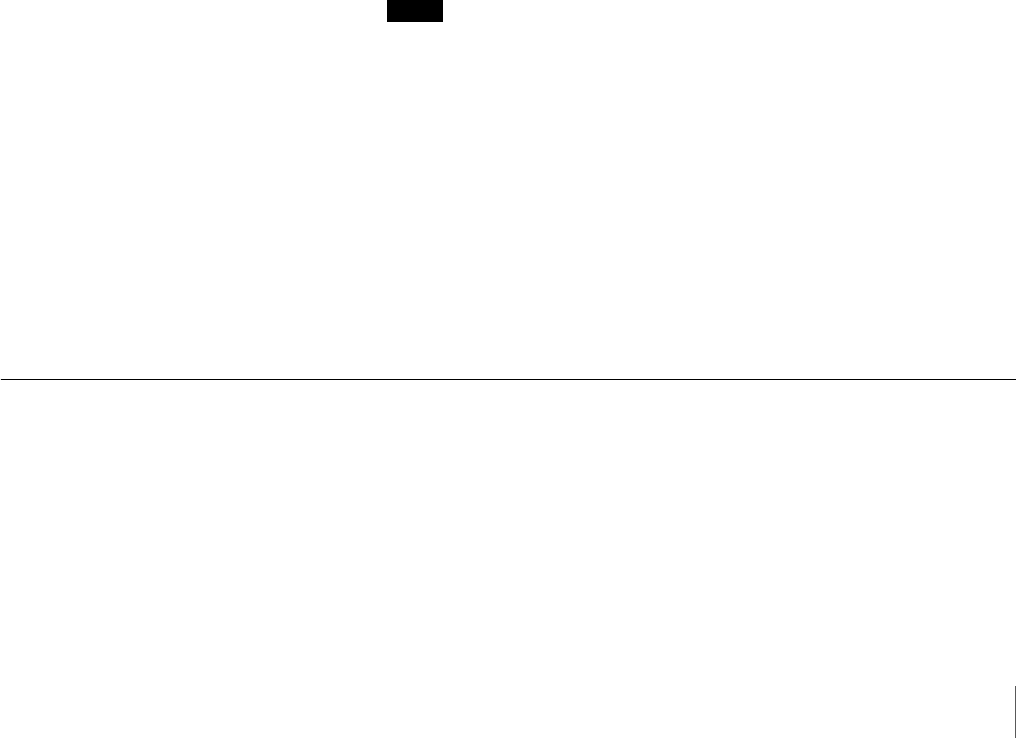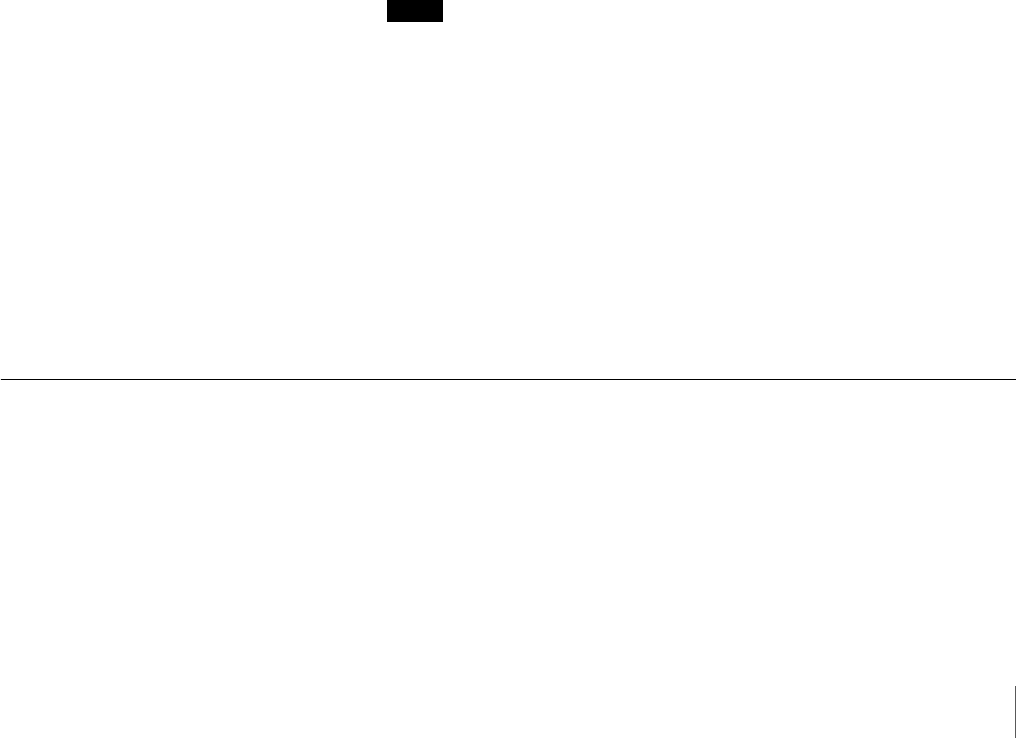
99
Chapter 5 Settings
Registered Cameras on this NSR
Displays the number of cameras registered on the NSR.
Cameras to be registered
The number of cameras selected in the above list. The number is displayed
in red if it is larger than the remaining number of cameras that can be
registered on the NSR. If the number is red, [Register] is unavailable.
Set following settings for selected Cameras
This function enables you to input the same settings for multiple cameras
simultaneously.
You can enter the same administrator user name and password for multiple
cameras simultaneously in the “Register Multiple Cameras” screen.
Follow the procedure below.
(1) In the “Check” column, select all the cameras for which you want to
input settings.
(2) Input the items in the “Register selected Cameras for NSR” section.
(3) Click [Set].
3
Click [Camera IP Setup] to set camera IP addresses prior to registration.
The screen switches to the “Camera IP Setup” screen. If an administrator
user name and password were input in the “Register Multiple Cameras”
screen, the information is retained when the screen is switched.
For details on configuring settings in the “Camera IP Setup” screen, see
Step 2 and on of “Setting IP Addresses after Detecting Cameras
Automatically (Camera IP Setup)” in the next section.
If you do not want to set IP addresses, proceed to Step 4.
4
Once you have configured all the desired settings, click [Register].
The cameras selected in the “Check” column are registered on the NSR.
Notes
• During the registration process, a check is performed to see whether the
number of cameras to register exceeds the limit. If it does, a warning
appears to notify you of this point and the registration process stops.
• Cameras are listed for registration according to their connection channels
when a camera server (such as the SNT series) is detected during camera
IP setup. Before performing registration, clear the check box under the
“Check” column for cameras that do not need to be registered. Additional
channels can be added later.
When registration ends, the “Register Multiple Cameras” screen is updated.
5
Click [Close].
The “Register Multiple Cameras” screen closes.
Specifying the IP Address or Host Name of a Camera
1
Click [Camera] in the tree on the left side of the window.
The “Camera” screen appears.