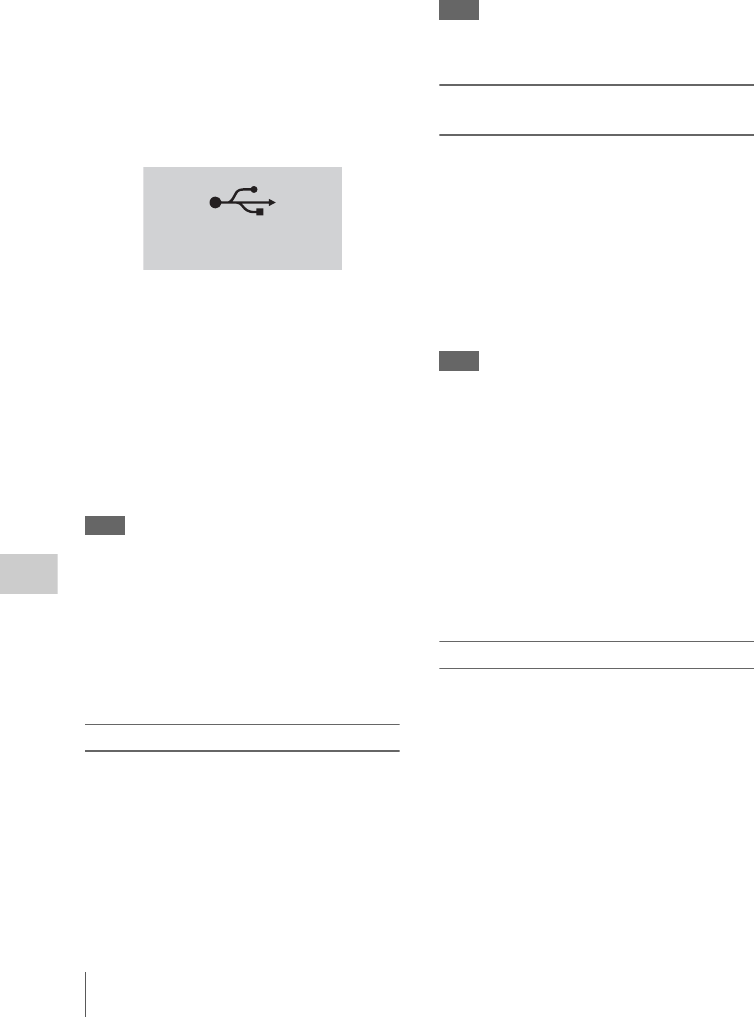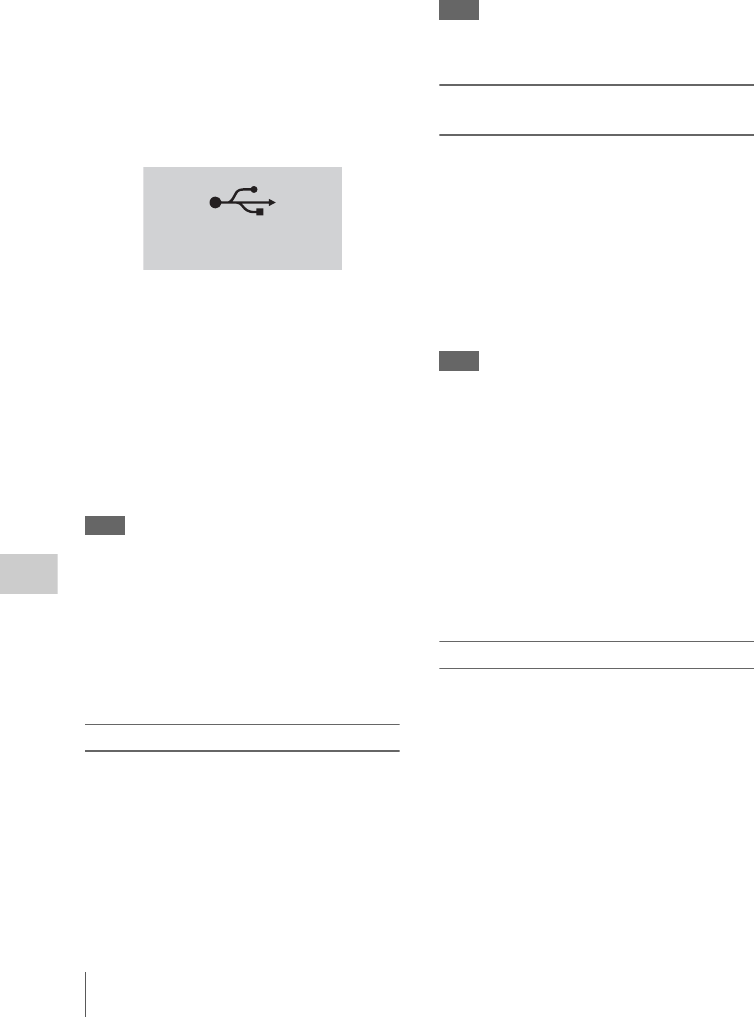
Operating Clips With a Computer
134
Connecting External Devices
message (e.g., for formatting or restoration of
an SxS memory card) is shown on the screen.
It appears when formatting or restoration is
completed.
The message is also not displayed while the
CLIP INFO screen is shown on the screen. It
appears when an operation on the CLIP
INFO screen is completed or you return to
the thumbnail screen.
2 Select “Execute” by operating the jog
dial or the joystick.
The screen displays the following:
3 With Windows, check that the memory
card is displayed as a removable disk in
My Computer.
With Macintosh, check that a “NO
NAME” or “Untitled” folder was
created on the desktop.
This indicates that the connection is active.
(The folder name on the desktop of the
Macintosh computer can be changed as
needed.)
Note
The following operations must be eliminated
when the access lamp is lit in red.
• Turning the power off or disconnecting the
power cord
• Removing the SxS memory card
• Disconnecting the USB cable
When using the SBAC-US10, refer to the operating
instructions of the SBAC-US10.
Removing an SxS memory card
Windows
1. Click on the icon of “Safely Remove
Hardware” on the task bar of the computer.
2. Select “Safely remove SxS Memory Card -
Drive(X:) from the displayed menu.
3. Check that the Safe To Remove Hardware
message appears then remove the card.
Macintosh
Drag the SxS memory card icon on the desktop to
Trash.
If the SxS memory card icon is located on Finder,
click on the eject icon on its side.
Note
Do not select “Card Power Off” from the SxS
memory card icon displayed on the menu bar.
Using the XDCAM EX Clip Browsing
Software
To copy clips to the local disk of a computer, the
XDCAM EX Clip Browsing Software must be
used.
Install the XDCAM EX Clip Browsing Software
on the supplied CD-ROM to your computer.
Although the data regarding recorded materials
are stored over multiple files and folders, you can
easily handle the clips without considering such
data and directory structure by using the XDCAM
EX Clip Browsing Software.
Note
If you operate, e.g. copy the clips on the SxS
memory card by using the Explorer (Windows) or
Finder (Macintosh), the subsidiary data contained
by the clips may not be maintained. To avoid such
a problem, use the XDCAM EX Clip Browsing
Software.
See page 16 for the operating requirements, and
refer to the User’s Guide contained in the CD-ROM.
For support information on the XDCAM EX Clip
Browsing Software, visit the web sites shown in
“XDCAM EX web sites” on page 15 or on the cover
page of the supplied CD-ROM.
Using a nonlinear editing system
For a nonlinear editing system, optional editing
software that corresponds to the recording
formats used with this camcorder is required.
Store the clips to be edited on the HDD of your
computer in advance, using the supplied
XDCAM EX Clip Browsing Software.
Some editing software may not operate properly.
Be sure to confirm before use that it conforms to
the recording formats used with this camcorder.
To use Final Cut Pro of Apple Inc.
It is necessary to convert the clips to files that can
be edited with the Final Cut Pro, using XDCAM
Transfer.
USB Connecting