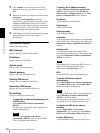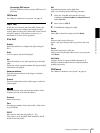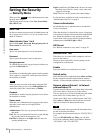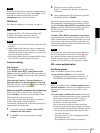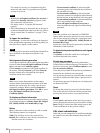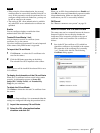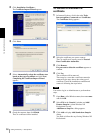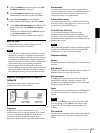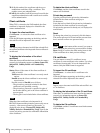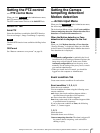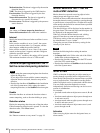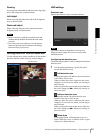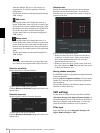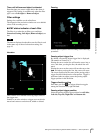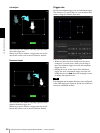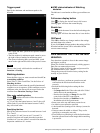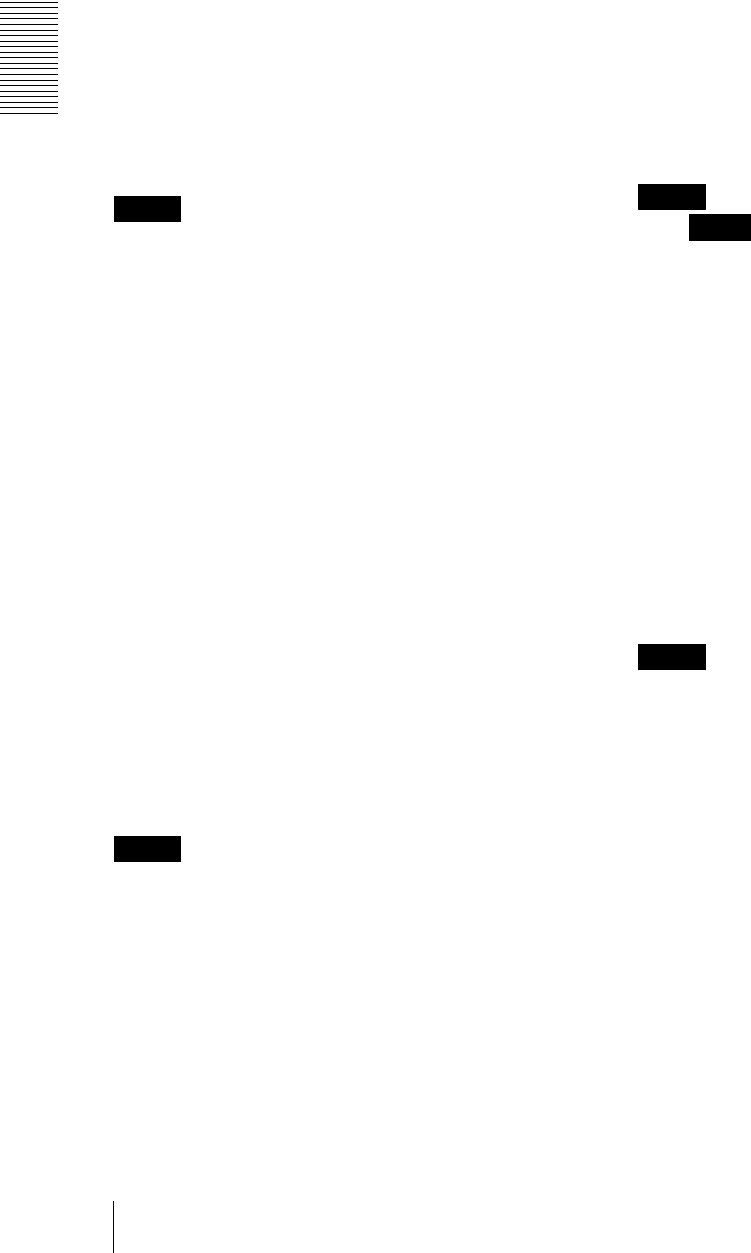
Administrating the Camera
Setting the Security — Security Menu
40
TLS: By this method, the supplicant and the server
authenticate each other using a certificate. This
enables secure port authentication.
PEAP: By this method, an EAP password is used for the
supplicant authentication and a certificate is used for
server authentication.
Client certificate
When TLS is selected as the EAP method, the client
certificate is imported, displayed or deleted for the
camera authentication.
To import the client certificate
Click Browse… to select the client certificate to be
imported.
Click the OK button appearing on the dialog, and the
selected file will be imported to the camera.
Note
The import process becomes invalid if the selected file is
not a client certificate or the imported client certificate is
not allowed.
To display the information of the client
certificate
When the client certificate has been saved in the camera
correctly, its information appears on Status, Issuer DN,
Subject DN, Validity Period and Extended Key
Usage.
Status: Shows if the status of the client certificate is
valid or invalid.
Valid means the client certificate is correctly stored
and set.
Invalid means the client certificate is not correctly
stored and set.
Possible causes of Invalid are as follows:
– The private key password included in the client
certificate is not specified correctly.
– The private key password is specified in spite of
the fact that the key pair in the client certificate is
not encrypted.
– The key pair is not included in the client certificate.
Note
When the client certificate to be imported is of
PKCS#12 format and the private key password is not set
correctly, “<Put correct private key password>” is
displayed in the boxes of Issuer DN, Subject DN,
Validity Period and Extended Key Usage. Specify the
correct private key password to confirm the information
of the certificate.
To delete the client certificate
Click Delete, and the client certificate stored in the
camera will be deleted.
Private key password
Type the password for the private key information
included in the client certificate using up to
50 characters.
Leave the text box blank if the private key information
included in the client certificate is not encrypted.
If a private key password is already set, it is displayed as
turned letters.
Reset
To change the private key password, click this button.
The current password is cleared and the password text
box is actived to allow new password entry.
Note
Click at the bottom of the screen if you want to
cancel changing the private key password after clicking
Reset. Doing so restores the other setting items in the
Client certificate tab to their previous settings.
CA certificate
You can import a trusted CA certificate (server
certificate or route certificate) to the camera. Up to four
certificates from trusted CAs can be imported to the
camera. Only the PEM format is supported.
To import the CA certificate
Click Browse… to select the CA certificate to be
imported.
Click the OK button appearing on the dialog, and the
selected file will be imported to the camera.
Note
Import process becomes invalid if the selected file is not
a CA certificate.
To display the information of the CA certificate
When the CA certificate has been saved in the camera
correctly, its information appears on Issuer DN,
Subject DN, Validity Period and Extended Key
Usage.
To delete the CA certificate
Click Delete, and the CA certificate stored in the camera
will be deleted.
Cancel