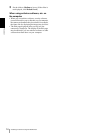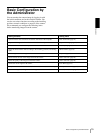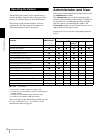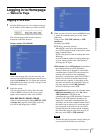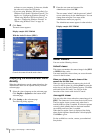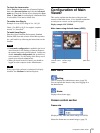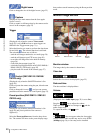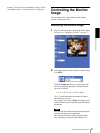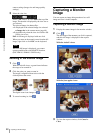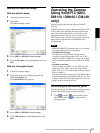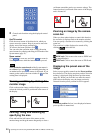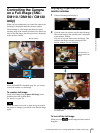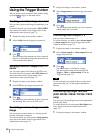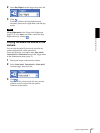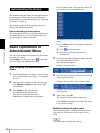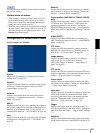Operating the Camera
Capturing a Monitor Image
22
camera settings (image size and image quality
settings).
3
Select the view size.
Select × 1/4, × 1/2, × 1, × 2 or Full at the top of the
image. The monitor is displayed by the view size as
you selected.
The selected image size button flips.
× 1: Displayed in the selected image size selected
on Image size in the camera menu (page 40).
× 2: Available only when the view size is 640 × 480
(VGA) size or less.
Full: A full image is displayed with one click.
When you return to the normal screen from the full
image, right-click or click ESC on the keyboard.
Note
When the full image is displayed, you cannot
operate pan/tilt/zoom with SolidPTZ function.
(SNC-DM110 / DM160 / CM120 only)
Zooming in the monitor image
1
Click .
With the ActiveX viewer, a green frame indicates
the range to be zoomed in.
2
Click the point you want to zoom in.
The image is magnified about twice with the
clicked point at the center.
The digital zoom icon changes to .
3
To cancel zooming in, click .
Capturing a Monitor
Image
You can capture an image being monitored as a still
image and save it in the computer.
Capturing a monitor image
1
Display the camera image in the monitor window.
2
Click .
The still image of the moment you click is captured,
and this still image is displayed in the capture
window.
With the ActiveX viewer
With the Java applet viewer
3
To close the capture window, click Cancel or
Close.