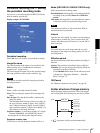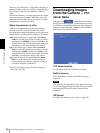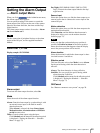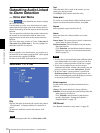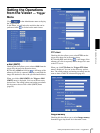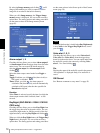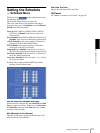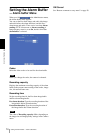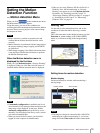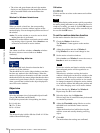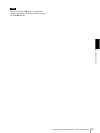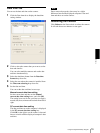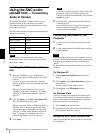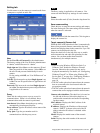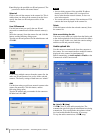Administrating the Camera
Setting the Motion Detection Function — Motion detection Menu
75
Setting the Motion
Detection Function
— Motion detection Menu
When you click in the Administrator menu,
the Motion detection menu appears.
Using this menu, you can set the conditions for
activating the built-in motion detection function. Motion
detection detects moving objects in the camera image
and outputs an alarm.
Notes
• Before actual use, perform an operation test and
confirm that the motion detection function works
correctly.
• Motion detection is performed with the image before
the privacy masking, image cropping and SolidPTZ
are performed.
• When image cropping is On, Motion detection menu
is not displayed. Disable these functions to perform
the Motion detection menu.
When the Motion detection menu is
displayed for the first time
When you click Motion detection, “Security Warning”
is displayed. When you click Yes, ActiveX control is
installed and the Motion detection menu is displayed.
Notes
• If Automatic configuration is enabled in the Local
Area Network (LAN) settings of Internet Explorer, the
image may not be displayed. In that case, disable
Automatic configuration and set the Proxy server
manually. For the setting of the Proxy server, consult
your network administrator.
• When you install ActiveX control, you should be
logged in to the computer as Administrator.
• When you are using Windows XP Service Pack 2 or
Windows Vista, the information bar or “Security
Warning” may appear as you click Motion detection.
For details, see “Installing ActiveX Control” in
“When using Windows XP Service Pack 2” on page 8
or “Installing ActiveX Control” in “When using
Windows Vista” on page 10.
Setting Tab
Use this tab to select motion detection, and set the
conditions for detection while observing a camera
image.
This is the same menu as that displayed when you click
Detection on Alarm sending of the e-Mail (SMTP)
menu, or on Alarm recording of the Image memory
menu.
Setting items for motion detection
Monitor display
Set the active/inactive window while monitoring a
moving image.
Notes
• The image is enlarged or reduced to 640 × 480 (VGA)
and displayed on the monitor display if you set any
image size in the Video codec tab of the camera menu.
Motion detection setting section
Active window
Inactive window