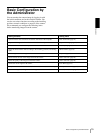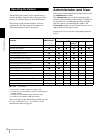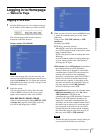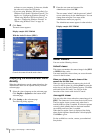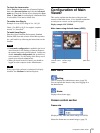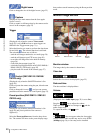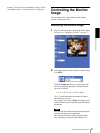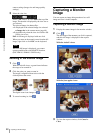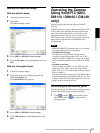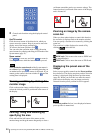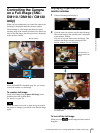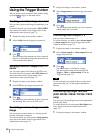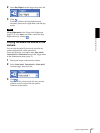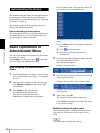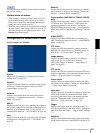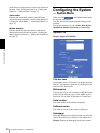Operating the Camera
Operating the Camera Using SolidPTZ (SNC-DM110 / DM160 / CM120 only)
23
Saving the captured image
With the ActiveX viewer
1
Capture the monitor image.
2
Click Save.
The Save As dialog appears.
3
Select JPEG or BITMAP as Save as type.
4
Type the File name and specify Save in, then click
Save.
With the Java applet viewer
1
Capture the monitor image.
2
Right-click the mouse to display the menu and
select Save Picture As....
The Save Picture dialog appears.
3
Select JPEG or BITMAP as Save as type.
4
Type in File name and specify Save in, then click
Save.
Operating the Camera
Using SolidPTZ (SNC-
DM110 / DM160 / CM120
only)
You can operate pan/tilt/zoom with the SolidPTZ
function.
SolidPTZ reduces or crops an image shot in Quad-VGA
(1280 × 960) while adjusting the image position and
ratio. The pan/tilt/zoom effect is seen on the screen
although the camera and lens do not actually move.
This function helps in effectively monitoring the image
range while saving the network bandwidth or the
recording area.
Notes
• When the SolidPTZ is disabled (page 42), you cannot
operate pan/tilt/zoom or preset position.
• Available pan-tilt range
This function is controlled by reducing and/or
cropping an image shot in Quad-VGA size. If the
image is zoomed to WIDE, you can get only a small
pan-tilt range and pan/tilt does not work at the WIDE
end.
• Available zoom range
When an image is zoomed in to the TELE end, the
image size is the same as the actual image shot in
Quad-VGA (× 1). You cannot zoom an image beyond
what it actually is.
The image ratio when zoomed out to the WIDE end is
different depending on the output image size set. (For
example, when the VGA output image size is set, the
image can be zoomed out to half.)
Controlling via the control panel
You can operate pan, tilt and zoom by using the control
panel for the monitor image currently displayed.
1
Click to display , and the control panel.
With another click of , the control panel is
displayed again.