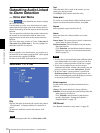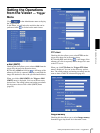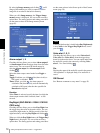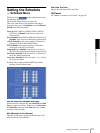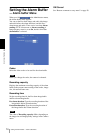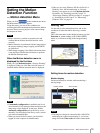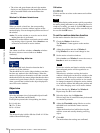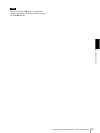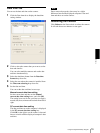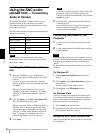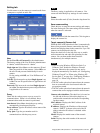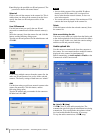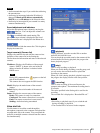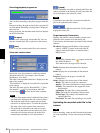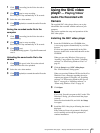Others
Using the Supplied IP Setup Program
78
Others
This section explains how to use the application
software and commands, including the supplied CD-
ROM.
Using the Supplied IP
Setup Program
Explains the functions except those of the Network tab
in the IP Setup Program.
To install the IP Setup Program, to assign an IP address
and to set the network, see “Assigning the IP Address to
the Camera” on page 6 in “Preparation”.
Notes
• The IP Setup Program may not operate correctly if you
use a personal firewall or antivirus software in your
computer. In that case, disable the software or assign
an IP address to the camera using another method. For
example, see “Assigning the IP Address to the Camera
Using ARP Commands” on page 91.
• If you are using Windows XP Service Pack 2 or
Windows Vista, disable the Windows Firewall
function. Otherwise the IP Setup Program will not
operate correctly. For the setting, see “Configuring
Windows Firewall” in “When using Windows XP
Service Pack 2” on page 8 or “Configuring Windows
Firewall” in “When using Windows Vista” on
page 10.
Starting the IP Setup Program
Select Program from the Start menu of Windows, then
select Program, IP Setup Program and IP Setup
Program in sequence.
The IP Setup Program starts.
Network tab appears. The IP Setup Program detects
cameras connected to the local network and lists them
on the Network tab window.
When you are using Windows Vista, message “User
Account Control – An unidentified program wants
access to your computer” may appear. In this case, click
Allow.
Bandwidth control Tab
You can set the communication bandwidth for the JPEG
image.
Note
The bandwidth cannot be controlled for the MPEG4
image.
1
Click the Bandwidth control tab to display the
bandwidth setting window.
The current bandwidth is displayed in Current
bandwidth.
2
Click to select the camera to set the bandwidth from
the list box.
3
Click to select the desired bandwidth from the
Setting bandwidth list box.
4
Type the Administrator name and Administrator
password in each box.
The factory settings of both items are “admin.”
5
Click OK.
If “Setting OK” is displayed, the bandwidth setting
is completed.