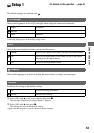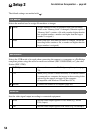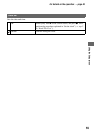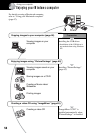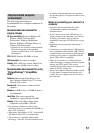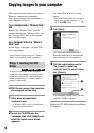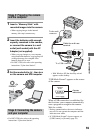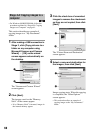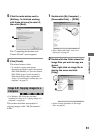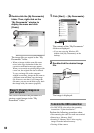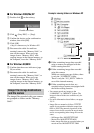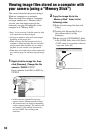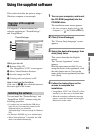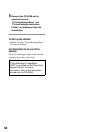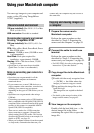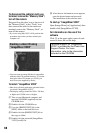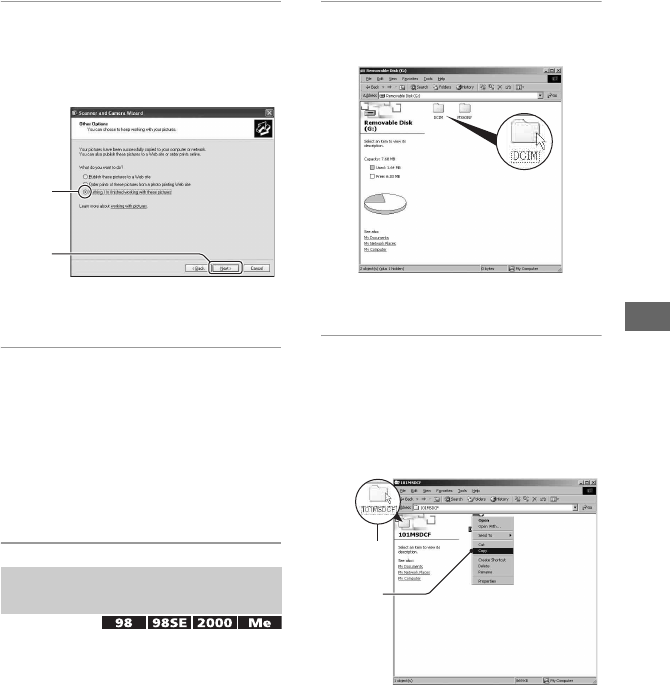
61
Using your computer
5 Click the radio button next to
[Nothing. I'm finished working
with these pictures] to select it,
then click [Next].
The “Completing the Scanner and
Camera Wizard” screen appears.
6 Click [Finish].
The wizard screen closes.
• To continue copying other images,
disconnect the cable for multi-use terminal
(DSC-S90/S80/S60) or Cyber-shot Station
(DSC-ST80) (page 63) and reconnect it.
Then follow the procedure explained in
“Stage 3: Connecting the camera and your
computer” on page 59.
• For Windows XP, follow the procedure
explained in “Stage 4-A: Copying images to a
computer” on page 60.
This section describes an example of
copying images to the “My Documents”
folder.
1 Double-click [My Computer] t
[Removable Disk]
t [DCIM].
• If the “Removable Disk” icon is not
displayed, see page 83.
2 Double-click the folder where the
image files you want to copy are
stored.
Then, right-click an image file to
display the menu and click
[Copy].
• On the storage destination of the image
files, see page 63
Stage 4-B: Copying images to a
Computer
1
2
2
1