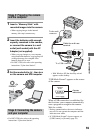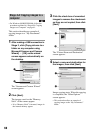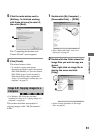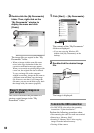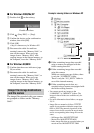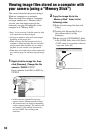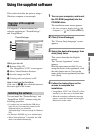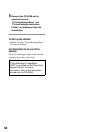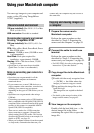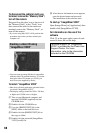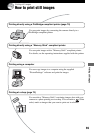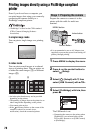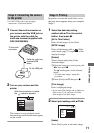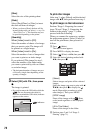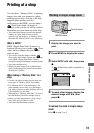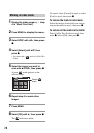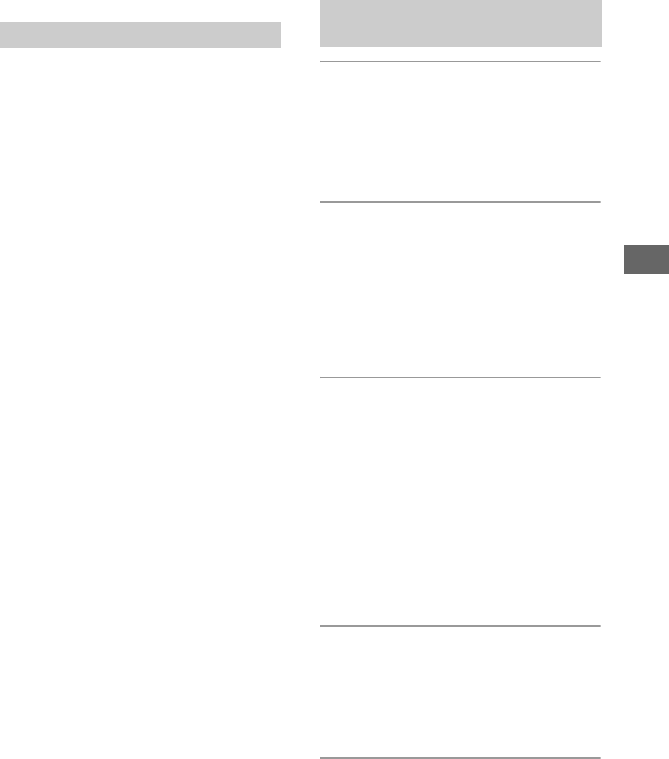
67
Using your computer
Using your Macintosh computer
You can copy images to your computer and
create a video CD using “ImageMixer
VCD2” (supplied).
OS (pre-installed): Mac OS 9.1, 9.2, or Mac
OS X (v10.0-v10.3)
USB connector: Provided as standard
Recommended computer environment
for using “ImageMixer VCD2”
OS (pre-installed): Mac OS X (v10.1.5 or
later)
CPU: iMac, eMac, iBook, PowerBook, Power
Mac G3/G4 series
Memory: 128 MB or more (256 MB or more
is recommended.)
Hard Disk: Disk space required for
installation - approximately 250 MB
Display: 1024 × 768 dots or more, 32,000
colors or more
• QuickTime 4 or later must be pre-installed.
(QuickTime 5 or later is recommended.)
Notes on connecting your camera to a
computer
• Operations are not guaranteed for all the
recommended computer environments
mentioned above.
• If you connect two or more USB devices to a
single computer at the same time, some devices,
including your camera, may not operate
depending on the types of USB devices you are
using.
• Operations are not guaranteed when using a
USB hub.
• Connecting your camera using a USB interface
that is compatible with Hi-Speed USB (USB 2.0
compliant) allows advanced transfer (high speed
transfer) as this camera is compatible with Hi-
Speed USB (USB 2.0 compliant).
• There are two modes for a USB connection
when connecting a computer, [Normal] (the
default setting) and [PTP] modes. This section
describes the [Normal] mode as an example. For
details on [PTP], see page 54.
• When your computer resumes from the suspend
or sleep mode, communication between your
camera and your computer may not recover at
the same time.
1 Prepare the camera and a
Macintosh computer.
Perform the same procedure as that
described in “Stage 2: Preparing the
camera and the computer” on page 59.
2 Connect the cable for multi-use
terminal.
Perform the same procedure as that
described in “Stage 3: Connecting the
camera and your computer” on page 59.
• For DSC-ST80, also refer to the operating
instructions “Cyber-shot Station”.
3 Copy image files to the Macintosh
computer.
1Double-click the newly recognized icon
t [DCIM] t the folder where the
images you want to copy are stored.
2Drag and drop the image files to the
hard disk icon.
The image files are copied to the hard
disk.
• For details on the storage location of the
images and file names, see page 63.
4 View images on the computer.
Double-click the hard disk icon
t the
desired image file in the folder
containing the copied files to open that
image file.
Recommended environment
Copying and viewing images on
a computer