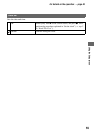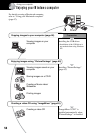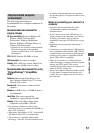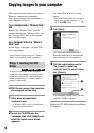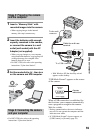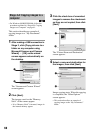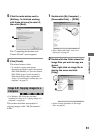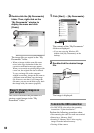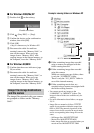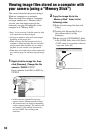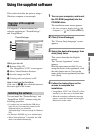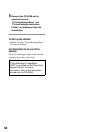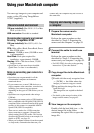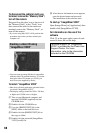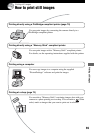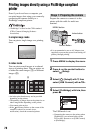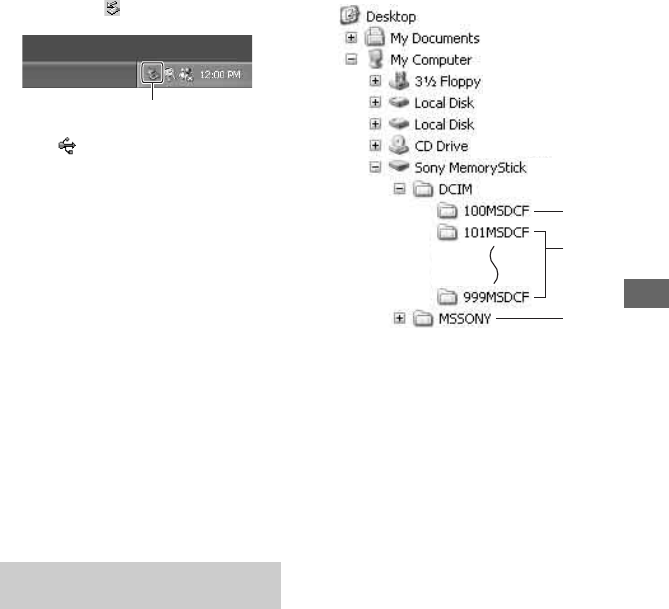
63
Using your computer
x For Windows 2000/Me/XP
1 Double-click on the tasktray.
2 Click (Sony DSC)
t [Stop].
3 Confirm the device on the confirmation
window, then click [OK].
4 Click [OK].
• Step 4 is unnecessary for Windows XP.
5 Disconnect the cable for multi-use
terminal, remove the “Memory Stick”, or
turn off the camera. When you copy
images from a “Memory Stick” after
copying images in the internal memory to
the computer, insert the “Memory Stick”.
x For Windows 98/98SE
1 Confirm that the access indicators (page
59) are white.
2 Disconnect the cable for multi-use
terminal, remove the “Memory Stick”, or
turn off the camera. When you copy
images from a “Memory Stick” after
copying images in the internal memory to
the computer, insert the “Memory Stick”.
The image files recorded with your camera
are grouped as folders on the “Memory
Stick”.
Example: viewing folders on Windows XP
A Folder containing image data recorded
using a camera not equipped with the
folder creating function
B Folder containing image data recorded
using this camera
When not creating any new folders, there
is only the “101MSDCF” folder.
There is only the “101_SONY” folder in
case of the internal memory.
C Folder containing movie data, etc.,
recorded using a camera not equipped with
the folder creating function
• You cannot record any images to the
“100MSDCF” or “MSSONY” folders. The
images in these folders are available only for
viewing.
• For more information about folders, see pages
38, 51.
• Image files are named as follows. ssss
stands for any number within the range from
0001 to 9999. The numerical portions of the
name of a movie file recorded in movie mode
and its corresponding index image file are the
same.
– Still image files: DSC0ssss.JPG
– Movie files: MOV0ssss.MPG
– Index image files that are recorded when you
record movies: MOV0ssss.THM
Image file storage destinations
and file names
Double-click here
A
B
C