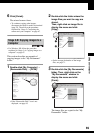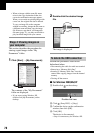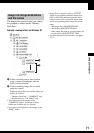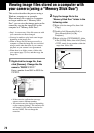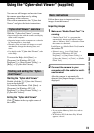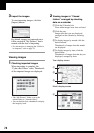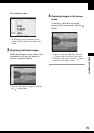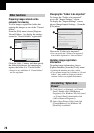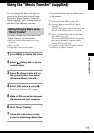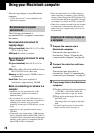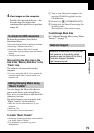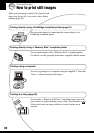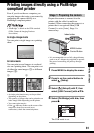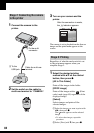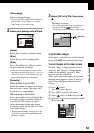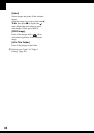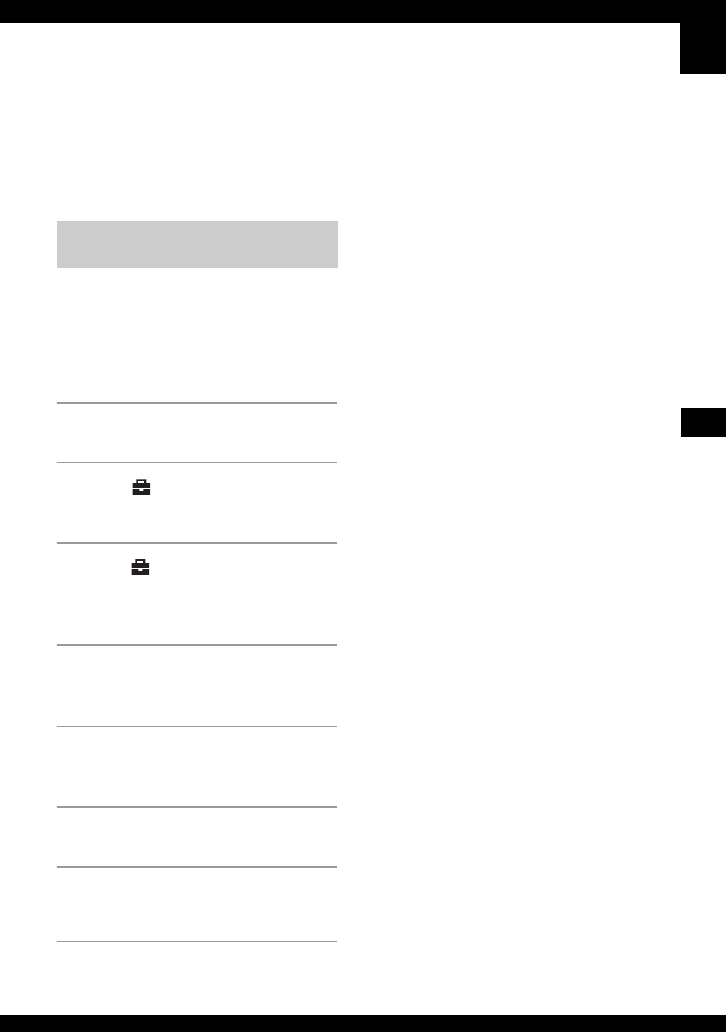
77
Using your computer
Using the “Music Transfer” (supplied)
You can change the Music files that are
preset at the factory with desired Music
files using “Music Transfer” in the CD-
ROM (supplied). Also, you can delete or
add these files whenever you want.
The music formats you can transfer with
“Music Transfer” are listed below:
• MP3 files stored on the hard drive of your
computer
• Music on CDs
• Preset-music saved on this camera
1 Press MENU to display the menu.
2 Select (Setup) with B on the
control button.
3 Select (Setup1) with v/V on
the control button, then select
[Download Music] with v/B.
4 Select [OK] with B/v, press z.
The message “Connect to PC” appears.
5 Make a USB connection between
the camera and your computer.
6 Start “Music Transfer.”
7 Follow the instructions on the
screen to add/change Music files.
• To restore the music preset at the factory
to the camera:
1 Perform [Format Music] (page 59).
2 Execute [Restore defaults] on “Music
Transfer.”
All Music files return to the preset-music, and
[Music] in the [Slide] menu is set to [Off].
3 Select a suitable Music file for the slide
show effect (page 31).
You can reset the Music files to the preset
ones using [Initialize], however, other
settings will also be reset.
• For details on using “Music Transfer,” see the
on-line help in “Music Transfer.”
Adding/Changing Music using
“Music Transfer”
1